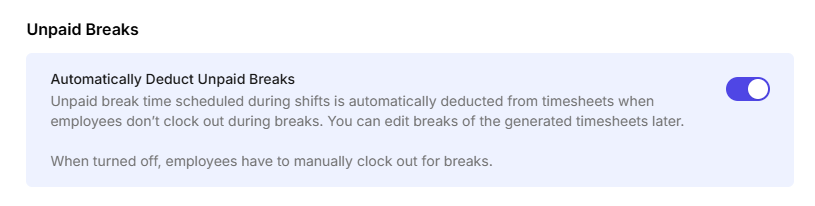Attendance Settings
Attendance Settings on Camelo is where you can manage clock ins/outs.
Notes
- Only users with the Owner role can make changes in Attendance Settings.
- This article lists all the available settings in Attendance Settings. The settings may appear differently depending on which Camelo plan you are on.
Click the button in the top-right corner to go to Settings. You can find Attendance Settings under the Attendance section.
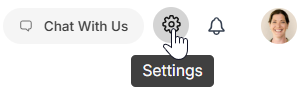
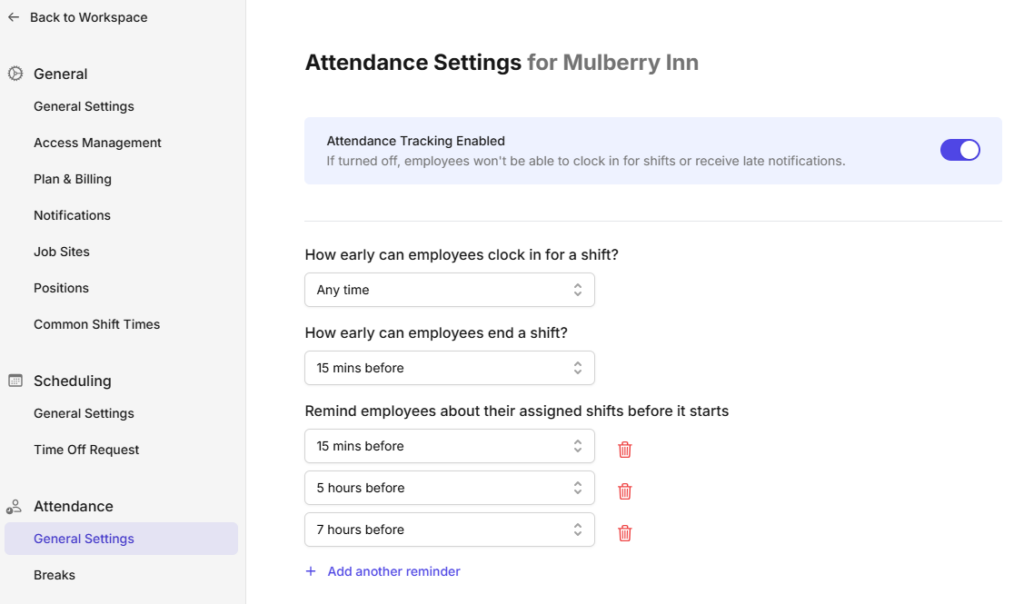
Go to the Menu tab at the bottom of the screen. Select My Company. Scroll down to adjust settings for clock-in methods and breaks.
Go to the Menu tab at the bottom of the screen. Select My Company. Scroll down to adjust settings for clock-in methods and breaks.
General Attendance Settings
Enable attendance tracking
If you turn this on, your team can clock in for shifts and will receive late notifications if they don’t clock in on time.

Clock in/out time and reminders
You can decide how early your team can clock in/out for shifts and adjust reminders for upcoming shifts here.
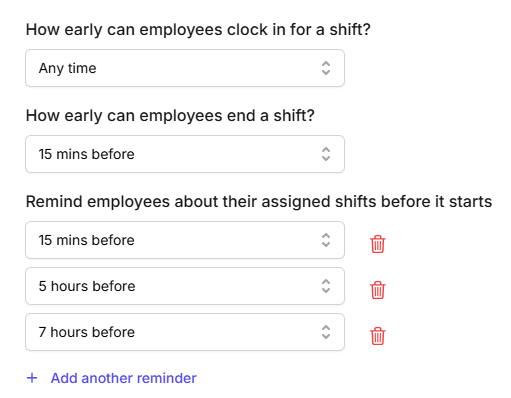
Clock-in methods
You can turn on/off different clock-in methods on Camelo, including Facial Recognition, Location, & Wifi Network. You can also turn on/off clocking in/out using Camelo Kiosk or Camelo mobile app here.
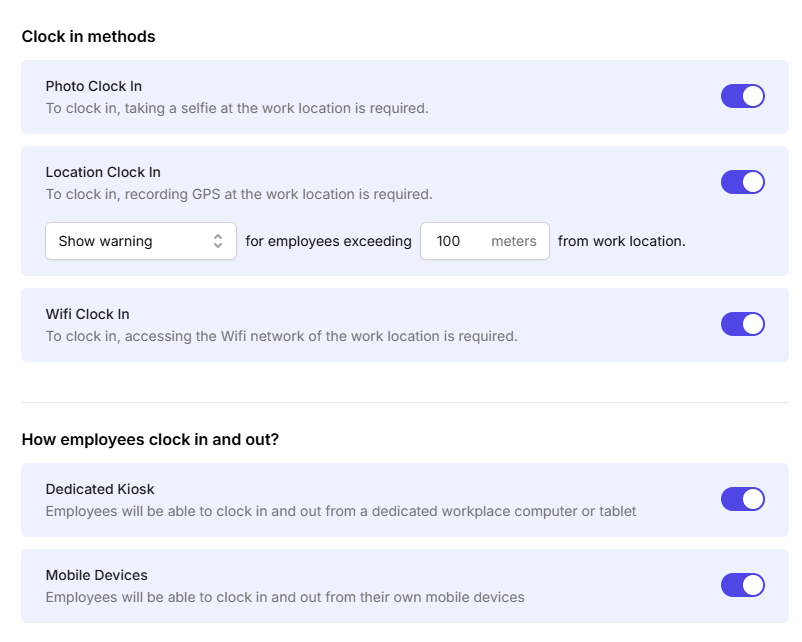
Unscheduled shifts
If you turn this on, your team can start logging unscheduled shifts using their phones. If turned off, they can only clock in for shifts that have been specifically assigned to them.

Task completion before finishing shifts
If turned on, employees can finish their shifts even if tasks are not yet completed.

Notifications for missed clock-ins/outs
Set up the time frame for notifications for missed clock-ins/outs here.
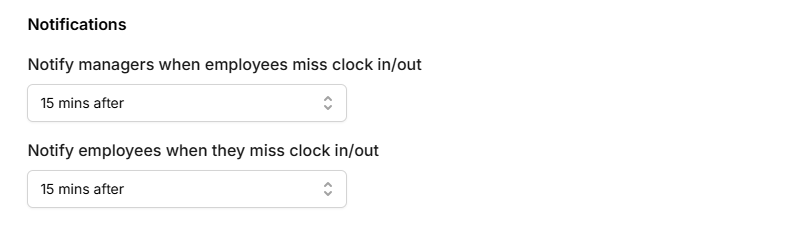
Break settings
Auto deduct unpaid breaks
When turned off, employees have to manually clock out for breaks.
When turned on, unpaid break time scheduled during shifts is automatically deducted from timesheets when employees don’t clock out during breaks. You can edit breaks of the generated timesheets later.