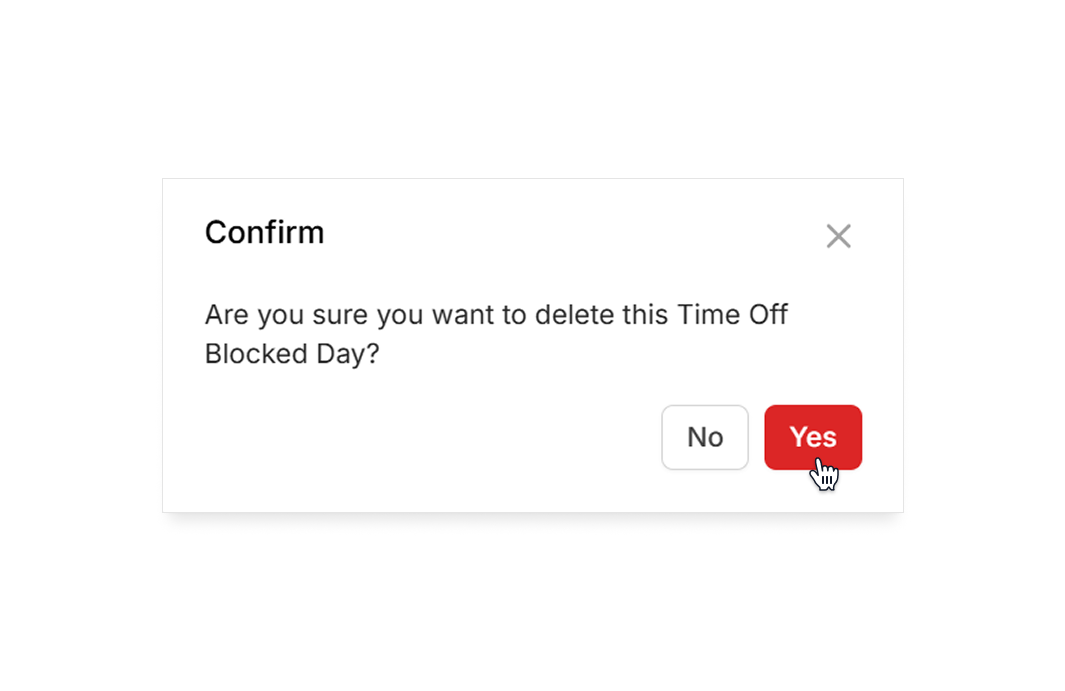Add blocked days
You can add blocked days to the calendar to mark specific days when employees cannot request time off.
Blocked days are useful for days when you know your team needs to be fully available—such as peak business days, holidays, or special events. By setting blocked days, you can make sure enough staff are scheduled and avoid last-minute shortages.
📌 Currently, adding blocked days is only available on the Camelo web app.
Add a blocked day
- In the left sidebar, click Time & Attendance to expand the menu, then select Time Off.
- Click the Blocked Days tab.
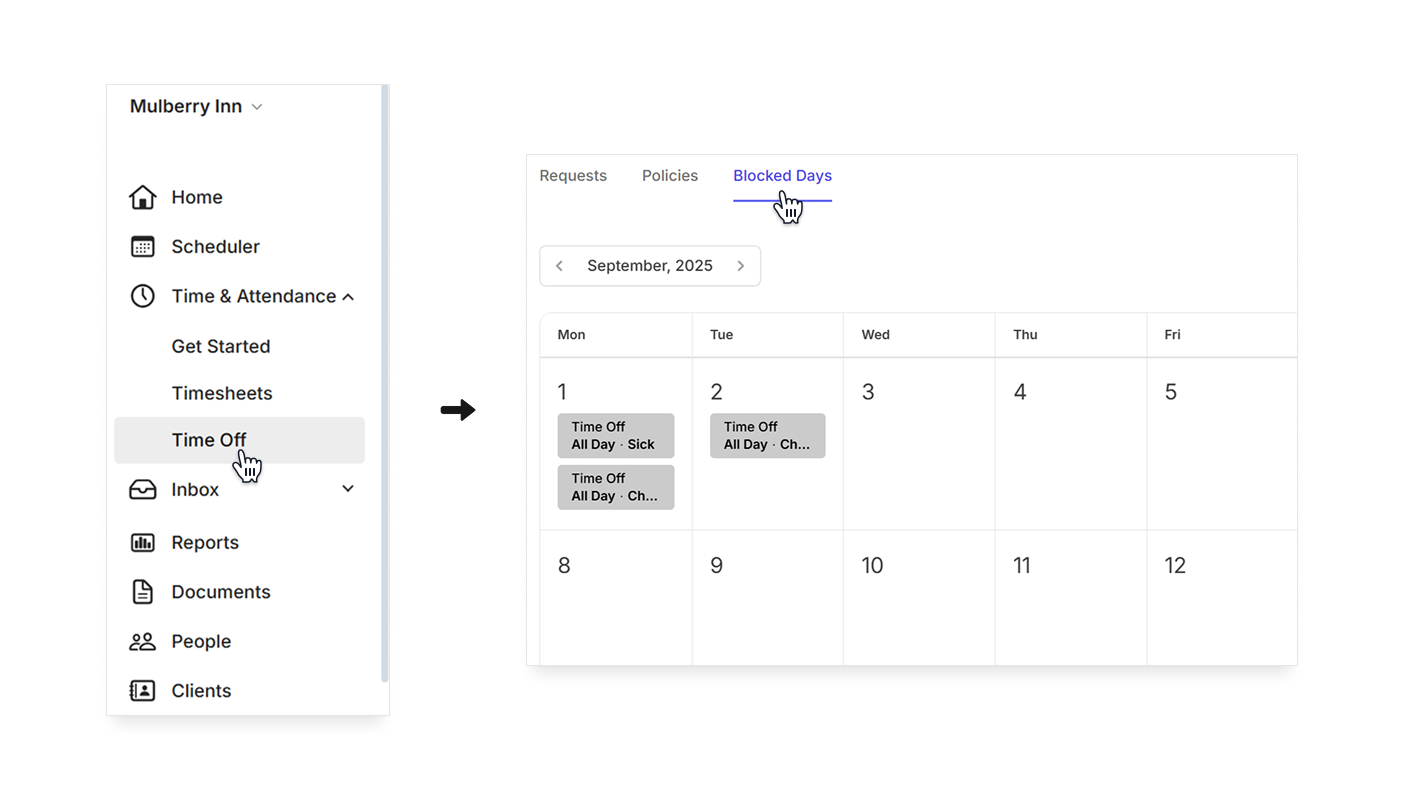
- Hover over the day you want to set up as a blocked day, then click the + button in the top-right corner of the cell.
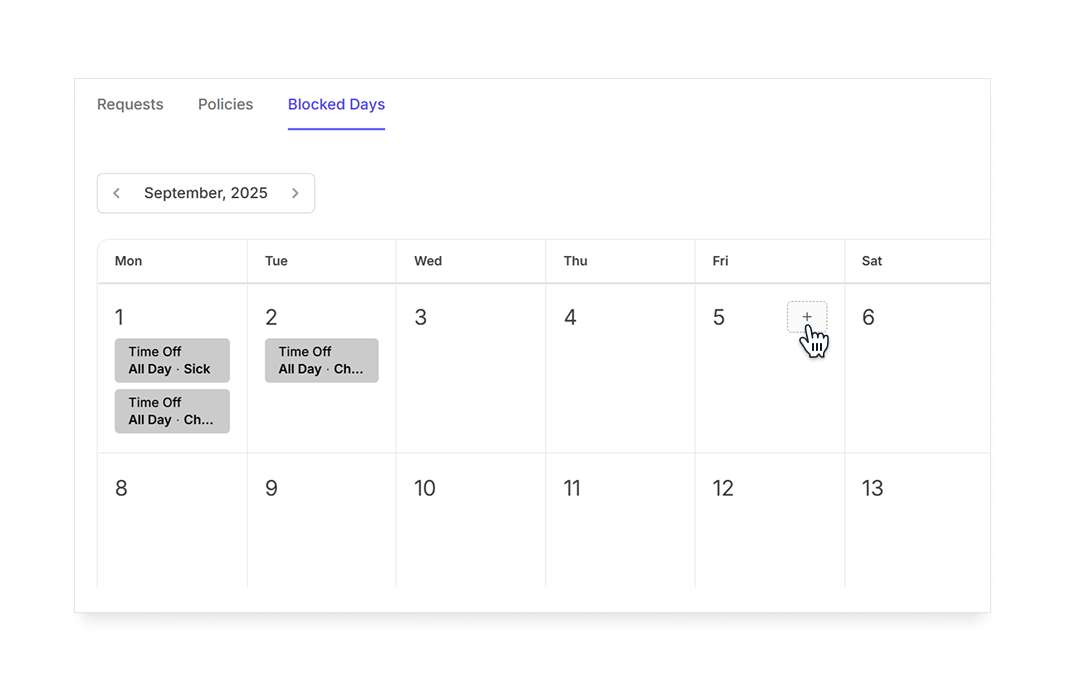
- Fill in Title and Reason, then click Add.
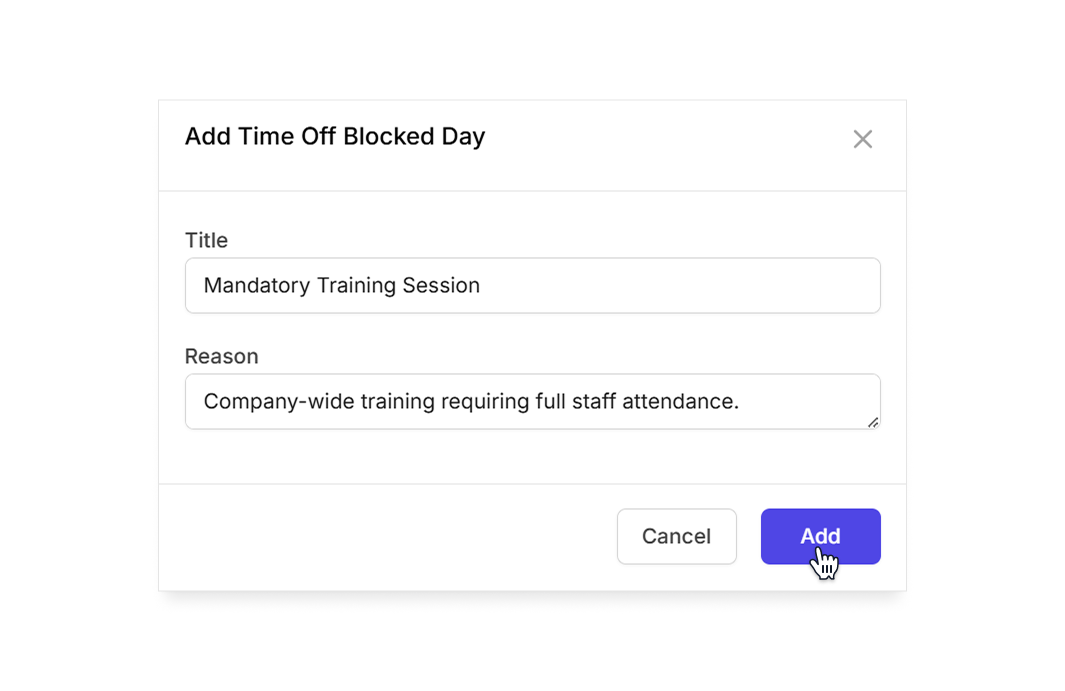
Edit a blocked day
- In the left sidebar, click Time & Attendance to expand the menu, then select Time Off.
- Click the Blocked Days tab.
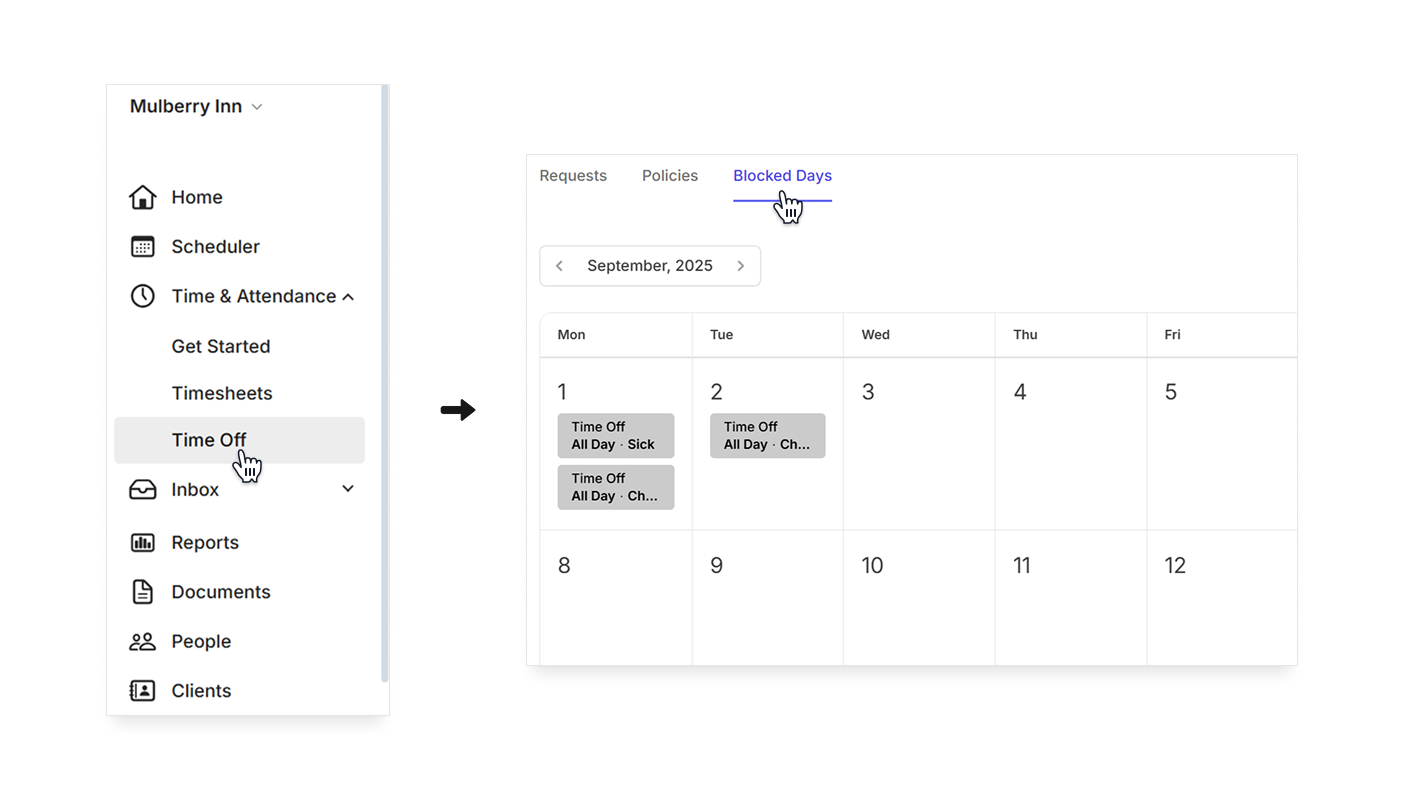
- Click the of the blocked day you want to edit, then click .
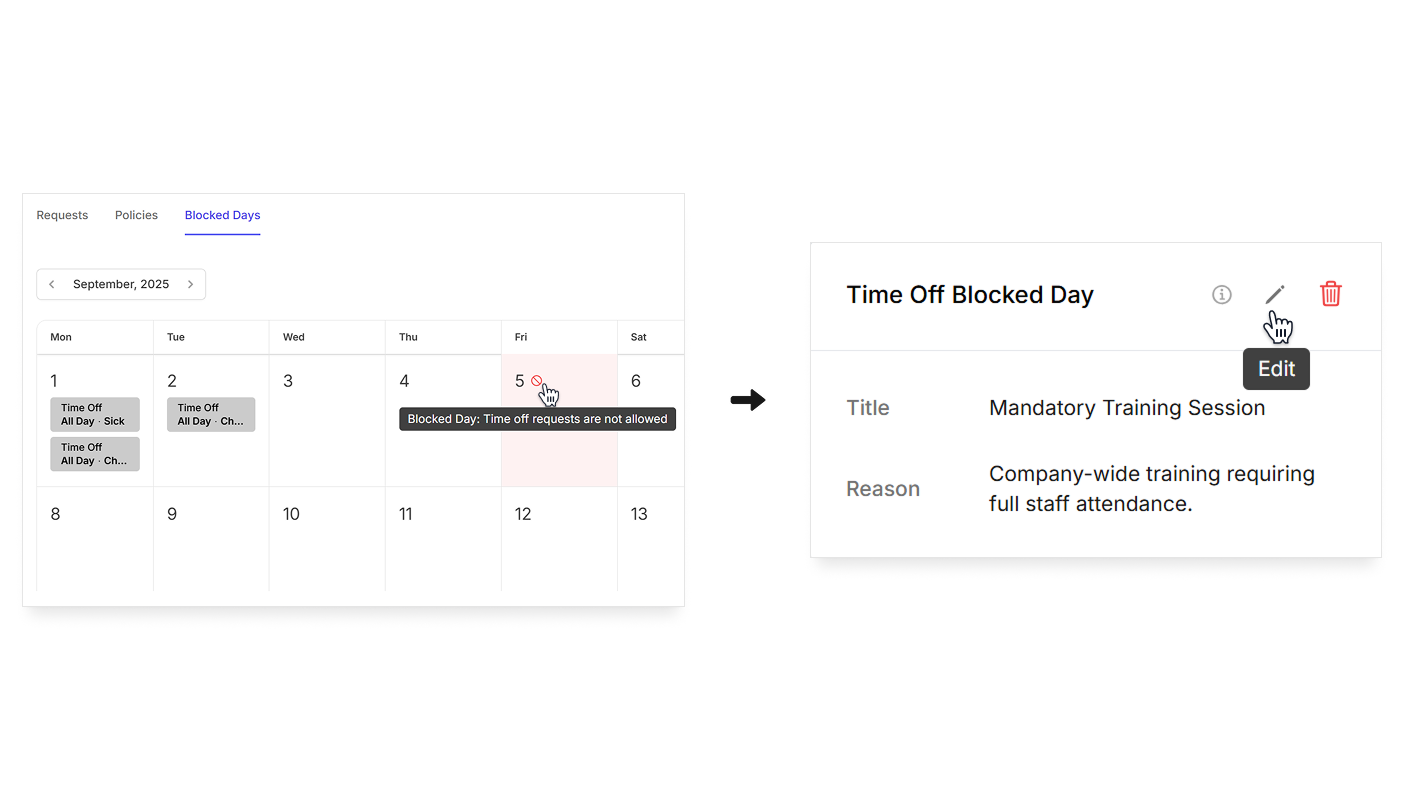
- Edit the details of the blocked day, then click Update.
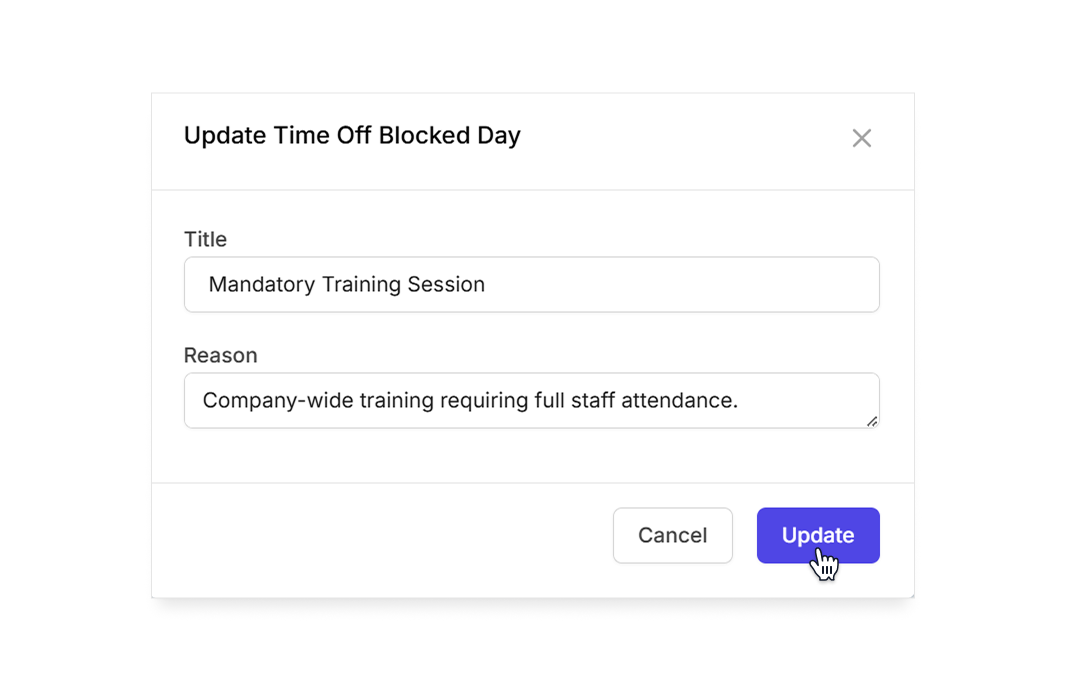
Delete a blocked day
- In the left sidebar, click Time & Attendance to expand the menu, then select Time Off.
- Click the Blocked Days tab.
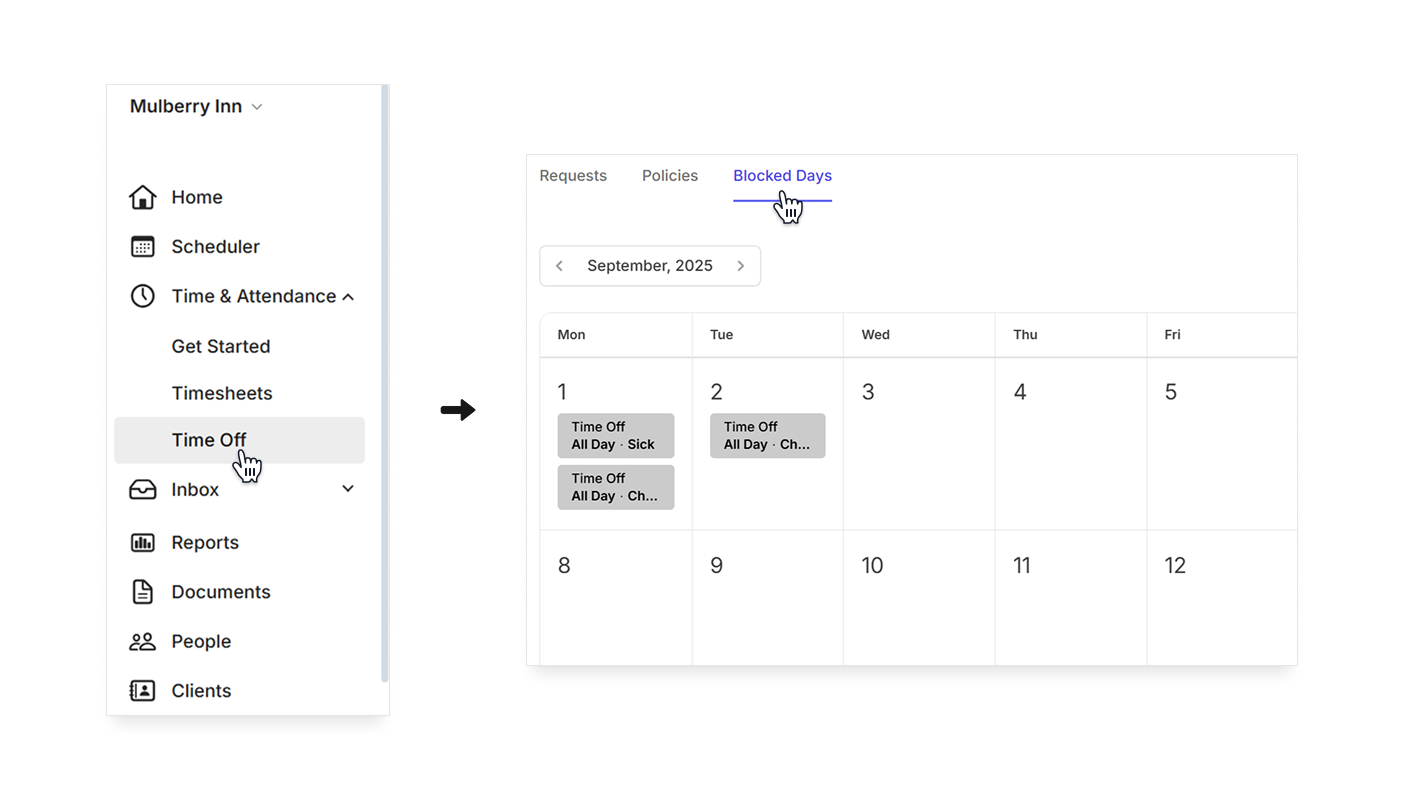
- Click the of the blocked day you want to delete, then click .
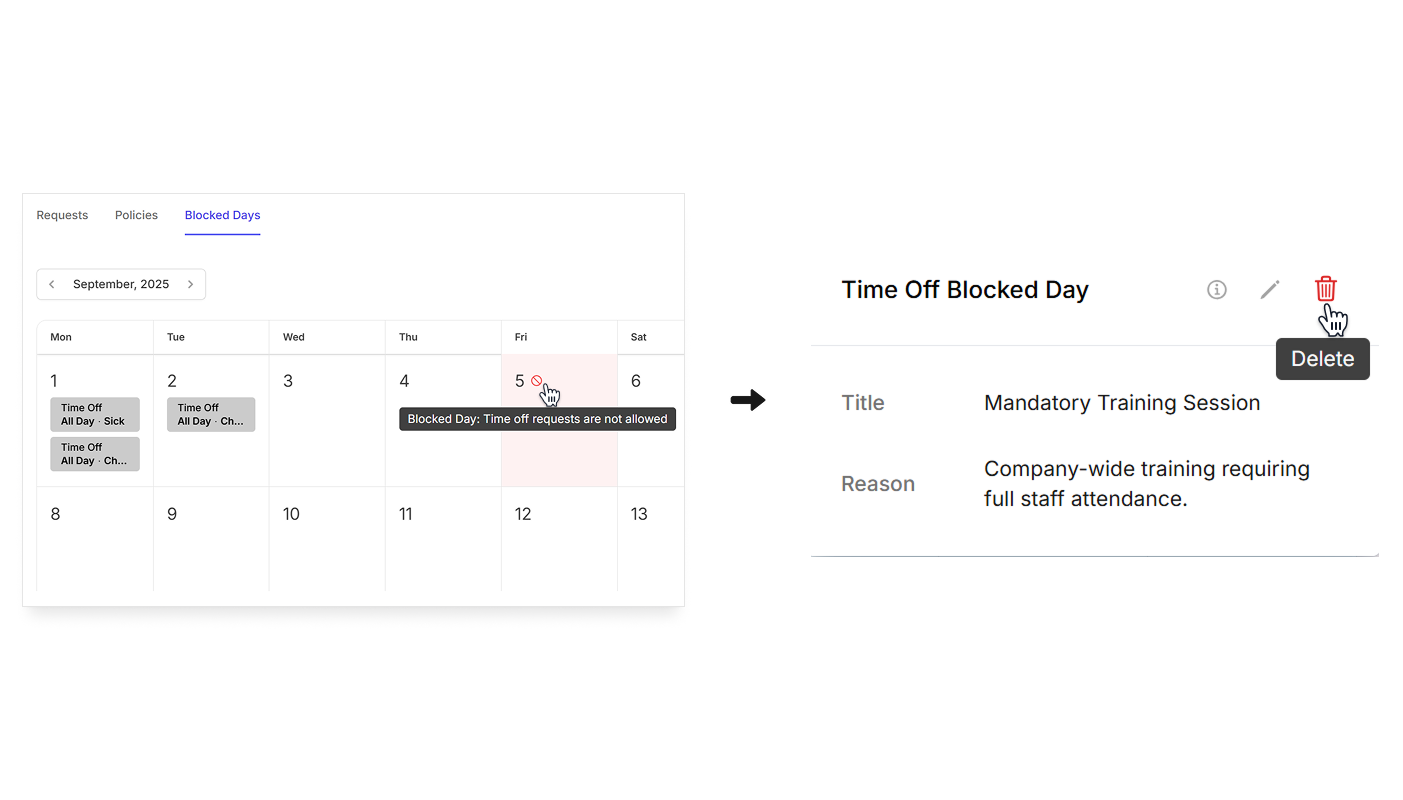
- Click Yes to confirm that you want to delete the blocked day.