Round timesheets
What is timesheet rounding?
Timesheet rounding means rounding up or down the worked hours of employees to the nearest set increment in their timesheets. On the Camelo app, you have the option to round timesheets manually or automatically.
For example, if your employees often clock in 5 minutes earlier than the scheduled time, you can use timesheet rounding to auto-remove those 5 minutes. The final timesheet used for payroll still records worked hours as the scheduled shift time rather than adding an extra 5 minutes.
Note: Some states do not permit rounding employee break time, so make sure to check the laws before using this feature.
Who can configure timesheet rounding settings?
You must have the Owner role to configure timesheet rounding settings.
How to access timesheet rounding settings
- Click the button in the top-right corner of the page.
- Under the Timesheets section, click General Settings. Here’s where you can configure timesheet rounding for your business account.
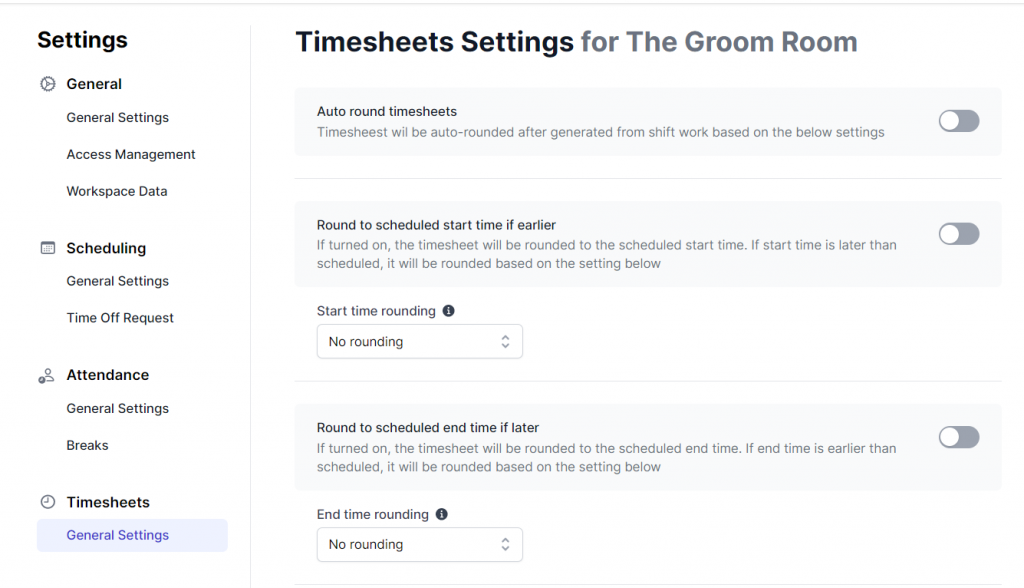
- Go to the Menu tab at the bottom of the screen and select My Company.
- Scroll to the TIMESHEETS section, and here’s where you can configure timesheet rounding for your business account.
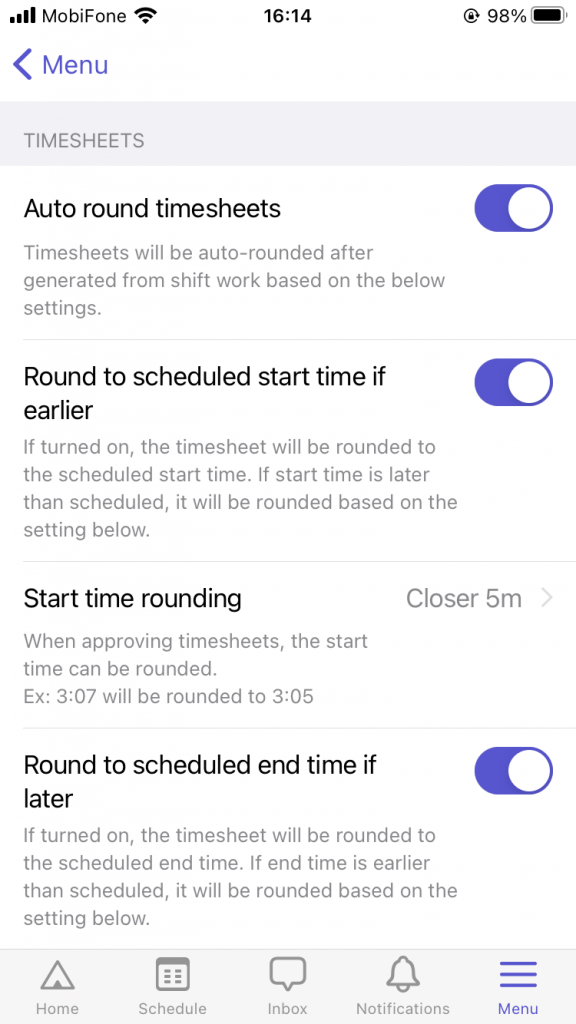
- Click the button in the top-right corner of the page.
- Under the Timesheets section, click General Settings. Here’s where you can configure timesheet rounding for your business account.
Timesheet rounding settings
Auto round timesheets
If you turn this setting ON, ALL submitted timesheets will be automatically rounded according to the rules you set.
If you turn this setting OFF, only timesheets that you choose to Round manually will be rounded.
If you need to round certain timesheets, not all of them, don’t turn on this setting. Instead, choose Round when you review each timesheet.
Round to scheduled start time if earlier
If you turn this setting on, the timesheet will be rounded to the scheduled start time of the shift when the employee clocks in earlier than the scheduled time.
For example, if the scheduled start time of an employee is 9:00 am but they clock in at 8:50 am, the timesheet will be rounded to start at 9:00 am.
Start time rounding
This setting allows you to turn on rounding the start time of the shift and select the rounding increment.
You can choose the time increment for the start time to be rounded to closer, earlier, or later.
For example:
- If you select “Closer 10m”, the timesheet start time will be rounded to the closer 10-minute block, which could be up or down.
- If you select “Later 10”, the start time will be rounded up to the next 10-minute block.
- If you select “Earlier 10”, the start time will be rounded down to the next 10-minute block.
Round to scheduled end time if later
If you turn this setting on, the timesheet will be rounded to the scheduled end time of the shift when the employee clocks out later than the scheduled time.
For example, if the scheduled end time of an employee is 6:00 pm but they clock out at 6:10 pm, the timesheet will be rounded to end at 6:00 pm.
End time rounding
This setting allows you to turn on rounding the end time of the shift and select the rounding increment.
You can choose the time increment for the end time to be rounded to closer, earlier, or later.
For example:
- If you select “Closer 10m”, the timesheet end time will be rounded to the closer 10-minute block, which could be up or down.
- If you select “Later 10”, the end time will be rounded up to the next 10-minute block.
- If you select “Earlier 10”, the end time will be rounded down to the next 10-minute block.
Round to scheduled break if break duration is shorter
If you turn this setting on, the timesheet will be rounded to the scheduled break duration if the employee’s recorded break time is shorter than the scheduled break.
For example, if the scheduled break time of an employee is 1 hour but the recorded break time is 50 minutes, the break duration in the timesheet will be rounded to 1 hour.
Break time rounding
This setting allows you to turn on rounding the break duration of the shift and select the rounding increment. You can choose the time increment for the break duration to be rounded to closer, shorter, or longer.
For example:
- If you select “Closer 10m”, the break time in the timesheet will be rounded to the closer 10-minute block, which could be up or down.
- If you select “Later 10”, the break time will be rounded up to the next 10-minute block.
- If you select “Earlier 10”, the break time will be rounded down to the next 10-minute block.
How to round a specific timesheet manually
- In the left sidebar, click Timesheets to go to the Timesheets page.
- Select the person you want to round timesheets for.
- Hover over the timesheet entry, then click the button to open timesheet options.
- Click Round Timesheet to round the timesheet.
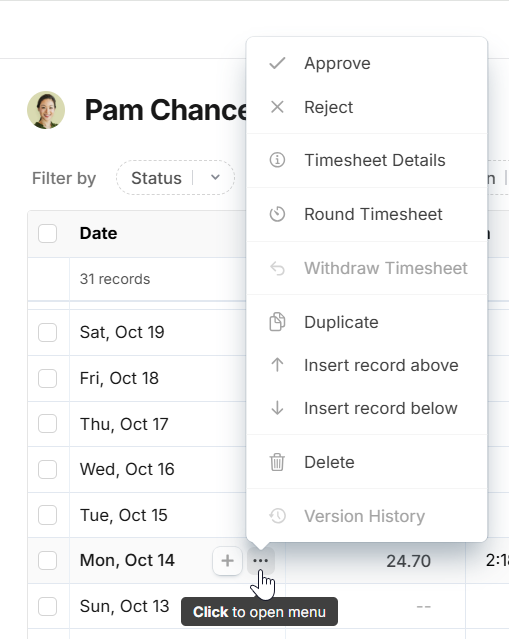
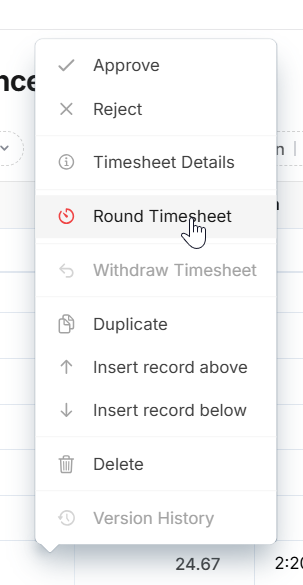
- Go to the Menu tab at the bottom of the screen.
- Scroll to the AWAITING APPROVAL section and select Timesheets. The Pending tab will show a list of timesheets waiting for your approval.
- Swipe the timesheet you want to round to the left, then select Round.
- Go to the Menu tab at the bottom of the screen.
- Scroll to the AWAITING APPROVAL section and select Timesheets. The Pending tab will show a list of timesheets waiting for your approval.
- Swipe the timesheet you want to round to the left, then select Round.
Note: You can only manually round timesheets generated from clocking in and out on the app and are in a “Pending” state. You can’t manually round timesheets submitted manually or timesheets generated from time off.


