Archive members in your business account
You can archive members when you don’t want them to access information on your business account anymore.
Archive members on Camelo
Computer
iOS
Android
- On the Camelo web app, in the left sidebar, click People.
- Click the member you want to archive.
- Click the Archive icon.
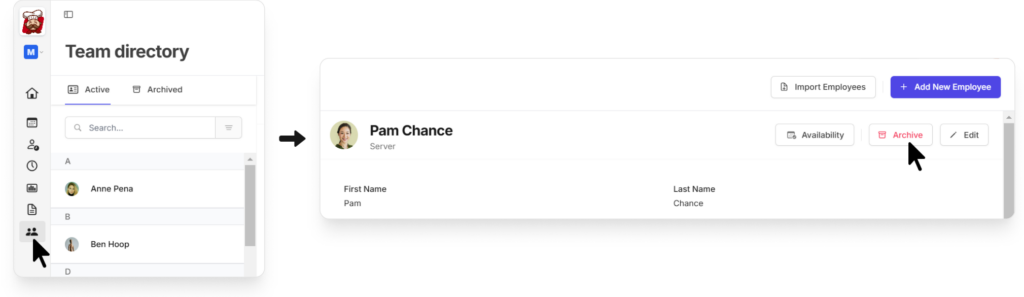
- Go to the Menu tab at the bottom of your screen, then select My Team.
- Select the member you want to archive.
- Tap the ••• icon in the top-right corner, then select Archive.
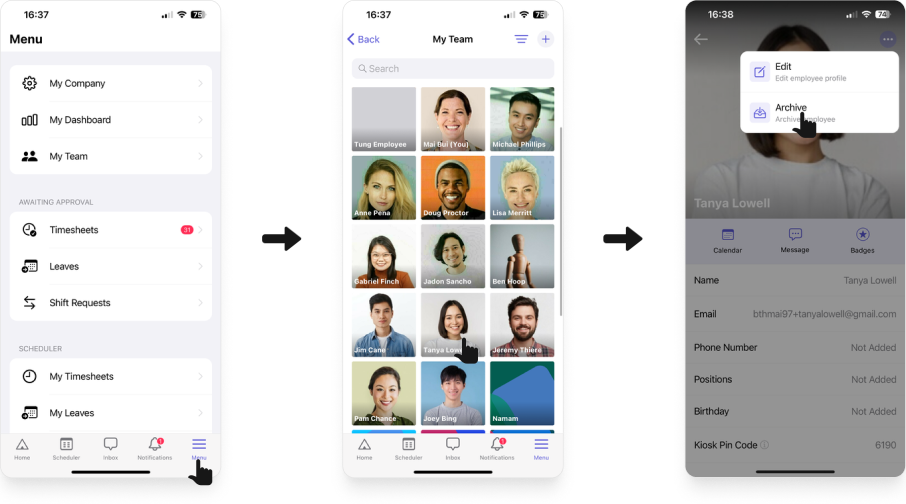
- Go to the Menu tab at the bottom of your screen, then select My Team.
- Select the member you want to archive.
- Tap the ••• icon in the top-right corner, then select Archive.
Once you’ve archived a member, they’ll receive an email notifying them that they won’t be able to log into the business account anymore.
❓ Is it possible to delete a user (team member) rather than archiving them?
Camelo only supports soft-deleting (archiving) team members because it allows preserving records of past shifts, attendance, and other relevant information. If a team member is accidentally archived or if you need to reference their data in the future, data can be easily restored. Technically, archived users cannot log in or be billed, so the result is the same as deletion, but with the added benefit of maintaining data integrity.


