Swap shifts and offer shifts
If you’re unable to work an assigned shift, you can swap shift or offer shift.
- Swap shift: you trade shift with a coworker.
- Offer shift: you offer your shift to other coworkers.
Notes
- When you swap or offer a shift, you’re still responsible for that shift until your coworker picks it up and the manager approves the swap/offer request.
Swap shift
- Tap Cannot Work.
- Select Trade shift.
- A list of eligible shifts you can swap will show. Select the shift you want to swap.
- Tap Send.
After you hit Send, the employee with the shift you want to swap will receive a notification asking them to approve/reject the swap request.
- If the employee approves the swap request, the manager will receive a notification asking for swap approval. If the manager approves the swap, you’ve successfully swapped your shift. If the manager rejects the swap, you’ll need to find another eligible shift to swap.
- If the employee rejects the swap request, you’ll receive a notification and you’ll need to find another eligible shift to swap.
Offer shift
- Tap Cannot Work.
- Select Offer shift.
- Select the time range of the shift you want to offer.
- Select the coworkers you want to offer the shift to.
- Tap Send.
After you hit Send, the coworkers you offer the shift to will receive a notification. If a coworker decides to take the shift you offer, they’ll approve the offer request and the manager will receive a notification asking for approval.
- If the manager approves the shift offer, you’ve successfully offered your shift to your coworker.
- If the manager rejects the shift offer, you’ll need to find another eligible employee to offer the shift to.
Keep track of your shift requests
You can view all your shift requests by going to the Menu tab at the bottom of the screen and selecting My Shift Requests.