Set up and manage time off policies
You can set up different types of time off policies on Camelo. Employees can request time off for specific policies they’re enrolled in. Depending on how you set up your policies, you can manage time off balance, accruals, and carryovers.
Notes
- Only users with the Owner role can set up and manage time off policies.
Types of time off policies
Camelo currently supports these types of time off policies:
- Bereavement
- Floating Holiday
- Jury Duty
- Learning & Development
- Paid Time Off
- Parental Leave
- Personal Day
- Sick
- Unpaid
- Volunteer
- Weather
- Custom Policy
Each policy can be a limited or unlimited time off policy.
Each policy type (e.g., Bereavement, Sick) can have multiple policies. For most policy types (except Unpaid Time Off and Custom), a person can only be assigned to one policy within that type. If you assign someone to a new policy in the same policy type, they’ll be added to the new policy and automatically removed from the old one.
For example, your workplace implements 2 sick policies: Sick A and Sick B. Every member can only be assigned to one sick policy. If John is already in Sick A and you move him to Sick B, he’ll be removed from Sick A and added to Sick B.
Set up an unlimited time off policy
- In the left sidebar, click Time & Attendance to expand the menu, then select Time Off.
- Click the Policies tab.
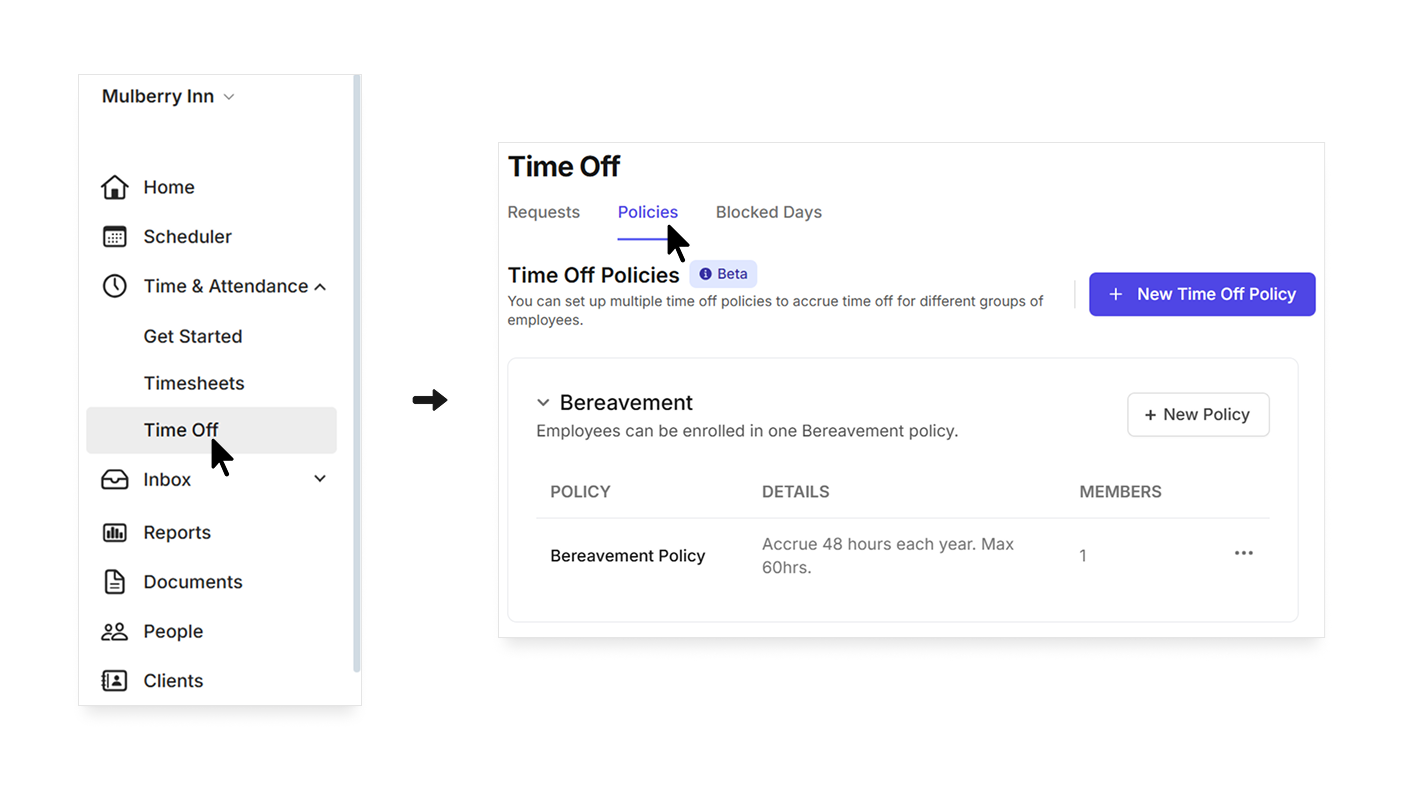
- Click the New Time Off Policy button.
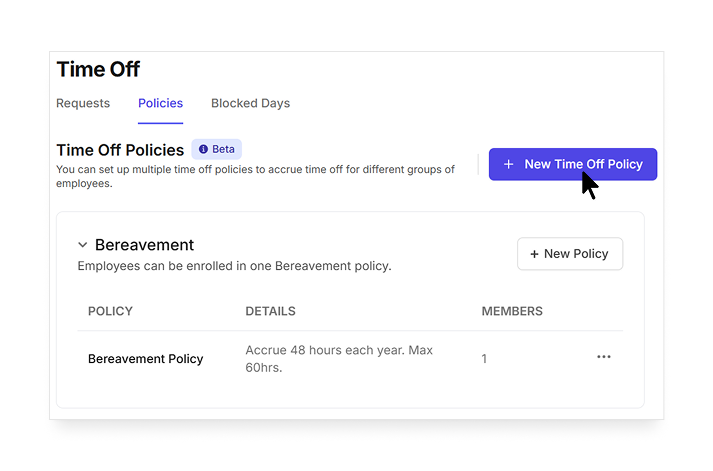
- Enter the name, description, and type of the policy, then click Save & Continue.
- Select the members the policy applies to, and click Save when you’re done.
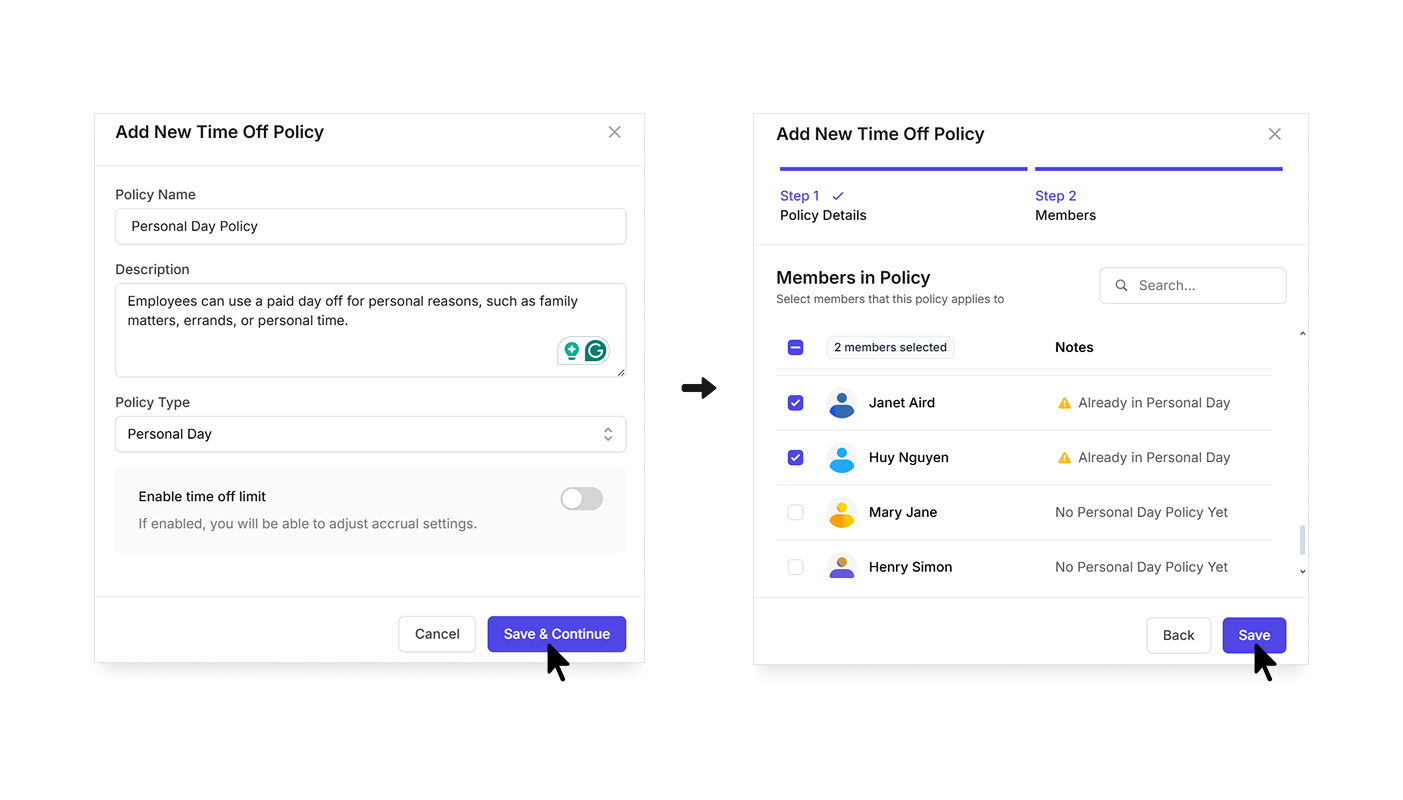
Set up a limited time off policy
- In the left sidebar, click Time & Attendance to expand the menu, then select Time Off.
- Click the Policies tab.
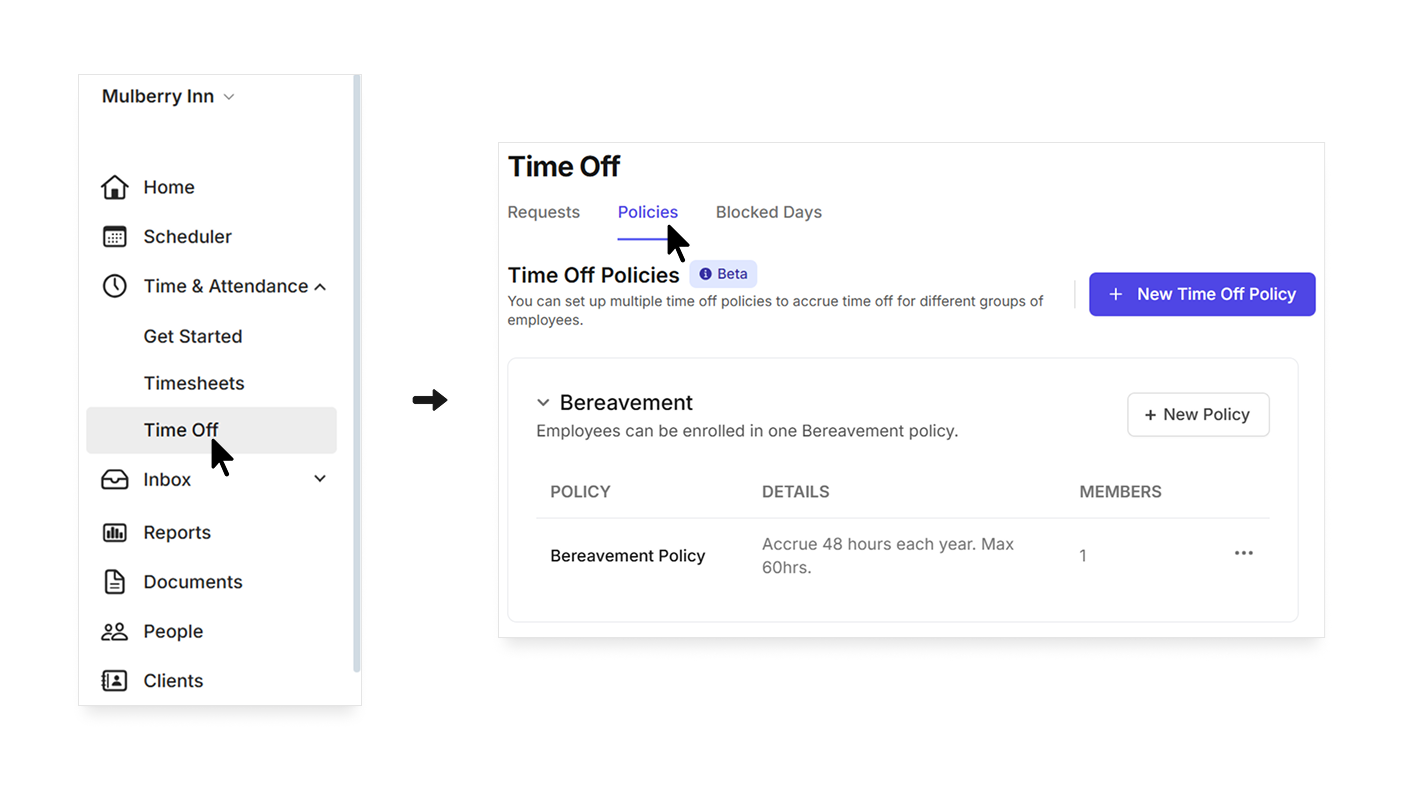
- Click the New Time Off Policy button.
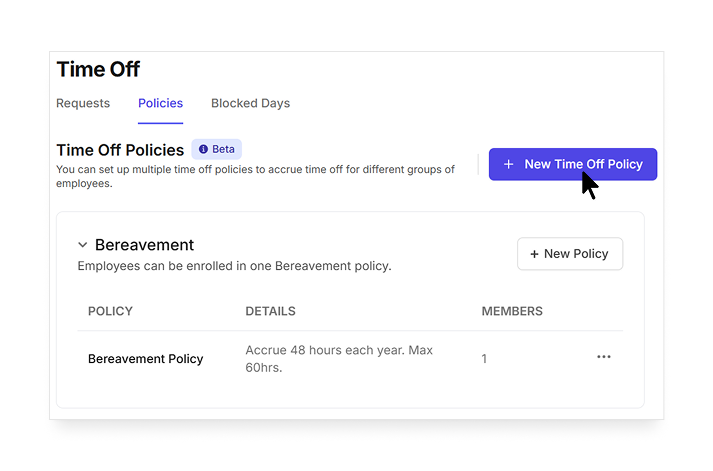
- Enter details of the policy, adjust the settings, and click Save when you’re done.
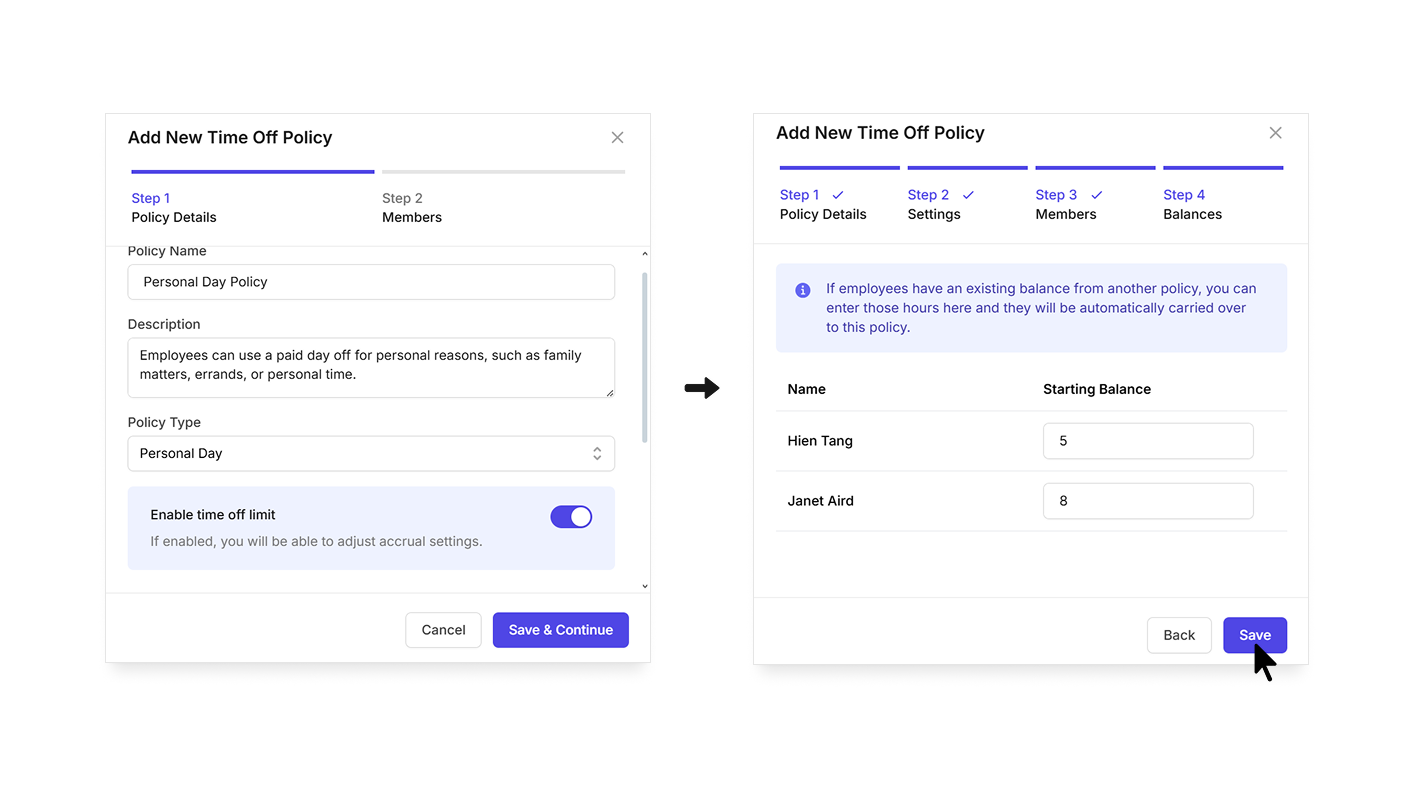
Enable time off limit
- If disabled, the policy has unlimited time off.
- If enabled, you can set accrual details, balance, and other settings.
Accrual Details
You can choose among different accrual methods:
- Employees accrue a fixed number of hours each year.
- Employees accrue X hours per X hours worked. You can set the maximum number of hours employees can accrue per year.
The accrual period spans a full year and starts on the date you choose when creating the time off policy.
When a new accrual period begins:
- Time off grants: Employees will be granted time off if the policy has a fixed accrual amount that’s earned all at once.
- Hours carryover: Unused hours from the previous period roll over to the new one, subject to any carryover or maximum balance restrictions.
- Yearly limits reset: If an employee hits the maximum yearly accrual limit in the prior period, they can start accruing hours again.
Waiting Periods
You can require new hires to wait for some time before they can start accruing time off and requesting time off.
Time Off Balance
You can set the maximum time off balance an employee can have.
You can also determine if employees can request more time off than they have. In other words, employees can have a negative time off balance.
Carryover Limit
A carry-over limit is the maximum amount of unused, accrued time off that can be transferred from one calendar year to the next.
Members in Policy
Select the members to whom the policy applies. If a member is already added to another policy within the same type, you’ll see a warning. If you add them to the new policy, they’ll be removed from the old one.
Starting Balance
If employees have an existing balance from another policy, you can enter those hours in the Starting Balance field, and the hours will be automatically carried over to the current policy.
Edit a time off policy
- In the left sidebar, click Time & Attendance to expand the menu, then select Time Off.
- Click the Policies tab.
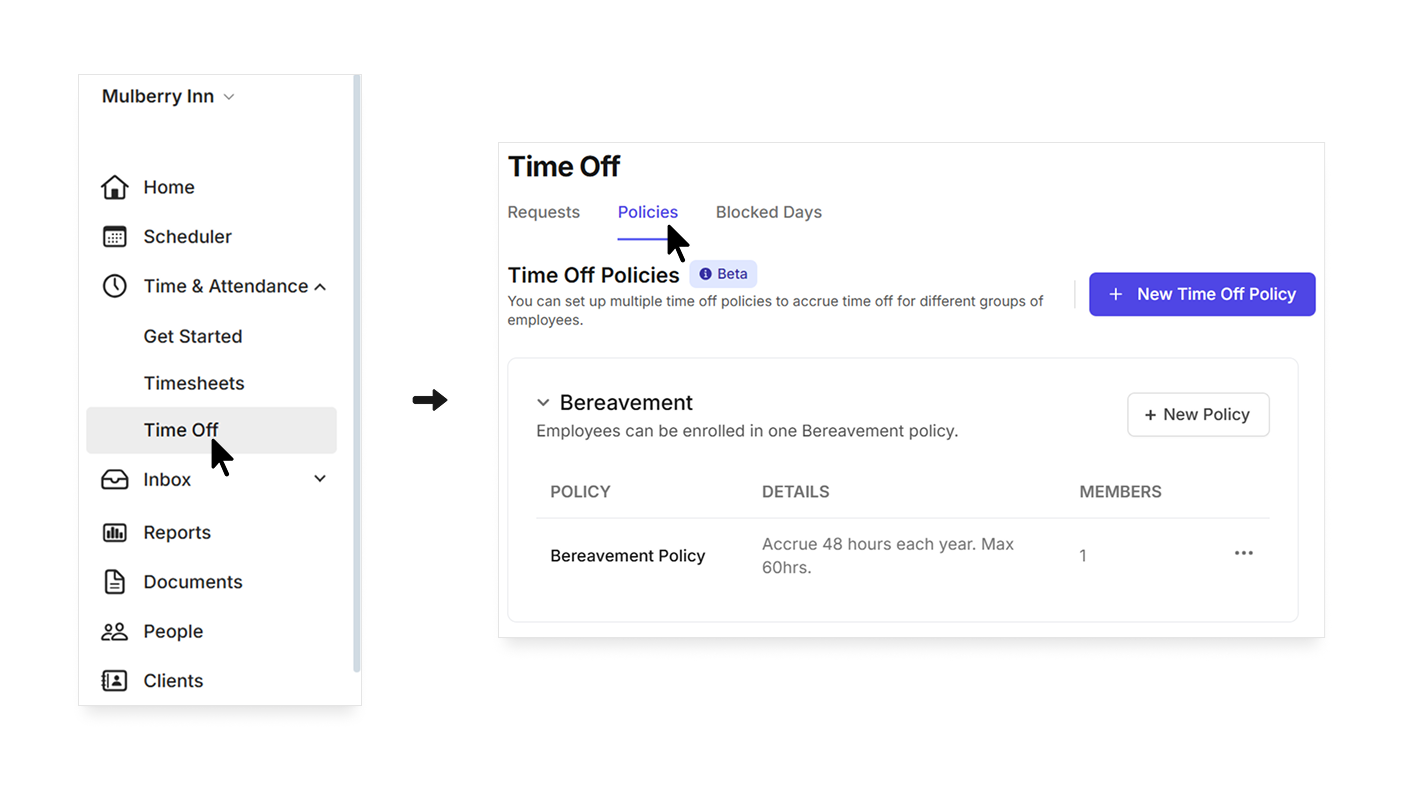
- Click the button next to the policy you want to change, and click Edit Policy.
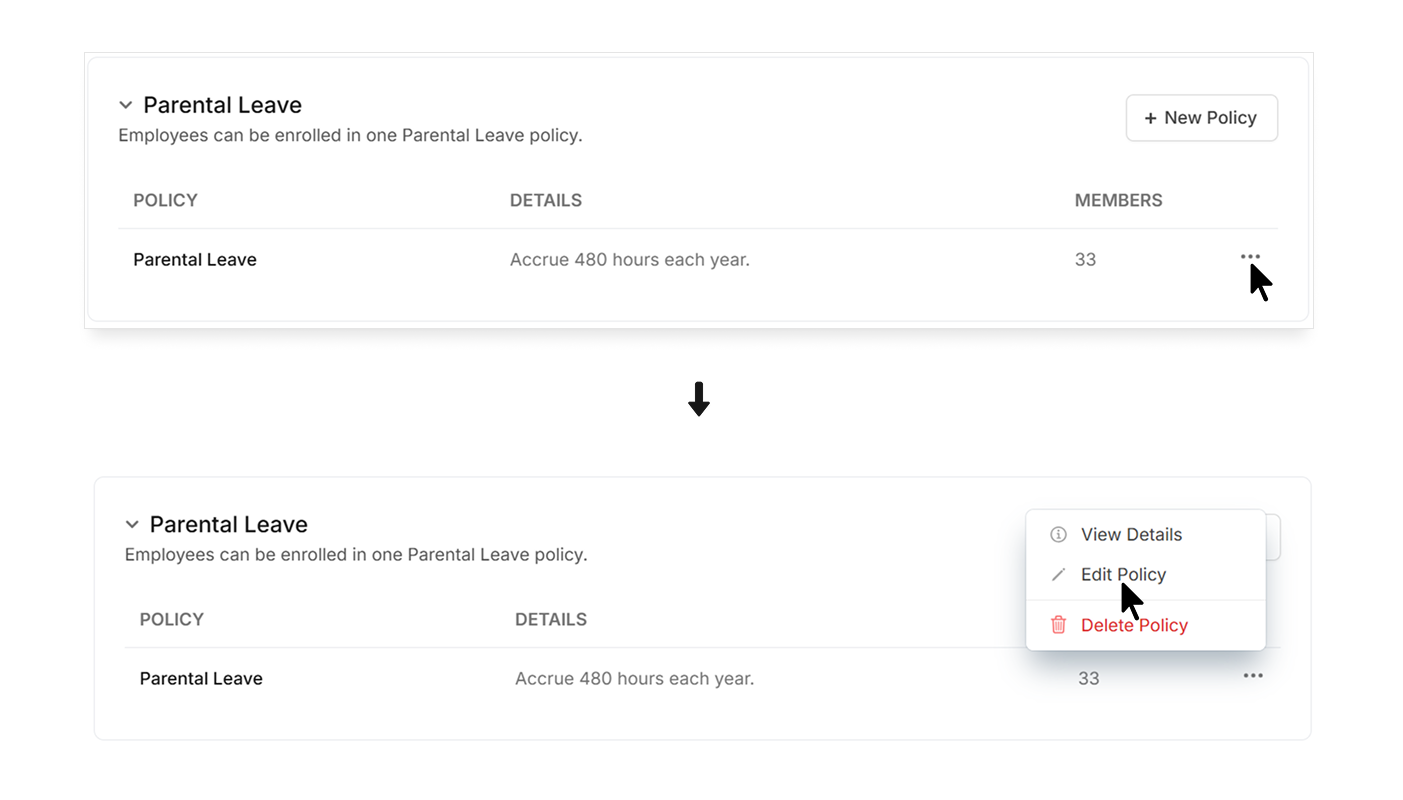
- Make changes, and click Save when you’re done.
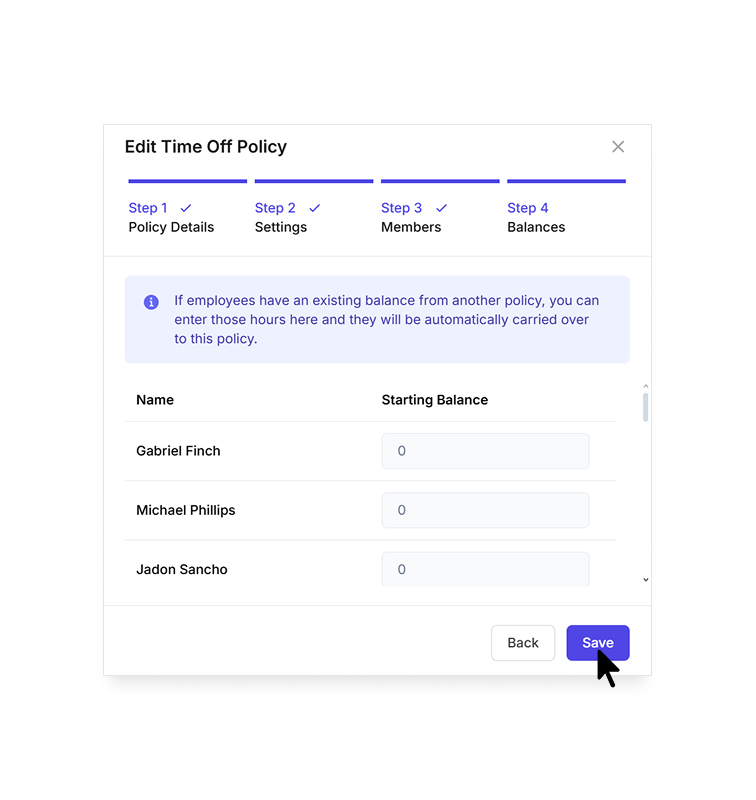
Delete a time off policy
- In the left sidebar, click Time & Attendance to expand the menu, then select Time Off.
- Click the Policies tab.
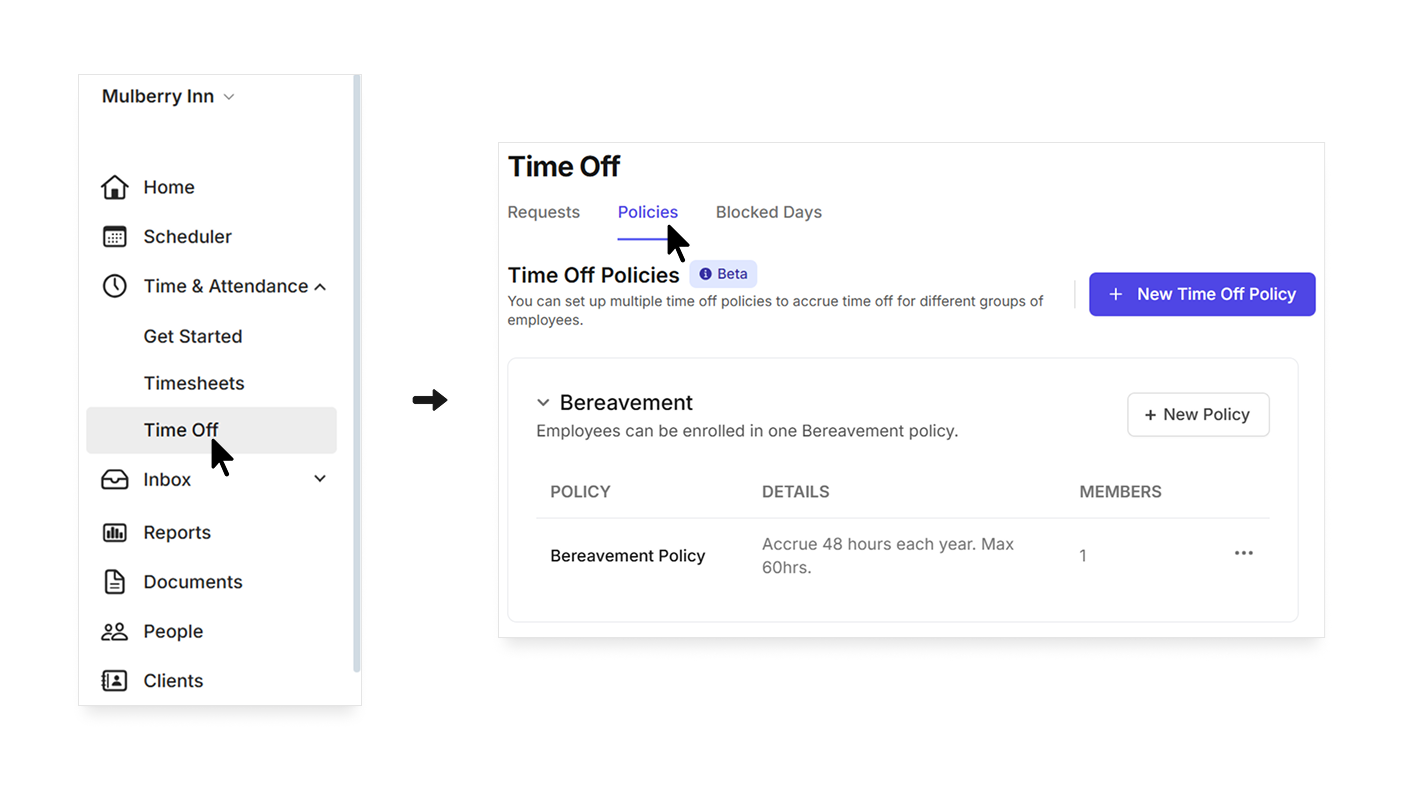
- Click the button next to the policy you want to change, and click Delete Policy.
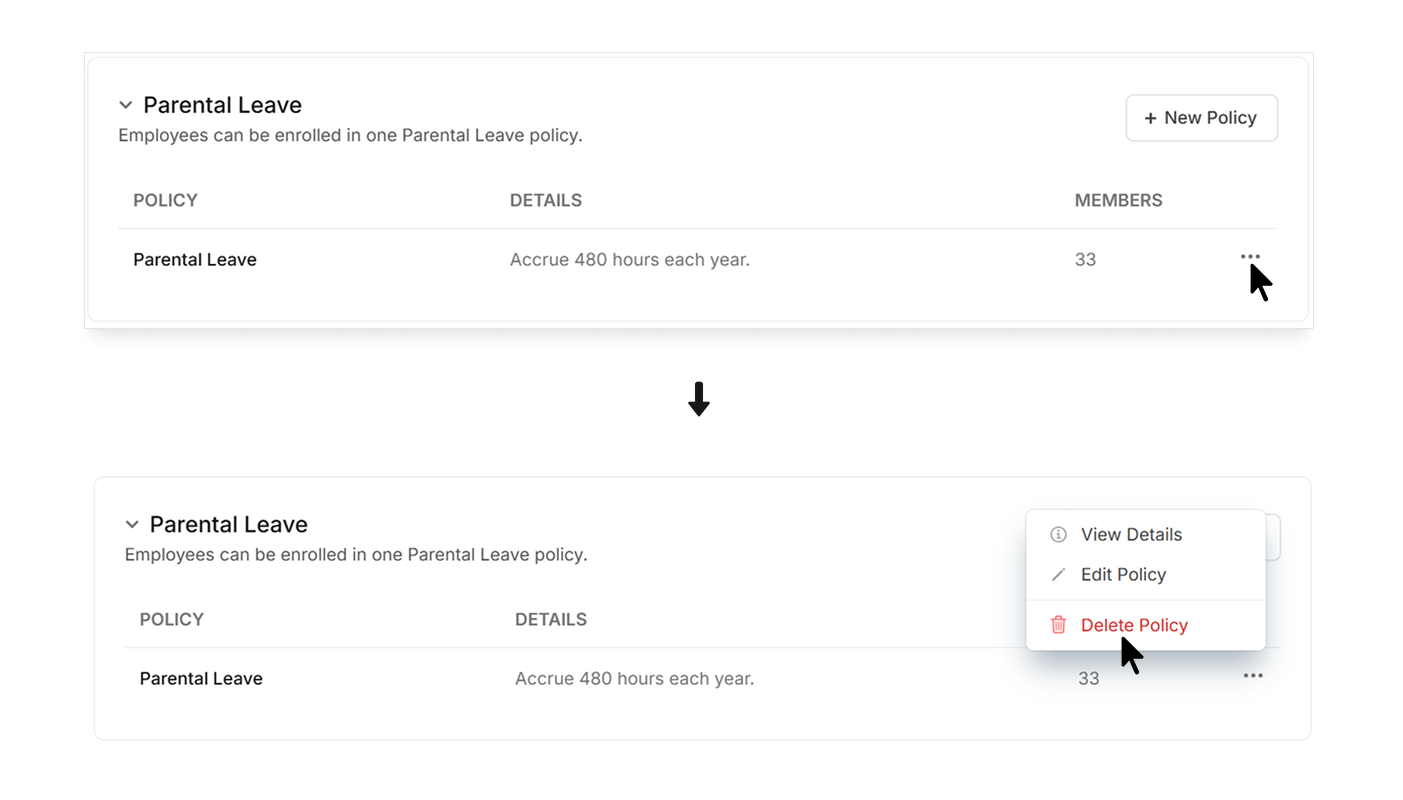
- Click Yes to confirm.
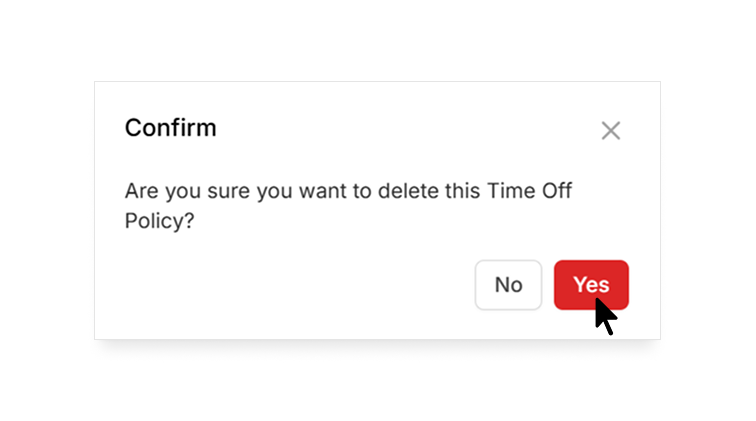
Add or remove members from a time off policy
- In the left sidebar, click Time & Attendance to expand the menu, then select Time Off.
- Click the Policies tab.
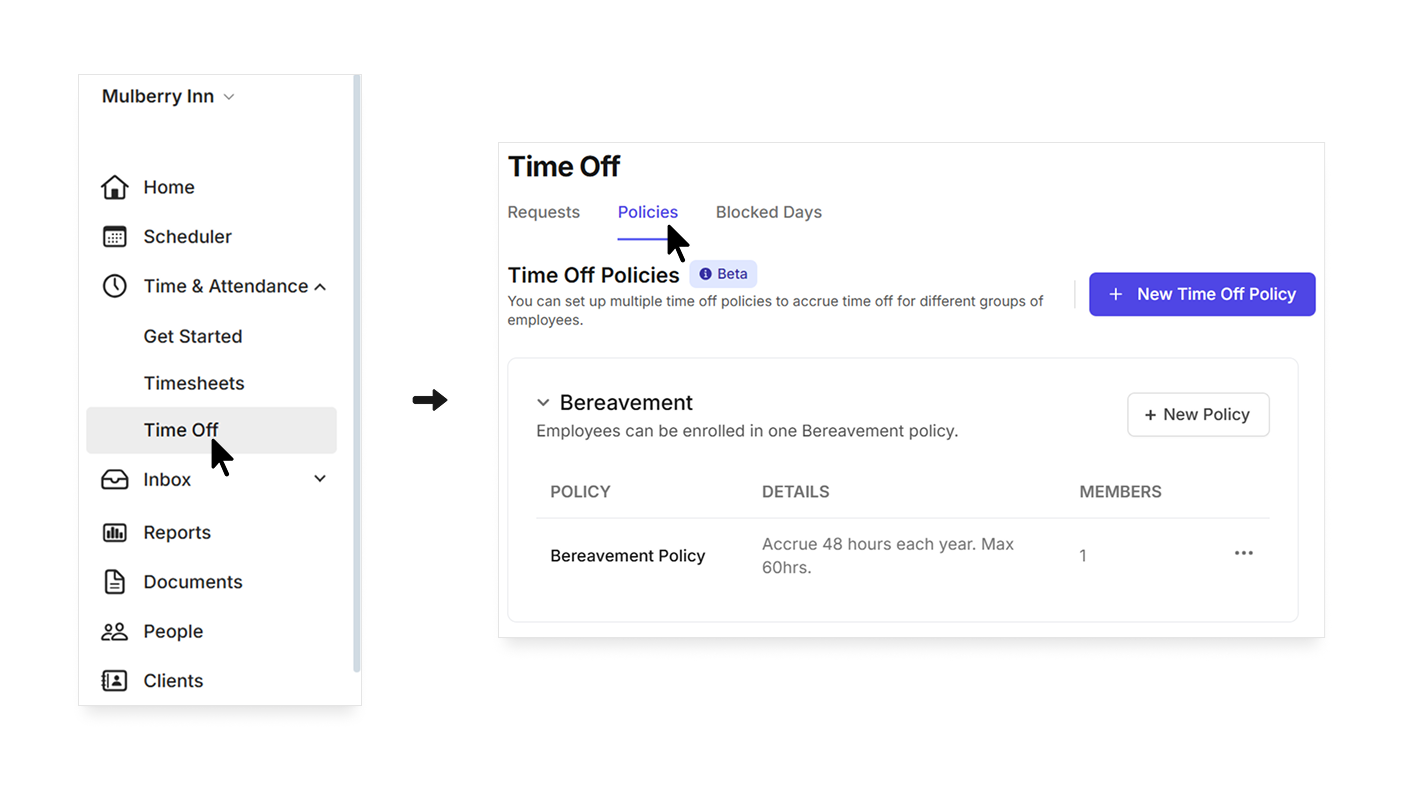
- Click the New Time Off Policy button.
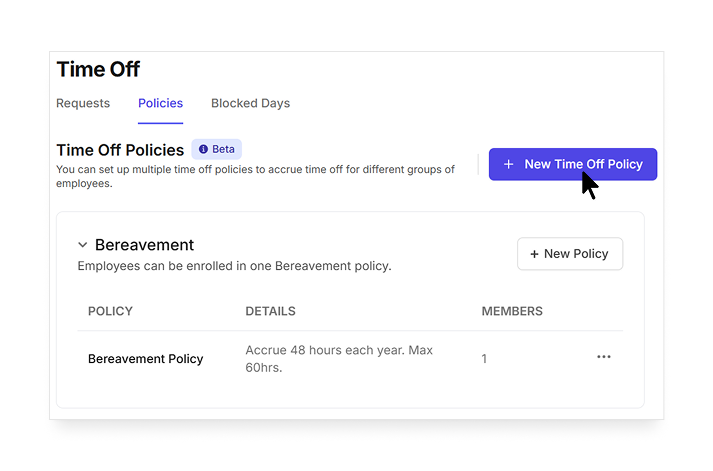
- Click Save & Continue to go to the Members step.
- Check or uncheck the members to add or remove them, and click Save when you’re done.
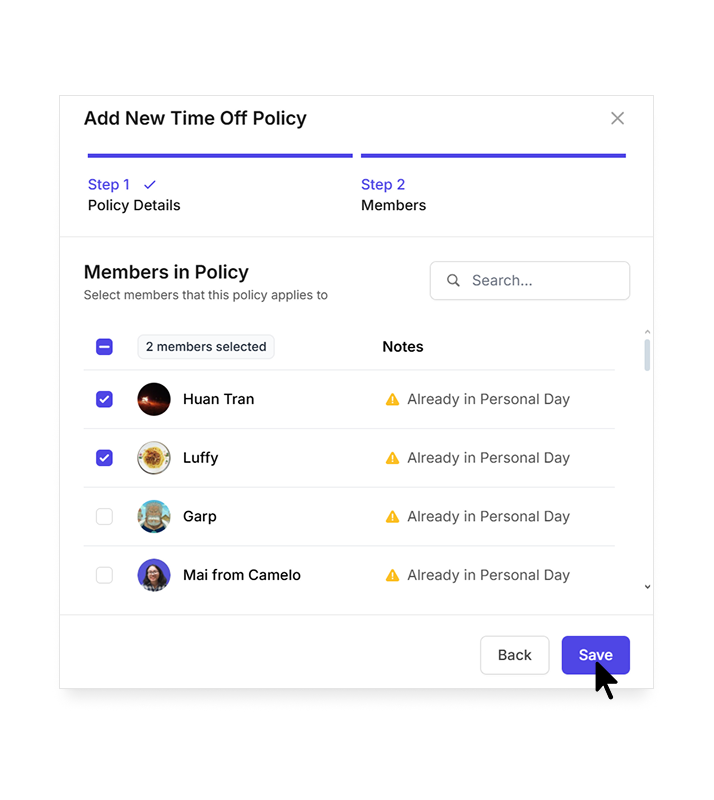
Add time off for an employee
Users with the Owner or Schedule Manager roles can add time off for an employee.
- In the left sidebar, click Time & Attendance to expand the menu, then select Time Off.
- Click the New Time Off Request button.
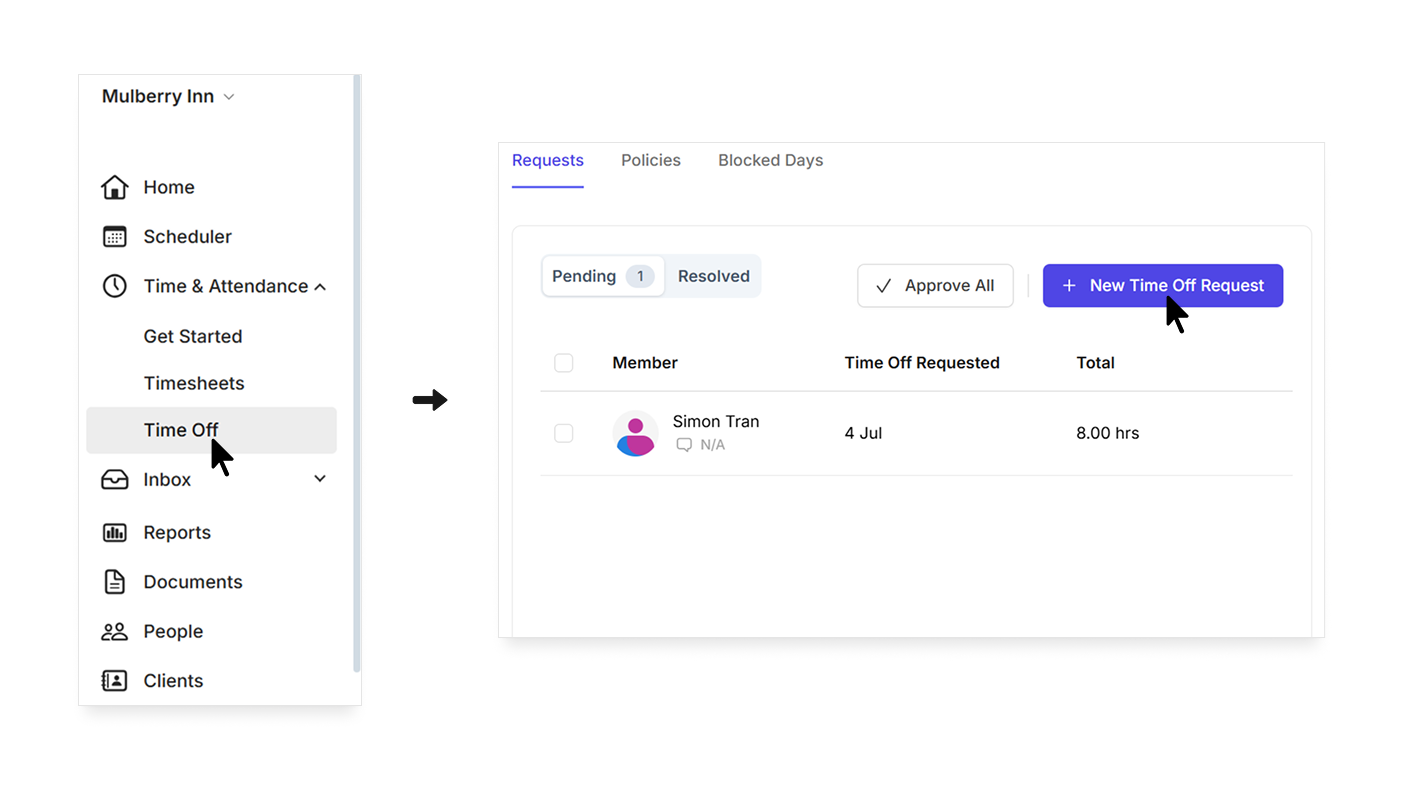
- Enter details of the time off.
- Click Send Request.
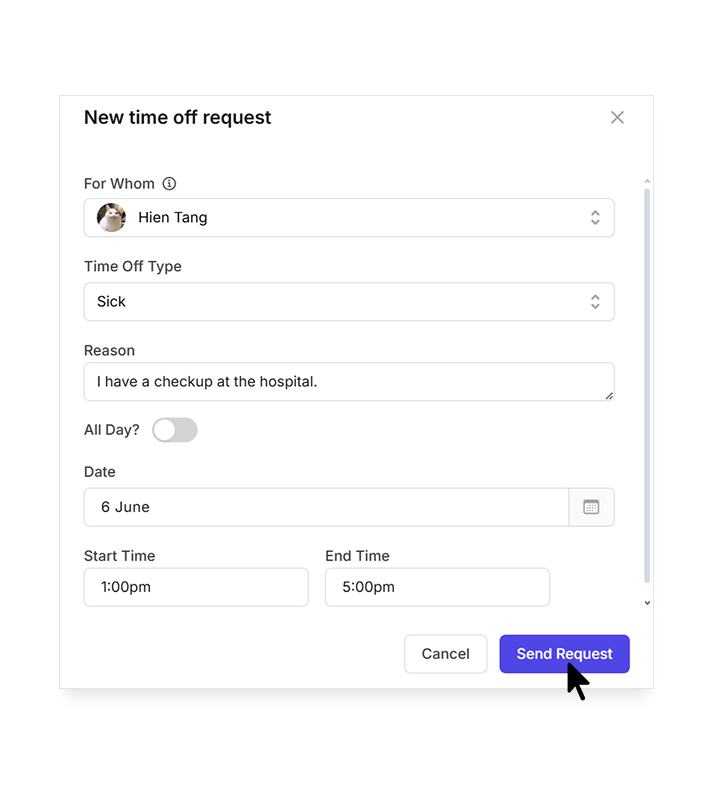
Requests from users with the Owner or Schedule Manager roles will be automatically approved.


