Clock in and out from a time clock kiosk
With the Camelo time clock kiosk, you can clock in and out from a dedicated device at your workplace by entering your Kiosk Pin Code.
Note
- You need to get your Kiosk Pin Code to clock in and out on the kiosk.
- If you’re an employer, manager, or admin, check out our article on how to set up a time clock kiosk.
Get your Kiosk code
Computer
iOS
Android
- On the Camelo web app, click your avatar in the top-right corner.
- Click View my profile to go to your profile. From here, you can see your Kiosk Code.
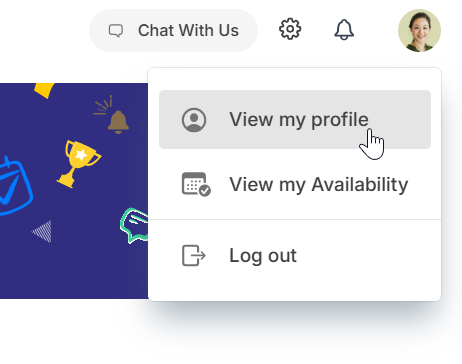
- Open the Camelo app. Tap your profile photo on the top left corner of the screen.
- Tap Update Profile. Your Kiosk Pin Code is on the last row.
- Open the Camelo app. Tap your profile photo on the top left corner of the screen.
- Tap Update Profile. Your Kiosk Pin Code is on the last row.
Clock in and out from the time clock kiosk
Computer
iOS
Android
- Enter your Kiosk Pin Code, then tap Submit.
- A list of your scheduled shifts will appear. Select the shift you want to clock in, then tap Clock in.
- Enter your Kiosk Pin Code, then tap Submit.
- A list of your scheduled shifts will appear. Select the shift you want to clock in, then tap Clock in.
- Enter your Kiosk Pin Code, then tap Submit.
- A list of your scheduled shifts will appear. Select the shift you want to clock in, then tap Clock in.
Clock out from the time clock kiosk
Computer
iOS
Android
- Enter your Kiosk Pin Code, then click Submit.
- To clock out for a break, click Take a break. To clock out of the shift and end it, click Finish.
- Enter your Kiosk Pin Code, then tap Submit.
- To clock out for a break, tap Take a break. To clock out of the shift and end it, tap Finish.
- Enter your Kiosk Pin Code, then tap Submit.
- To clock out for a break, tap Take a break. To clock out of the shift and end it, tap Finish.


