Mapping for ADP RUN
Use this feature to map and export your timesheet data in Camelo so it’s ready to import into ADP RUN.
With Camelo’s mapping tools, you can ensure your employee records, earnings codes, and department numbers all match what’s required in RUN so that when you export timesheets, everything aligns correctly.
📌 Notes
To get your export ready for ADP RUN, you’ll want to map the following:
- Employee ID: Make sure each employee in Camelo corresponds to the correct identifier in RUN.
- Department numbers: Map your Camelo department names or codes to the corresponding department numbers in RUN.
- Earnings codes: For each type of time off, overtime, etc., map the code your payroll provider (RUN) uses so the hours export correctly.
Currently, payroll integration mapping is only available on the Camelo web app.
Set up ADP RUN as the payroll provider
You need to set ADP RUN as your payroll provider before mapping the data.
- Click the in the top-right corner of the page to go to Settings.
- Under the Payroll section, click General Settings.
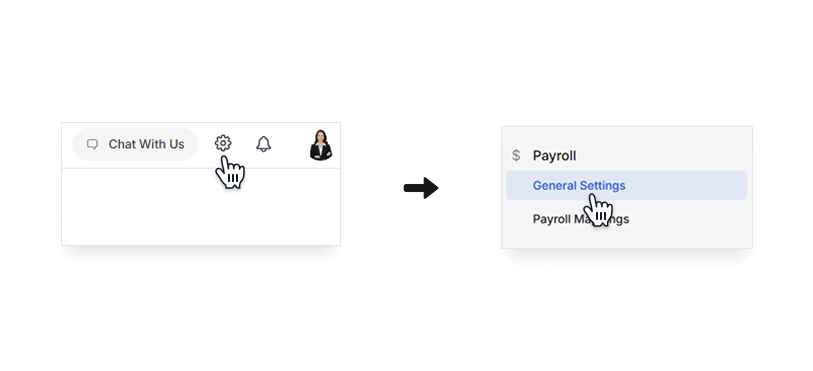
- Click on Payroll Provider and select ADP RUN. Enter your Payroll Client Code provided by RUN, then click Save changes.
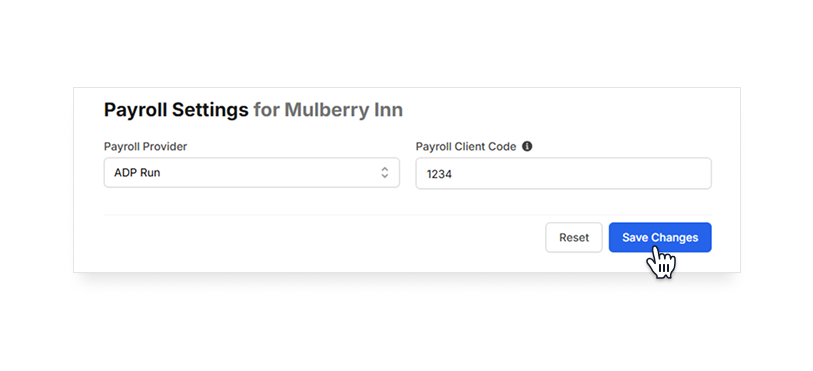
ADP RUN mapping
Set up Earning Codes
- Click the in the top-right corner of the page to go to Settings.
- Under the Payroll section, click Payroll Mappings.
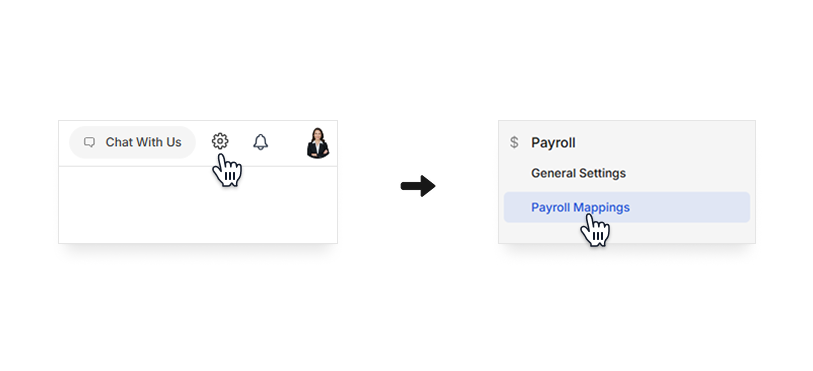
- Click on the Earning Codes tab, and you’ll see the earning code fields. Enter the exact code or label that your RUN system uses for each of those categories.
- When done, click Save Changes.
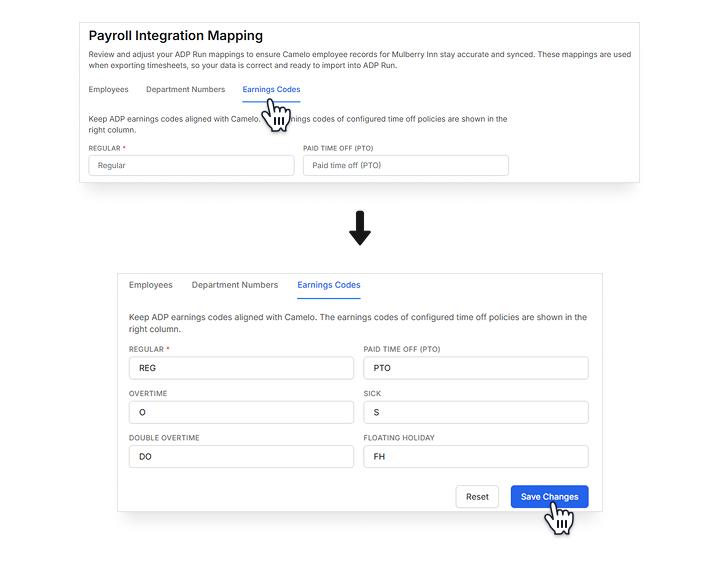
📌 Only the time off policies set up in Time Off Policies will appear here.
Set up Department Numbers
- Click the in the top-right corner of the page to go to Settings.
- Under the Payroll section, click Payroll Mappings.
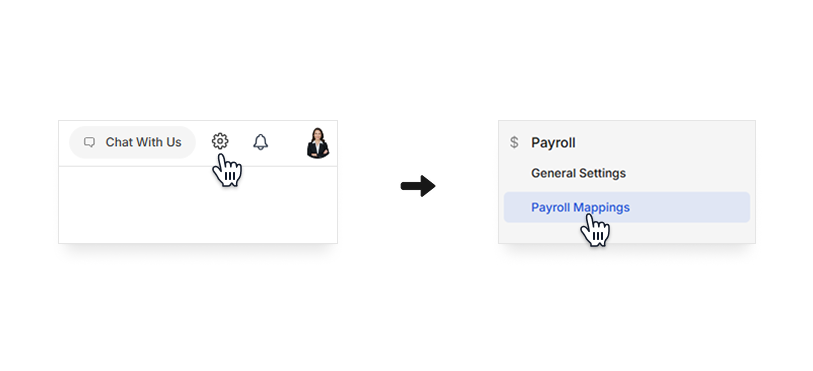
- Click on the Department Numbers tab. Click on Add another department to add new departments.
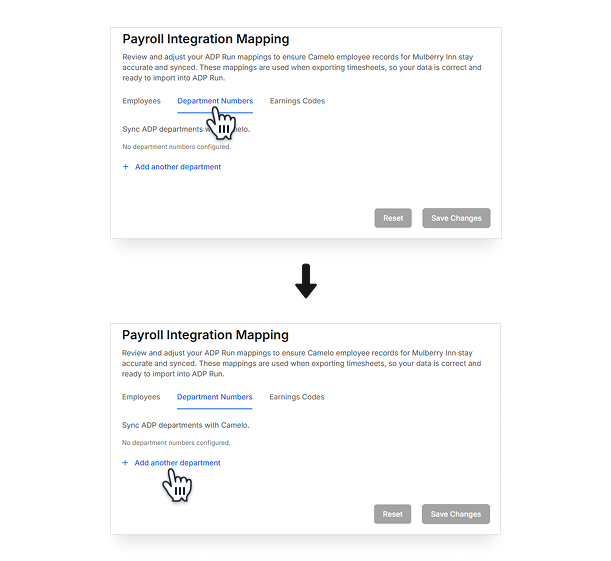
- Enter the department name and number from RUN.
- Click Save Changes when you finish.
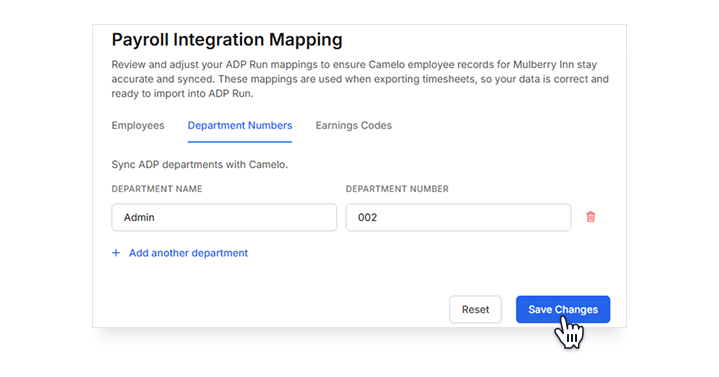
Employee mapping
After you finish setting up the Earning Codes and Department Numbers, do the employee mapping to match your data on Camelo with what’s required in RUN.
- Click the in the top-right corner of the page to go to Settings.
- Under the Payroll section, click Payroll Mappings.
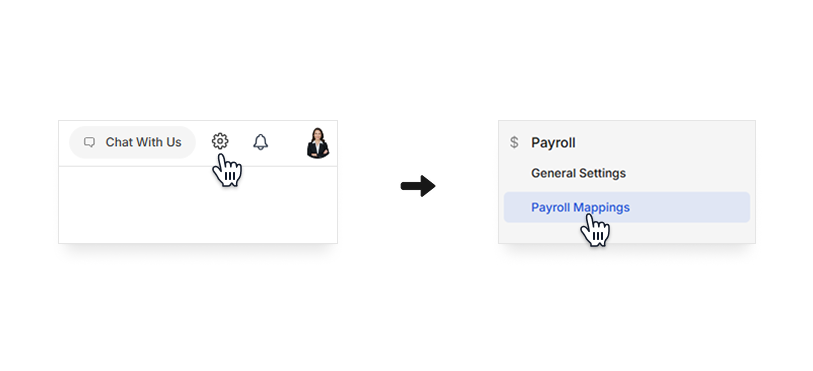
- At the Employees tab, enter the ADP Employee ID and select the Department of each employee you want to map. Click Save when you finish.
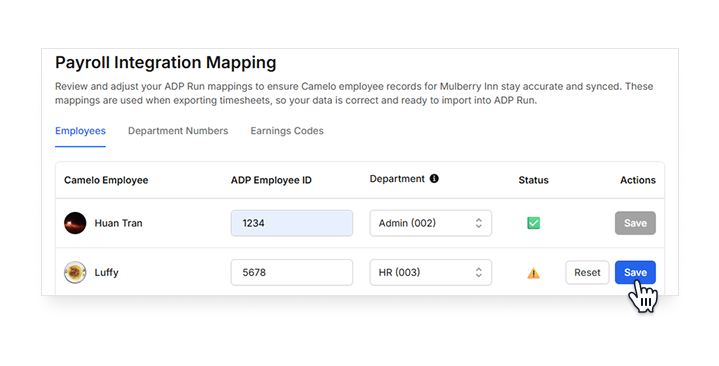
Once you complete mapping the data, you can proceed to exporting timesheets to ADP RUN.


