Approve join requests of new members
There are 2 ways an employee can join a business account on Camelo:
✔ You (the Owner of the business account) add the employee’s email manually from your business account. An employee account will be automatically created, and the employee can sign in using that email.
✔ The employee joins your business account by themself using a join code. If you turn on an approval step for account joining, you’ll receive a join request when the employee signs up using the code. You’ll need to approve/reject their join request.
Approve join request of new member
Computer
iOS
Android
- Visit https://dashboard.camelohq.com/. On the top-right corner, tap .
- View details of the new join request.
- Select Approve to add the employee to your business account.
- On the Camelo app, go to the Notifications tab at the bottom of your screen.
- View details of the new join request.
- Select Approve to add the employee to your business account.
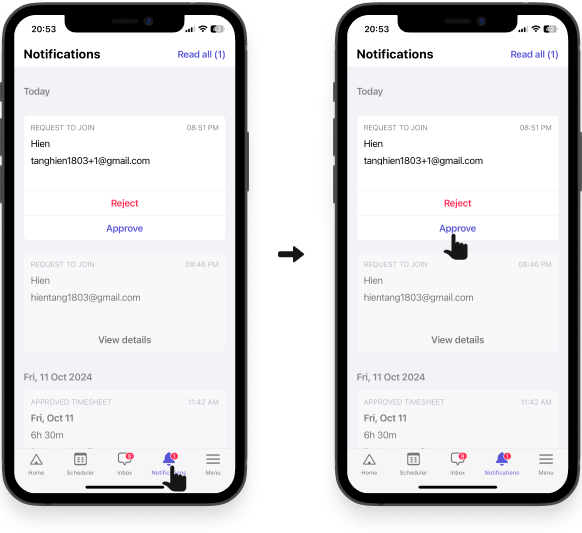
- On the Camelo app, go to the Notifications tab at the bottom of your screen.
- View details of the new join request.
- Select Approve to add the employee to your business account.


