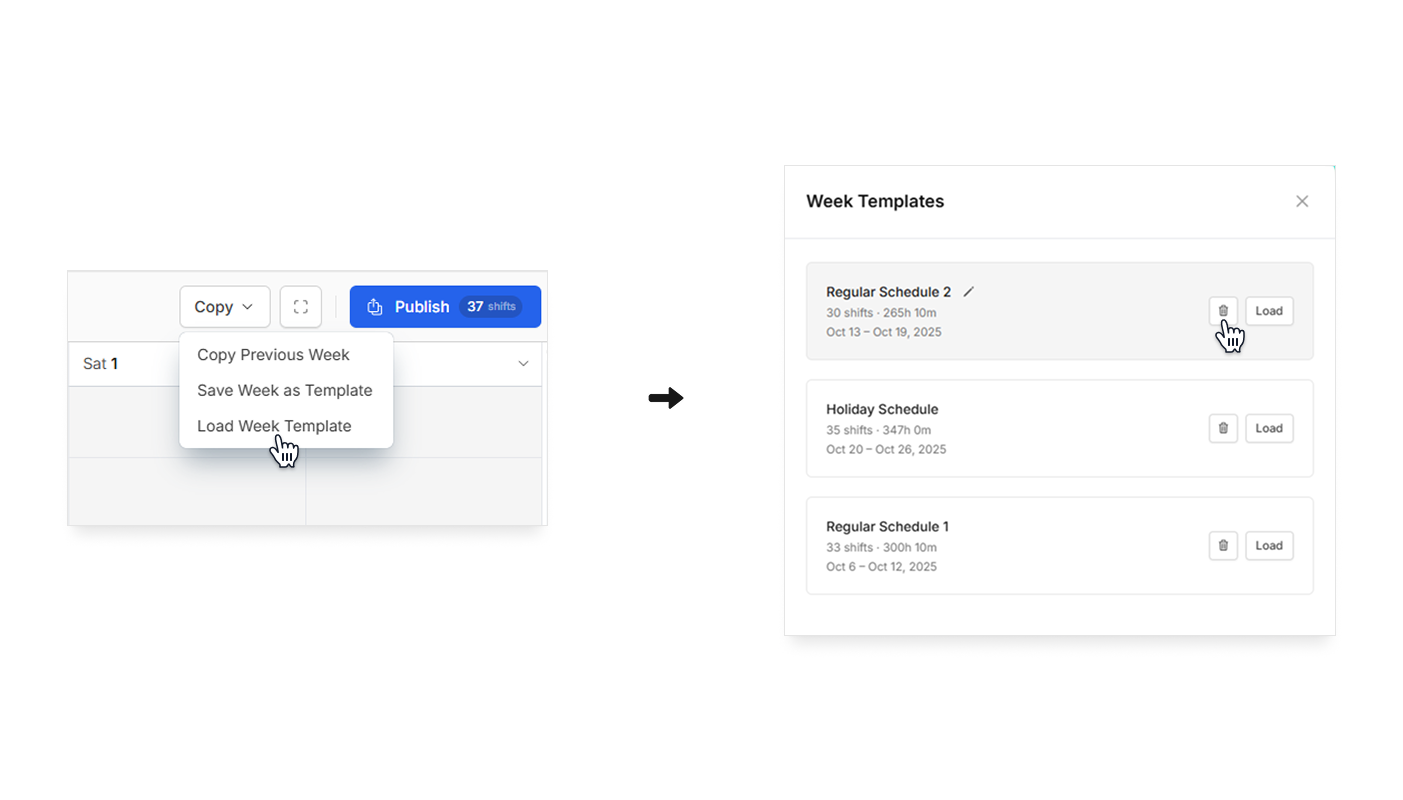Create and manage schedule templates
Schedule templates help you create weekly schedules by reusing existing ones. If your schedule stays nearly the same every week, use a template to save time and avoid creating schedules all over again.
📌 Notes:
- Currently, schedule templates are only available on the Camelo web app.
- Templates can be made for weekly schedules, but not two-week or monthly schedules.
- Templates created in a schedule can not be used in other schedules.
- Only the Owner and Schedule Manager roles can create and manage schedule templates on Camelo Scheduler.
Add a schedule template
- In the left sidebar, click Scheduler to go to the Scheduler.
- Create the weekly schedule you want to reuse in the future.
- Click the Copy button, then click Save Week as Template.
- Enter the template name. The description is optional. Then click Save template.
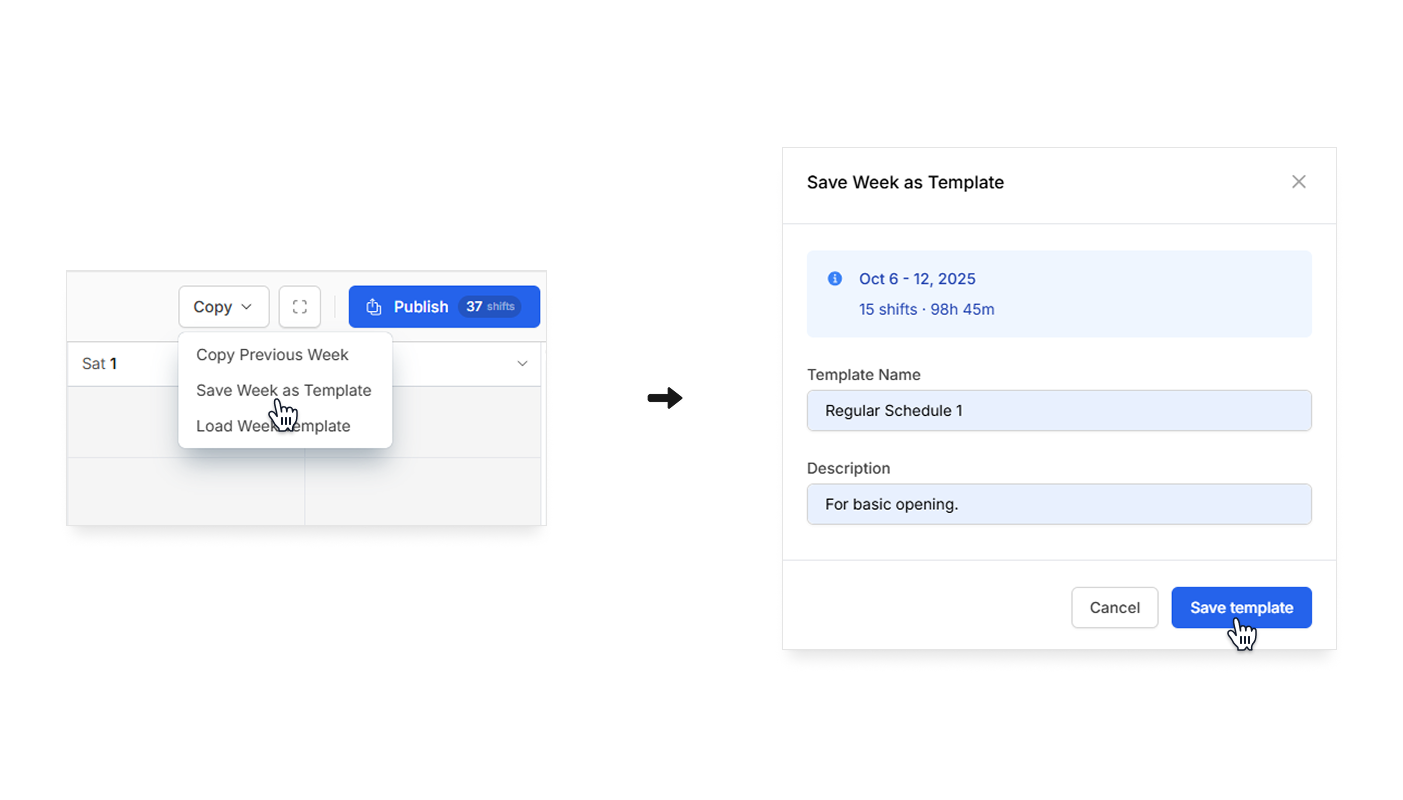
Load a schedule template
- In the left sidebar, click Scheduler to go to the Scheduler.
- Select the week you want to load the template.
- Click the Copy button, then click Load Week Template.
- Click the Load button next to the schedule template you want to load.
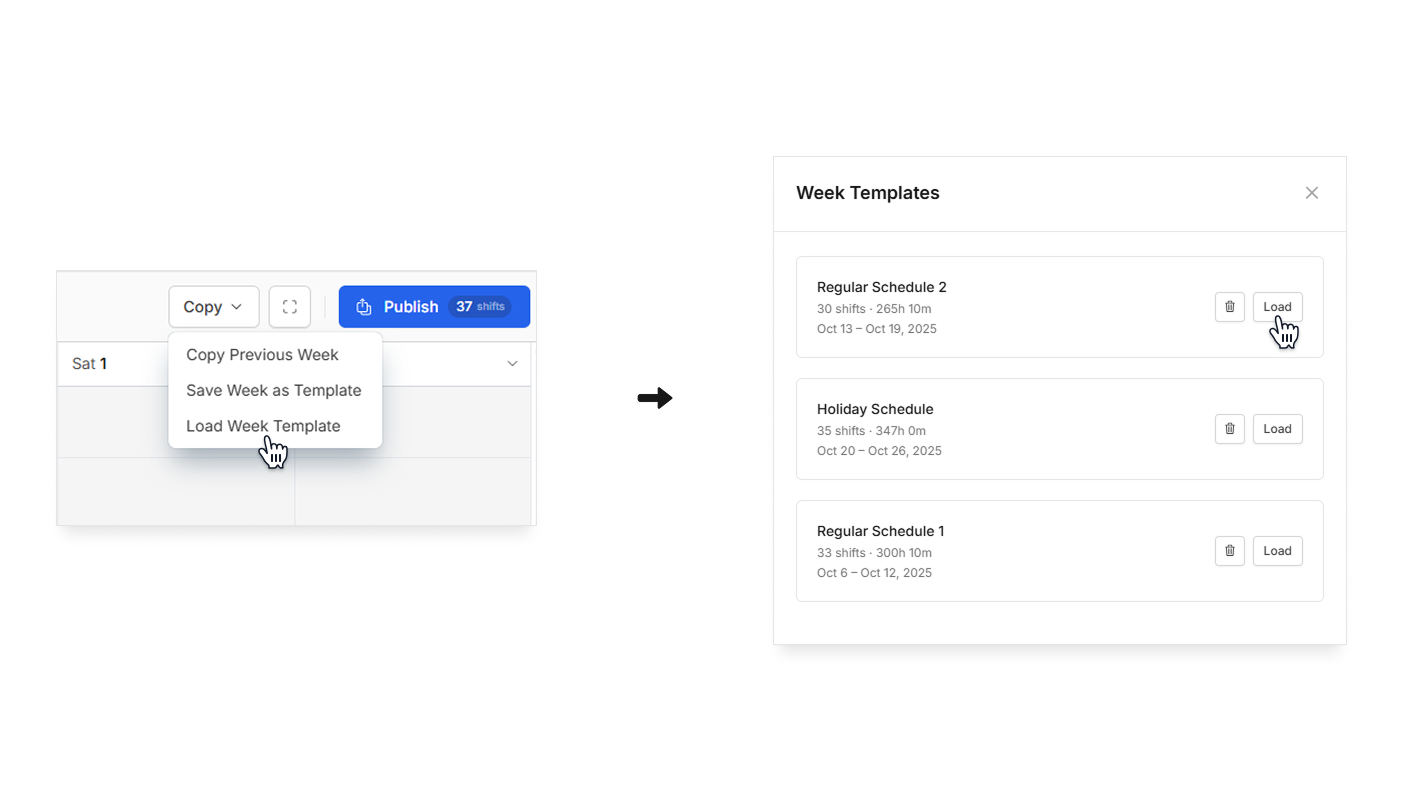
- If there are already shifts scheduled for that week, you’ll be asked how you want to handle them.
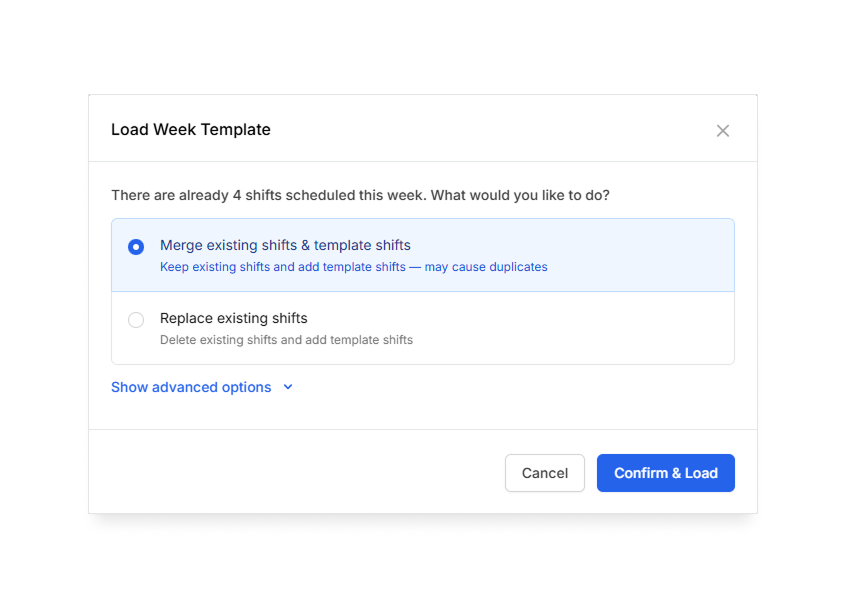
Click on Show advanced options to see more solutions.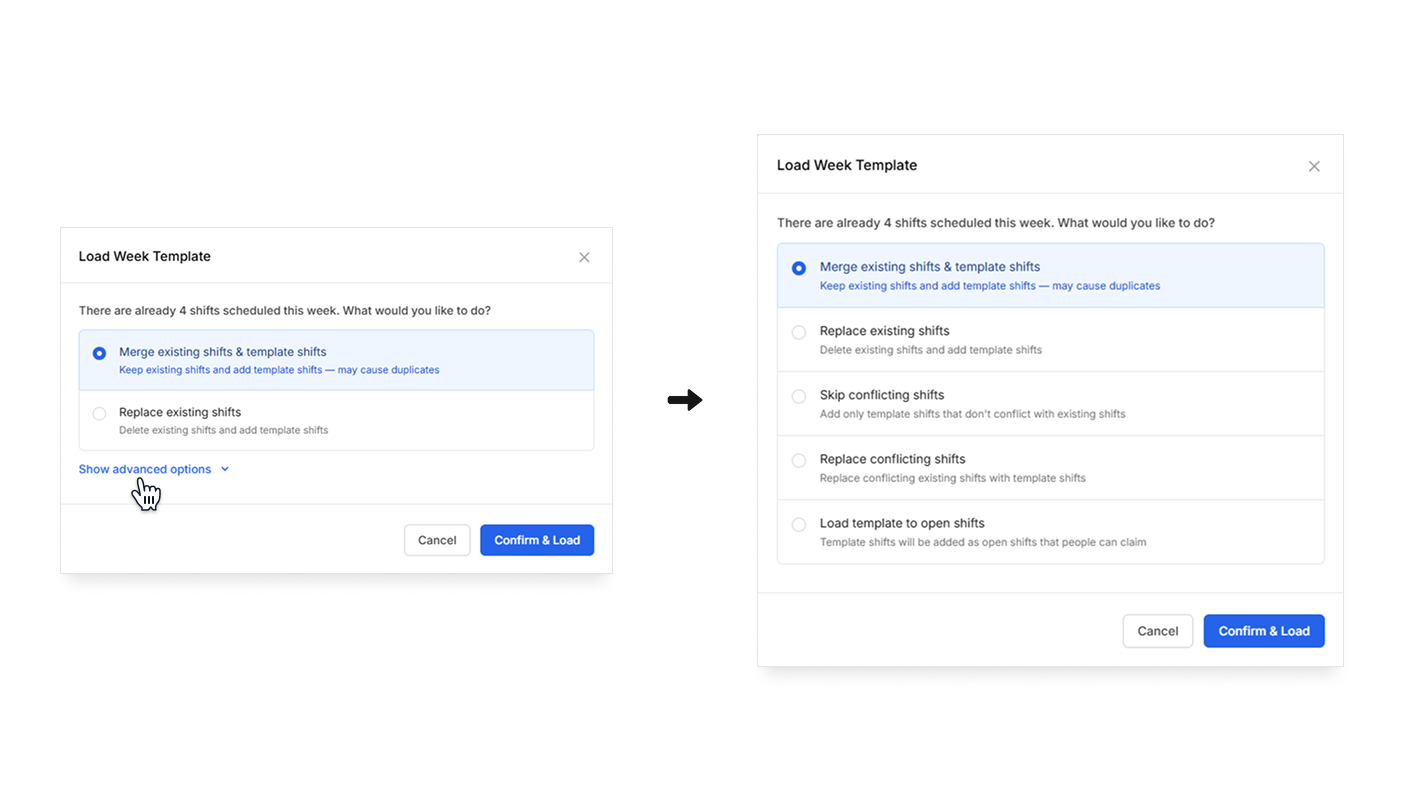
- Click Confirm & Load when you finish.
Copy previous week
You can also copy the shifts from the previous week directly.
- In the left sidebar, click Scheduler to go to the Scheduler.
- Select the week you want to paste the previous week’s schedule.
- Click the Copy button, then click Copy Previous Week.
- Choose which types of shifts you want to copy to the week.
- Click Yes to finish
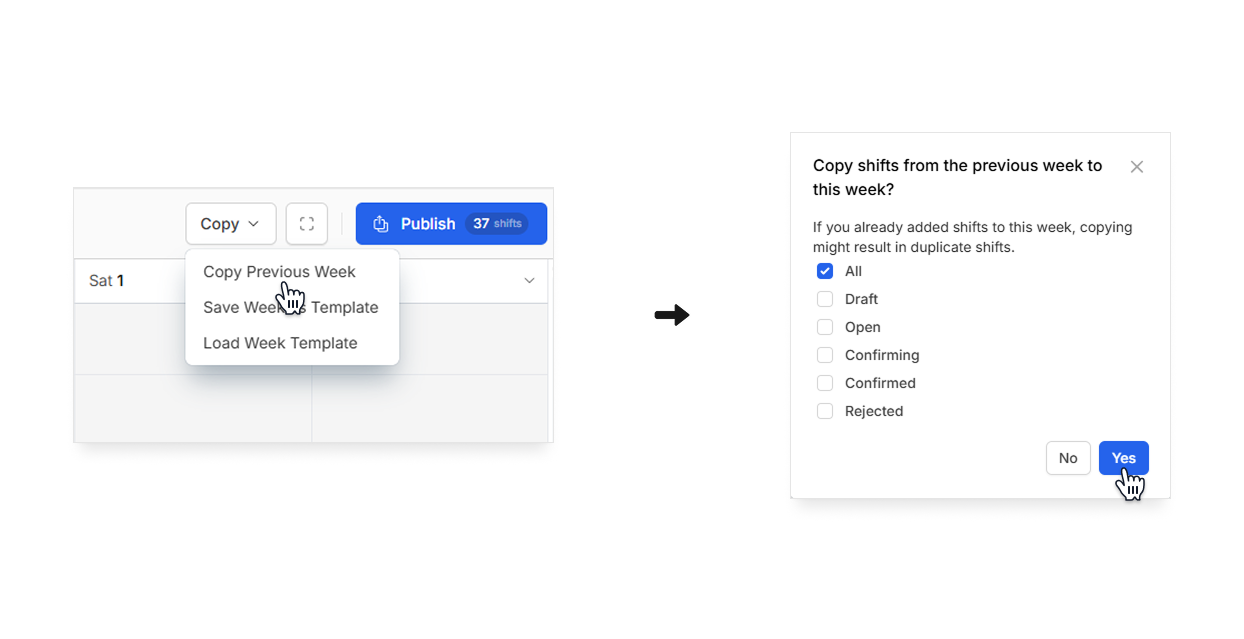
Edit a schedule template
You can rename or make updates to an existing schedule template.
Rename a schedule template
- In the left sidebar, click Scheduler to go to the Scheduler.
- Click the Copy button, then click Load Week Template.
- Hover over the template name and click the button.
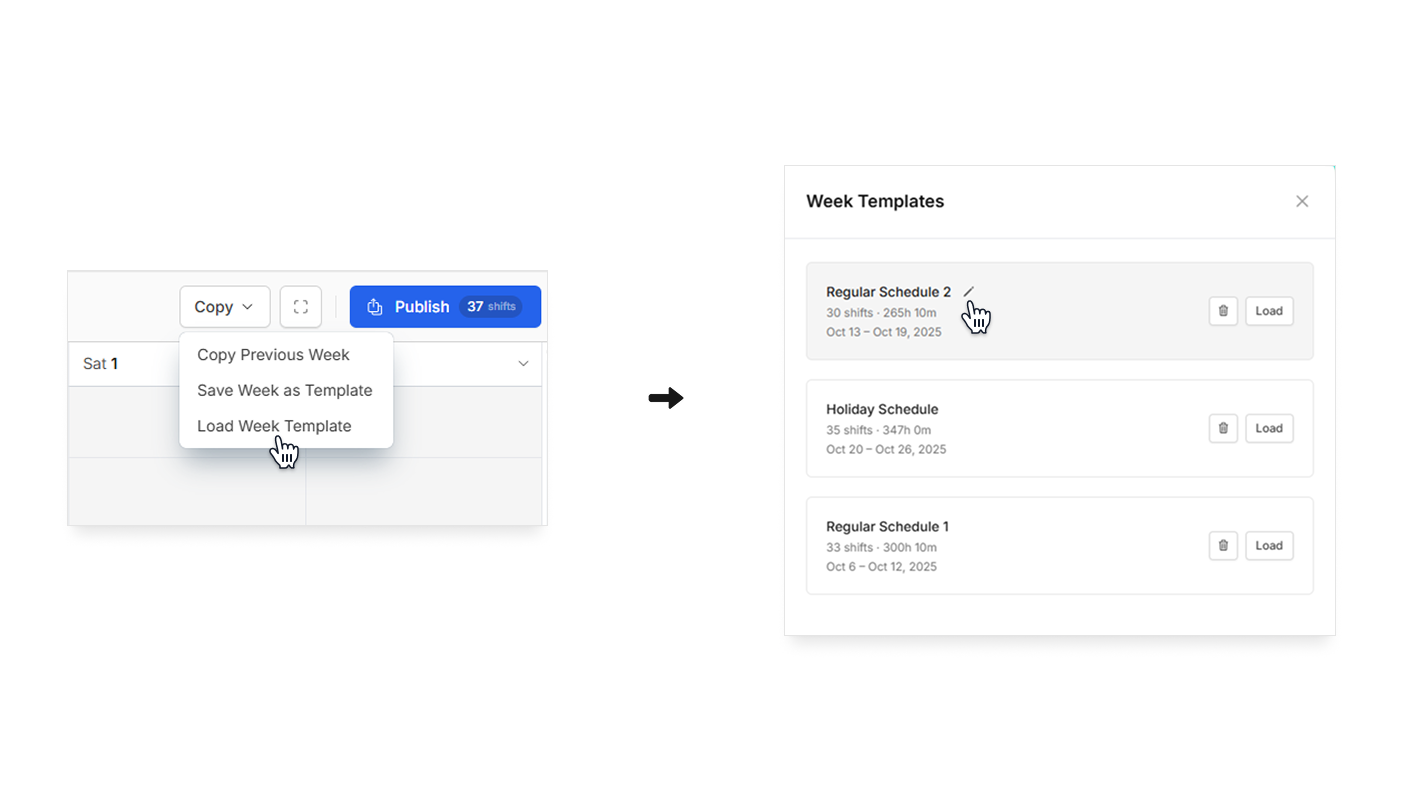
- Rename the template and click to save.
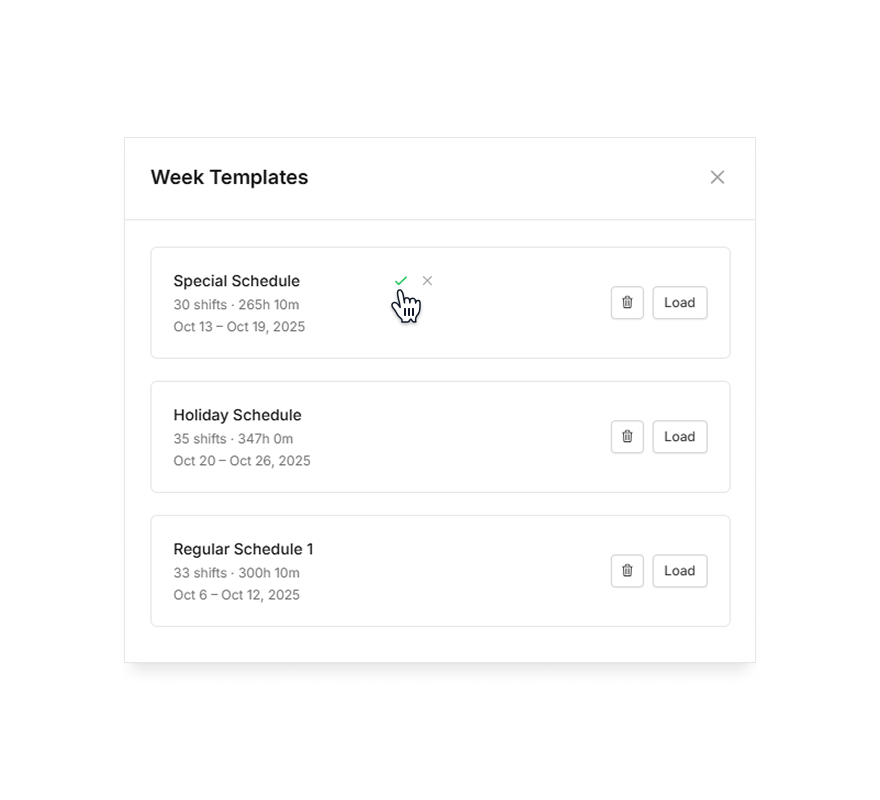
Edit a schedule template
- Load the schedule template you want to edit.
- Make updates to the schedule.
- Click the Copy button, then click Save Week as Template.
- Select Update Existing Template.
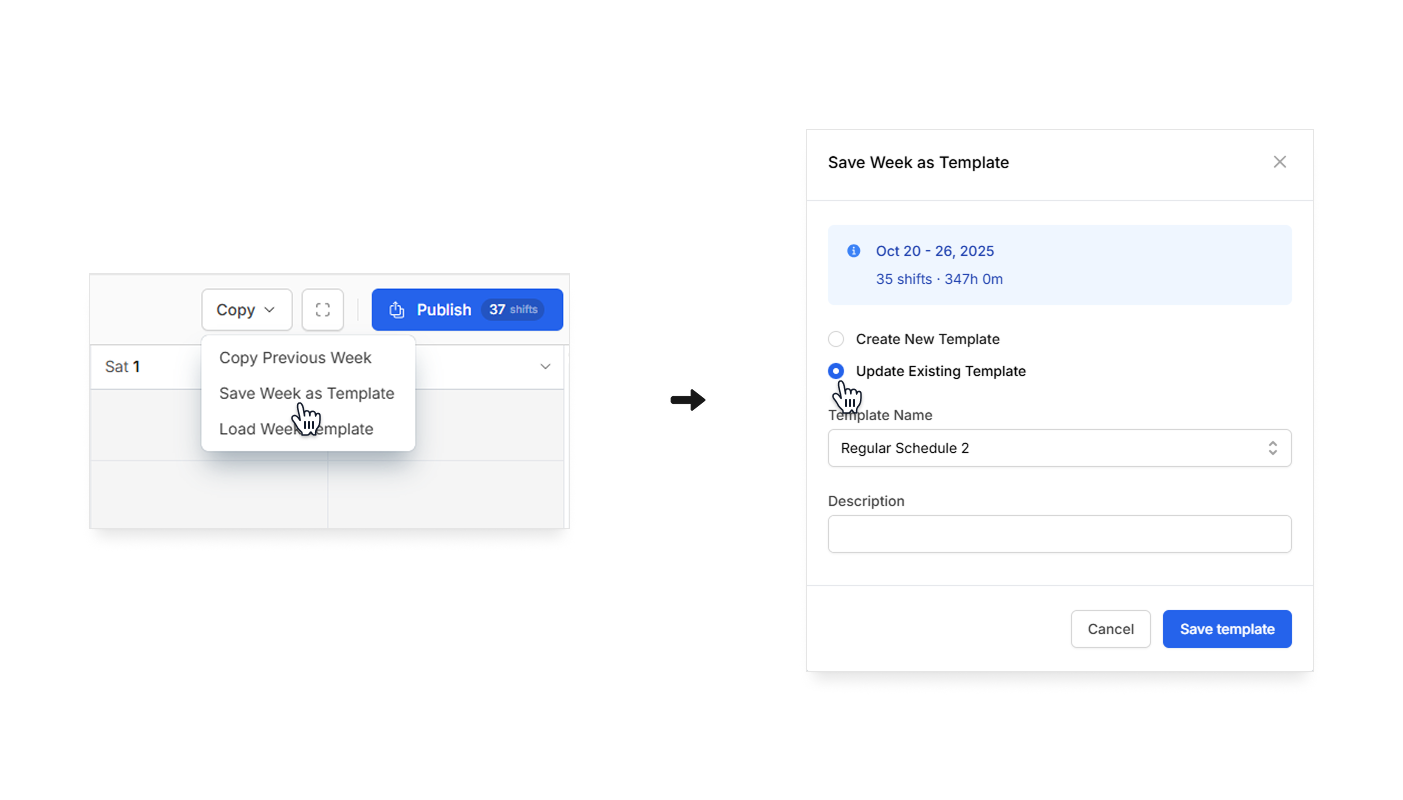
- Click a template in the Template Name dropdown to select it for updating. Then click Save template when you finish.
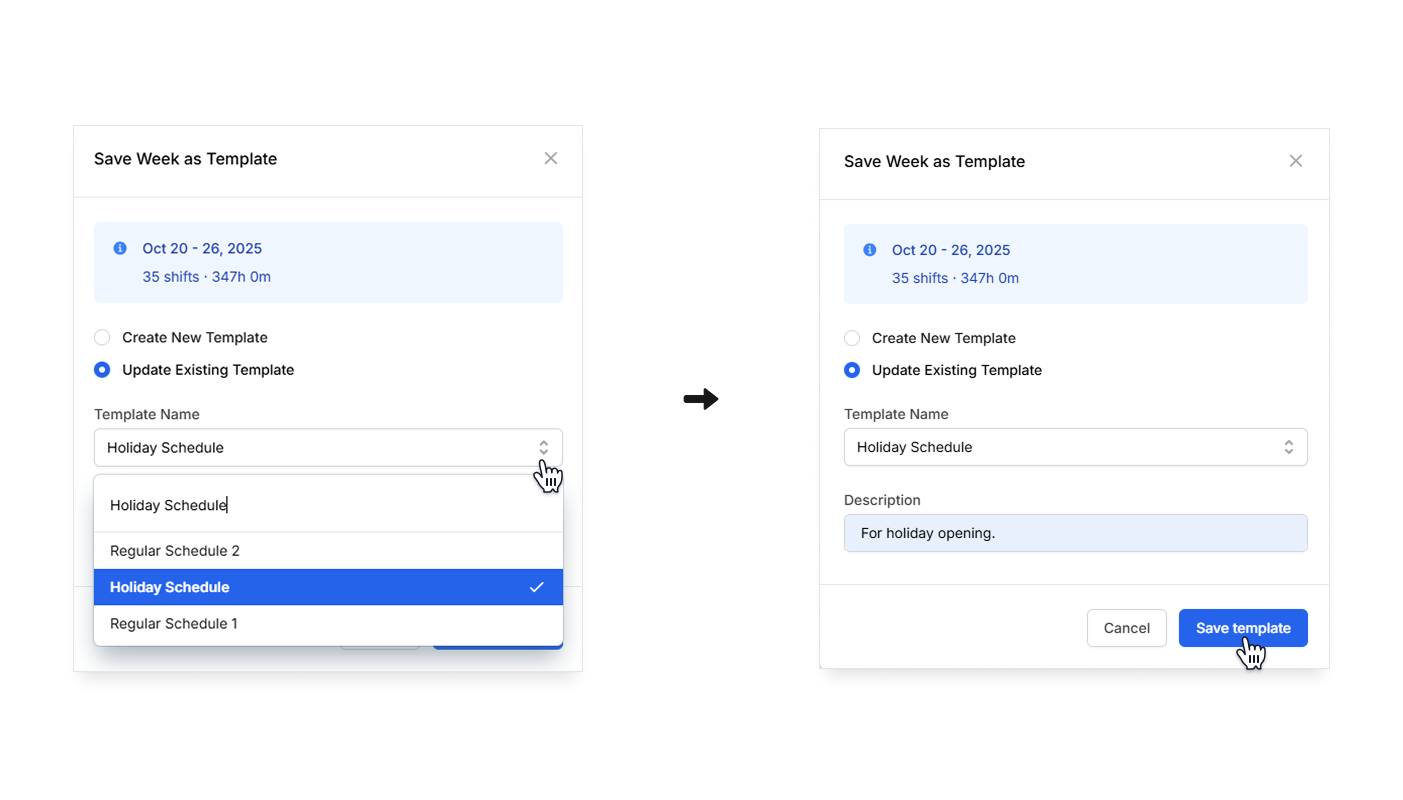
Delete a schedule template
- In the left sidebar, click Scheduler to go to the Scheduler.
- Click the Copy button, then click Load Week Template.
- Click the button next to the schedule template you want to delete. The template will be deleted immediately.