Use Team Boards on Camelo
Team Boards on Camelo are ideal places for making announcements, discussing important topics, asking questions, and more.
What is a team board?
A team board includes conversations dedicated to specific teams, locations, projects, or topics. Members added to each board can share ideas, discuss work-based matters, and make decisions together in threads.
Public or private team boards
Team Boards on Camelo can be public or private.
- Public team boards are accessible to anyone in the workplace. They’re the perfect place for sending announcements or posting public posts/files.
- Private team boards are only accessible to members who have been added to those boards.
Categories of team boards
Posts in Team Boards can be classified into 3 main categories: Announcements, FYI, or Question. Picking a category is optional.
Team Boards vs Chats: Which one should you use?
You can use Team Boards for announcements or large and permanent discussions, and use Chats for real-time, instant, fast-paced, scattered conversations.
Create a team board
1. From the Dashboard, within the Team Boards section, click New Board.

2. Add a clear name and description for the team board so relevant members know what the board is used for.

3. Select members who can access the team board. Anyone you’ve added can view content within the board. You can adjust the permission to read or write in the settings.
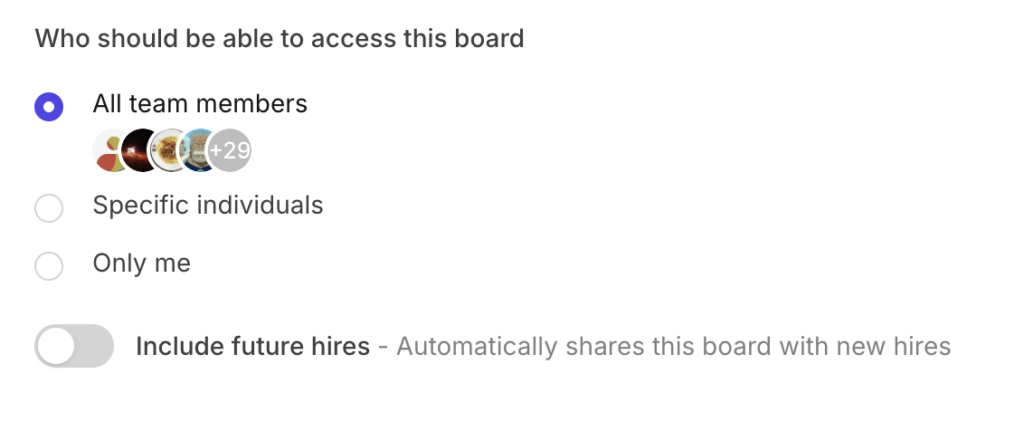
4. When you’re done, click Continue.
- On the Camelo app, go to the Inbox tab.
- Within the Inbox tab, go to the Team Boards tab.
- Click the + button in the top right corner.
- Add a clear name and description for the team board so relevant members know what the board is used for.
- Select members who can access the team board. Anyone you’ve added can view content within the board. You can adjust the permission to read or write in the settings.
- When you’re done, tap Create.
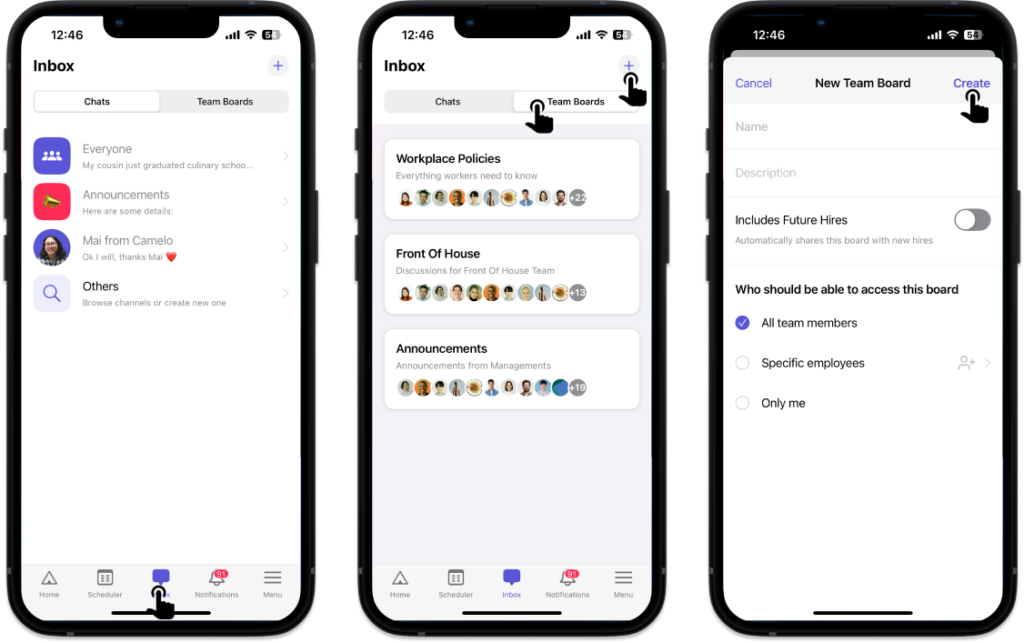
- On the Camelo app, go to the Inbox tab.
- Within the Inbox tab, go to the Team Boards tab.
- Click the + button in the top right corner.
- Add a clear name and description for the team board so relevant members know what the board is used for.
- Select members who can access the team board. Anyone you’ve added can view content within the board. You can adjust the permission to read or write in the settings.
- When you’re done, tap Create.
Publish a new post
- Within the board you want to publish a new post, click New Post.
- Choose a category for the post.
- Add a title and write content.
- When you’re done, choose who to notify and whether to require acknowledgement for the post.
- Click Post. If you’re not ready to publish, you can choose to Save as draft.
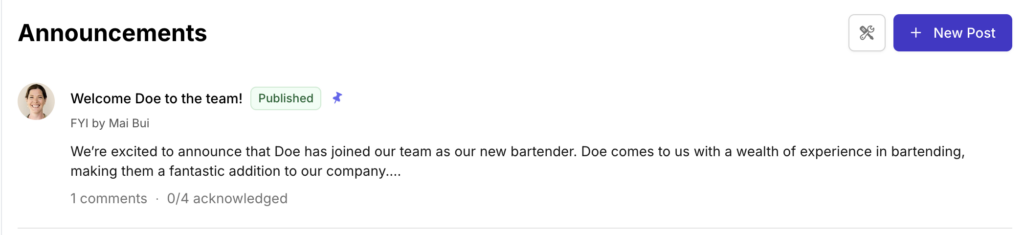
- Within the board you want to publish a new post to, tap the button in the top right corner and select New Post.
- Add a title and write content for the message.
- Choose a category for the post (optional).
- Choose who to notify and whether to require acknowledgment for the post.
- When you’re done, tap Create.
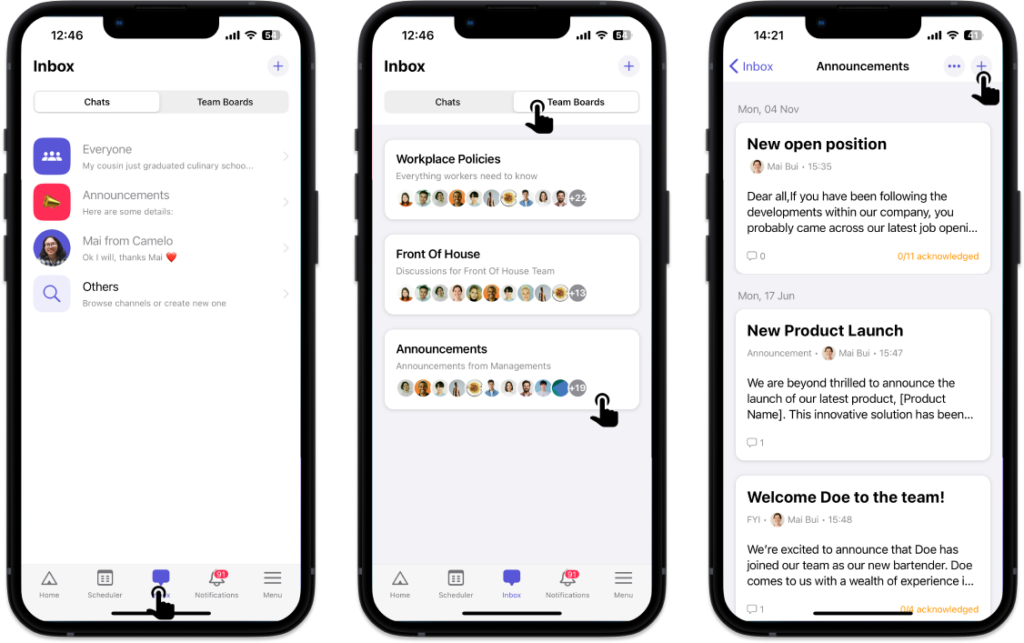
- Within the board you want to publish a new post, tap the button in the top right corner and select New Post.
- Add a title and write content for the post.
- Choose a category for the post (optional).
- Choose who to notify and whether to require acknowledgment for the post.
- When you’re done, tap Create.
Format your post
You can add headings, bold text, add bulleted lists, and more using the editor toolbar.

You can also type `/` to add lists, images, code blocks, and more.
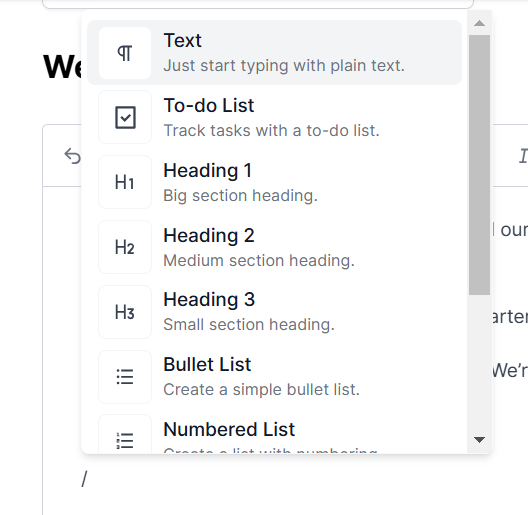
You can also use common hotkeys like Ctrl B for bold, Ctrl I for italic, and more.
You can add headings, bold text, add bulleted lists, and more using the editor toolbar.
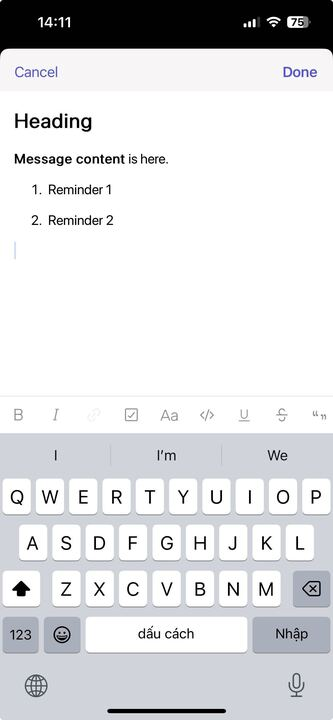
You can add headings, bold text, add bulleted lists, and more using the editor toolbar.
Choose who to notify
You can choose who will receive notifications of the new post when you publish it. Please note that this post is still accessible to all members you’ve added to the team board, whether you choose to notify them or not.
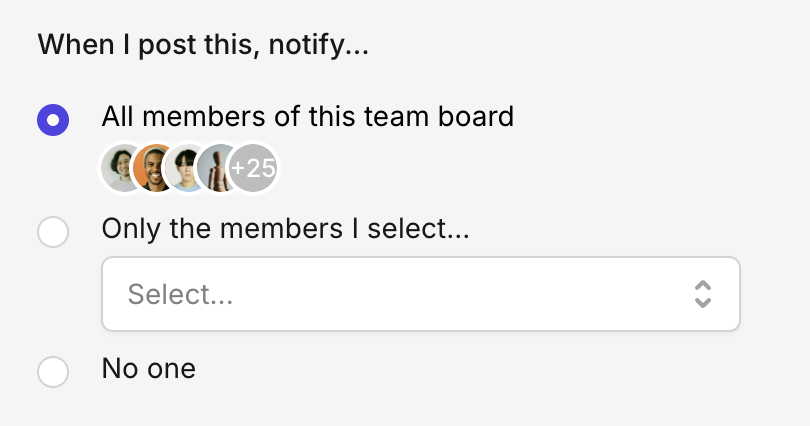
Require acknowledgement
You can require acknowledgment from the recipients you’ve selected to notify them of the new post.
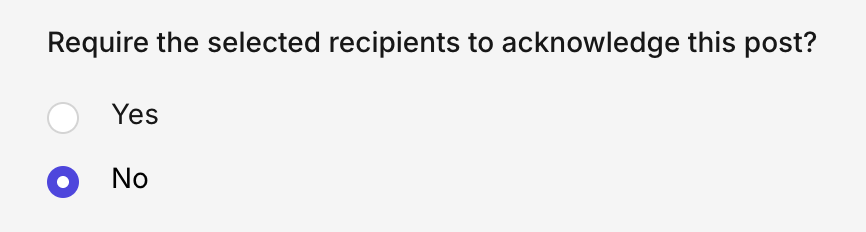
If you select Yes, the recipients will need to tap/click the Acknowledge button from their account to confirm that they’ve received and read the post.
Edit a post
Click the post you want to edit, click Edit. Make changes and click Update Post when you’re done.
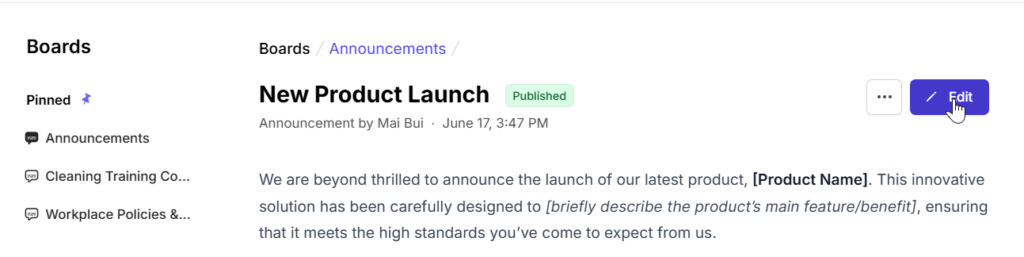
- Tap the post you want to edit.
- Tap the button in the top right corner and select Edit Post.
- Make changes, and tap Save when you’re done.
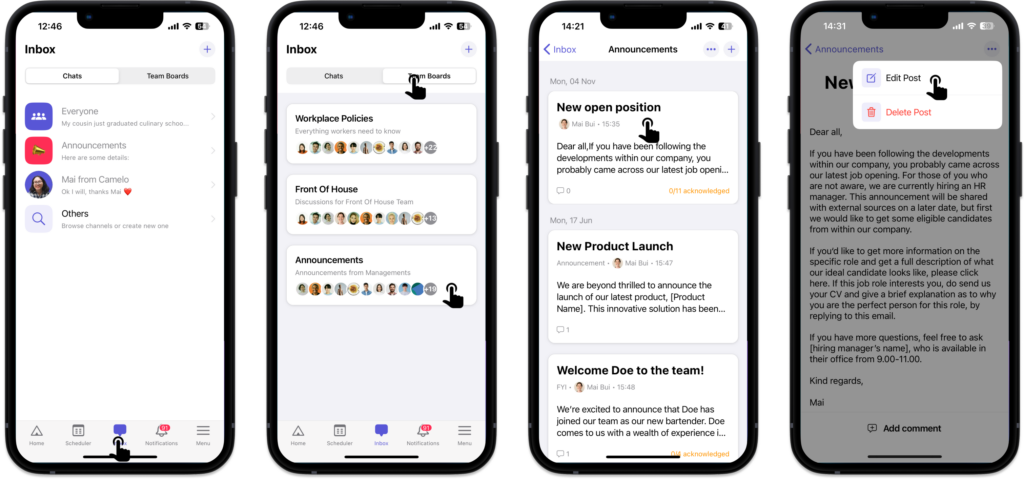
- Tap the post you want to edit.
- Tap the button in the top right corner and select Edit Post.
- Make changes, and tap Save when you’re done.
Manage access permission of team board
To keep a team board only accessible to relevant members, you can adjust access permission settings.
- Click the team board you want to adjust the access permission.
- Click the Settings icon in the top right corner.
- Click the Members tab. From here, you can adjust the role of each member within the team board. You can also add or remove members.
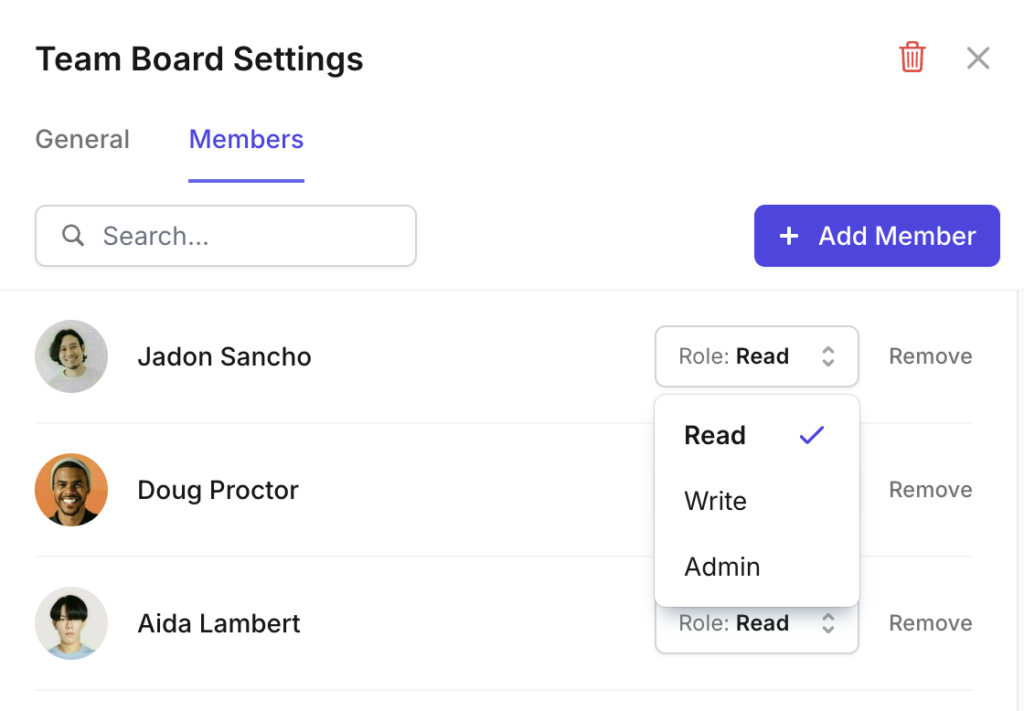
- Tap the team board you want to adjust the access permission.
- Tap the button in the top-right corner and select Edit Team Board.
- Within the Members section, you can adjust the role of each member within the team board. You can also add or remove members by tapping Add more.
- When you’re done, tap Save.
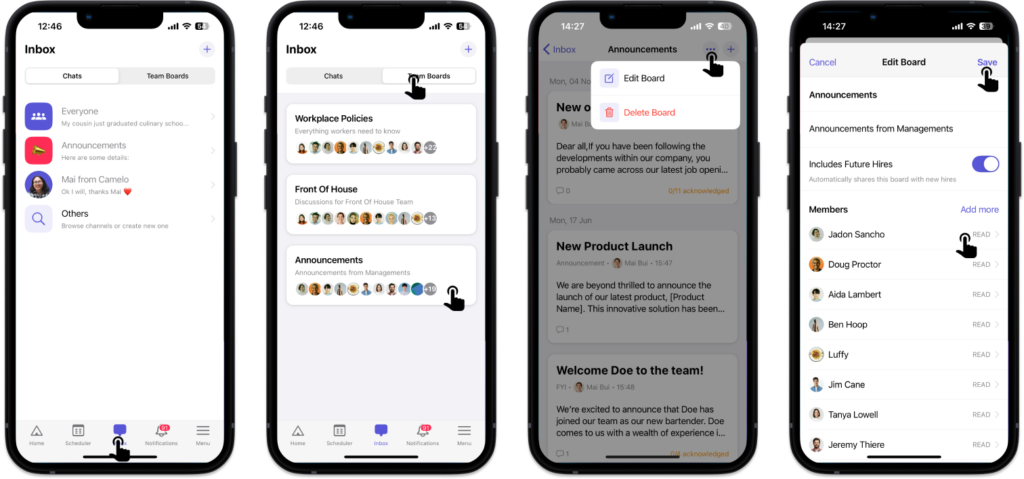
- Tap the team board you want to adjust the access permission.
- Tap the button in the top-right corner and select Edit Team Board.
- Within the Members section, you can adjust the role of each member within the team board. You can also add or remove members by tapping Add more.
- When you’re done, tap Save.
Delete a team board
- From the Dashboard, click the team board you want to delete.
- Click the Settings icon in the top right corner.

- Click the red .
- Click Yes to confirm that you want to delete the board.
- Tap the team board you want to delete.
- Tap the button in the top-right corner and select Delete Team Board.
- Tap Delete to confirm that you want to delete the board.
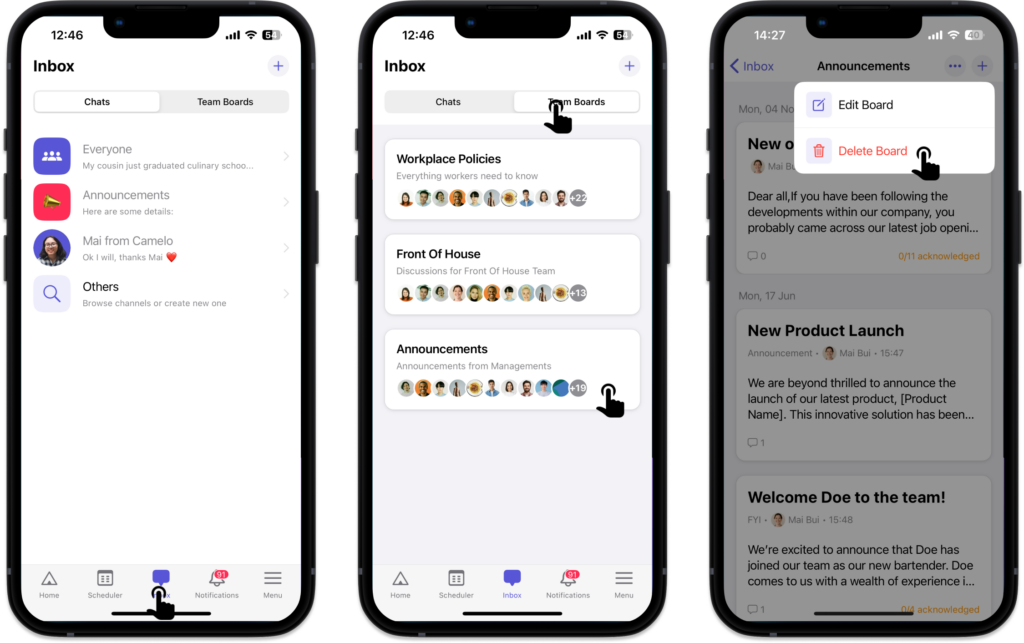
- Tap the team board you want to delete.
- Tap the button in the top-right corner and select Delete Team Board.
- Tap Delete to confirm that you want to delete the board.
Delete a post
- Click the post you want to delete.
- Click in the top right corner.
- Click Delete post.
- Click Yes to confirm that you want to delete the post.
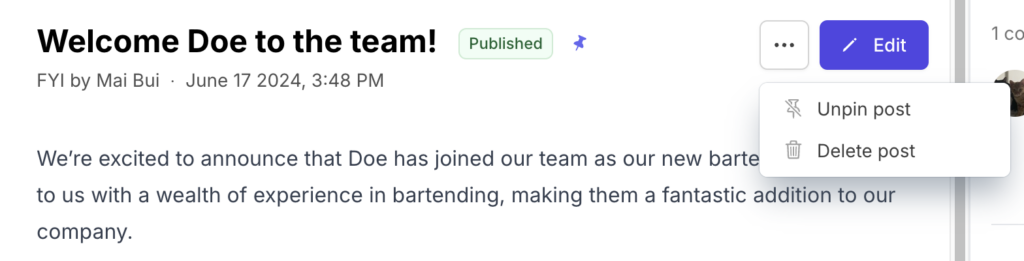
- Tap the post you want to delete.
- Tap the button in the top right corner.
- Tap Delete Post.
- Tap Delete to confirm that you want to delete the post.
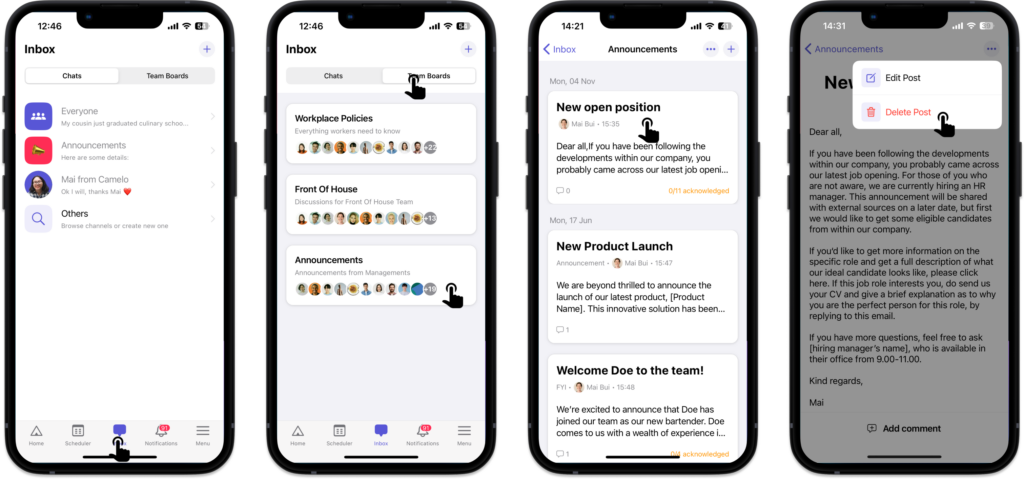
- Tap the post you want to delete.
- Tap the button in the top right corner.
- Tap Delete Post.
- Tap Delete to confirm that you want to delete the post.
What’s next?
Learn how to chat on Camelo.


