Use Team Feed on Camelo
Team Feed on Camelo is an ideal place for making announcements, discussing important topics, asking questions, and more.
What is Team Feed?
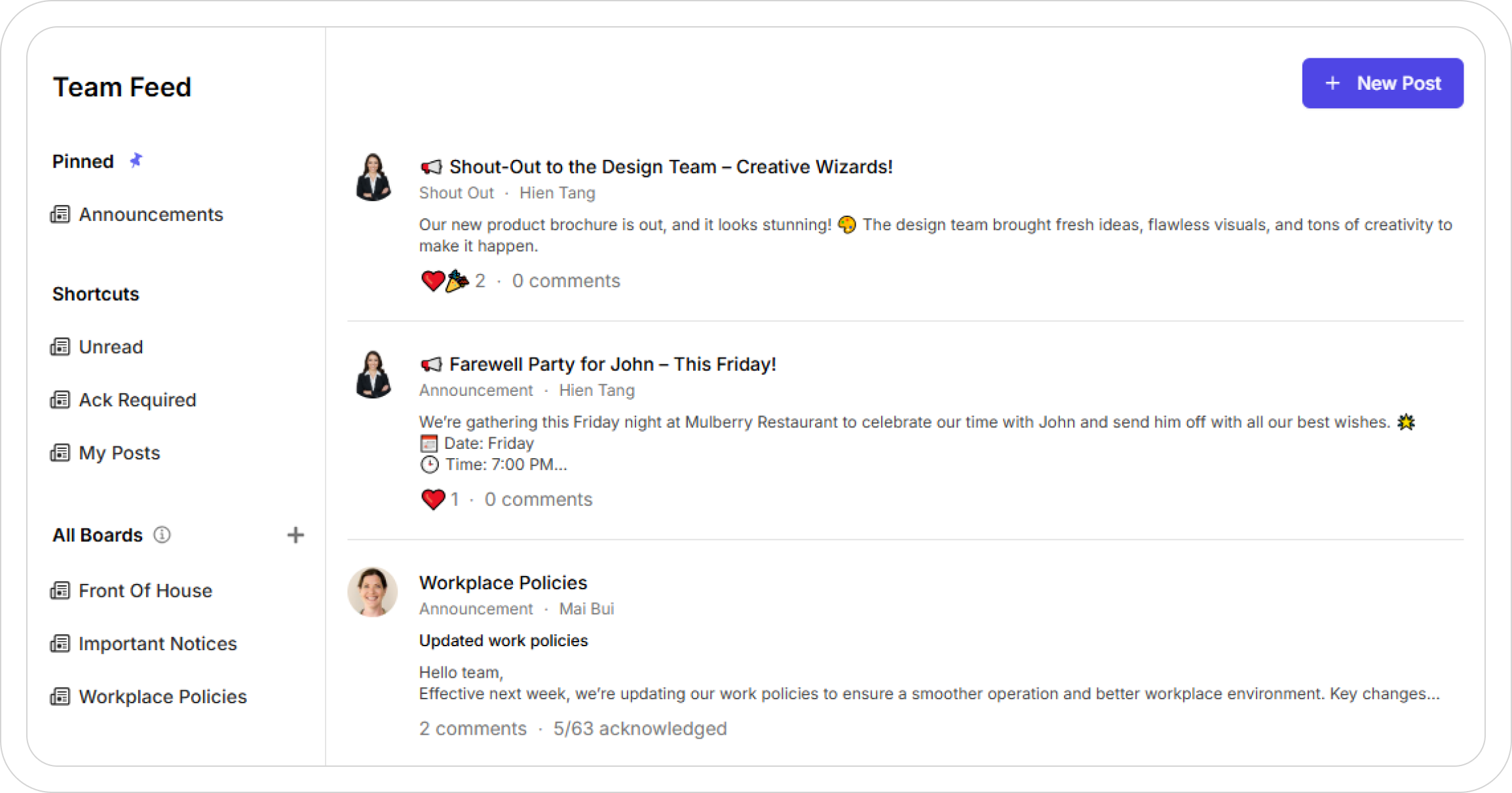
Team Feed is your central communication hub on Camelo, working just like a news feed on your social media platforms. It’s where your team can share updates, news, and announcements all in one unified timeline, making it easy to stay updated on everything happening in your workplace.
With Team Feed, you can:
- Create posts shared to specific teams, locations, projects, or topics
- Upload media and edit posts with the editor toolbar
- Make comments under posts to discuss with team members
- Request acknowledgment from the recipients to notify them of the new post
- React to posts and comments with emojis
How Team Feed is organized
Boards
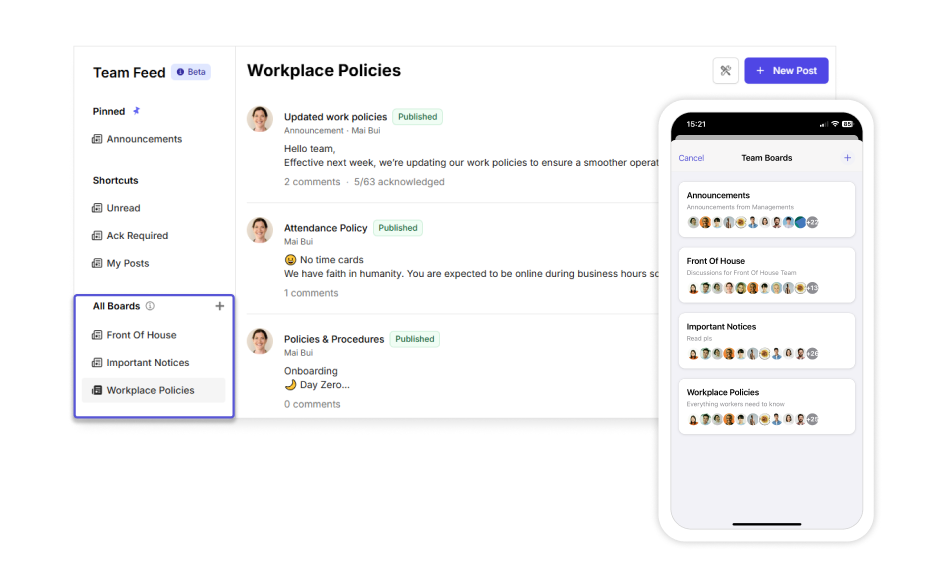
Think of Boards as specialized groups, similar to Facebook groups. Each Board is dedicated to a specific team, location, project, or topic. Members added to each Board can share ideas, discuss work-based matters, and make decisions together in posts.
Examples of Team Boards:
- Front Of House – for customer service staff
- Workplace Policies – for policy updates and discussions
- Announcements – for important updates and announcements
Public or private Boards
Boards on Camelo can be public or private.
- Public boards are accessible to anyone in the workplace. They’re the perfect place for sending announcements or posting public posts/files.
- Private boards are only accessible to members who have been added to those boards.
Posts within Boards
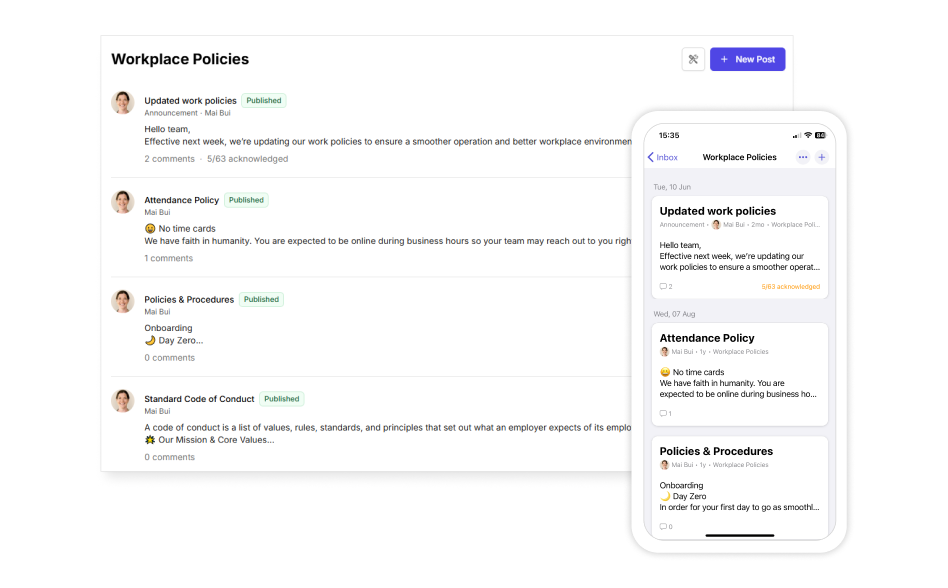
Each board contains multiple posts – think of them as individual conversation threads focused on that board’s topic. When team members (with Admin and Write roles) create posts within a board, only the board members can see and participate in those discussions in the comment section.
General posts
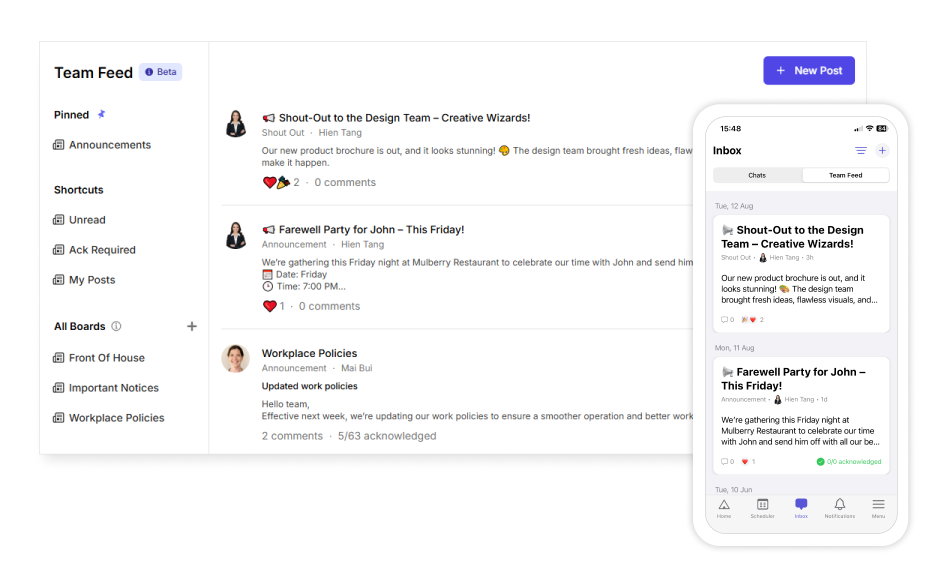
Sometimes you need to share information that doesn’t fit into any specific board – that’s where General Posts come in. These posts appear directly in the Team Feed and are visible to everyone in your workplace, regardless of which boards they belong to. Each post can have its own comments, so discussions stay organized.
Categories of Posts
Posts in Team Feed can be classified into 4 main categories: Shout Out, Announcements, FYI, or Question. Picking a category is optional.
Team Feed vs Chats: Which one should you use?
You can use Team Feed for announcements or large and permanent discussions, and use Chats for real-time, instant, fast-paced, scattered conversations.
Create Boards on Team Feed
1. Visit https://dashboard.camelohq.com/. In the left navigation bar, click Team Feed. Then click the button within the All Boards section.
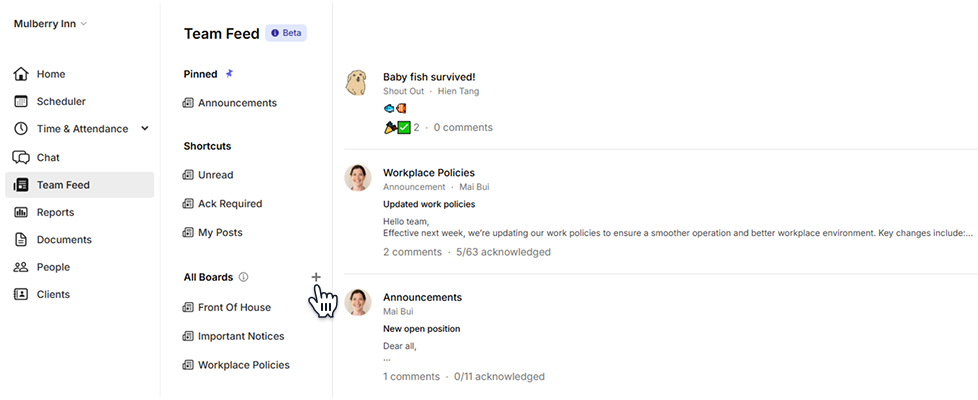
2. Add a clear name and description for the team board so relevant members know what the board is used for.

3. Select members who can access the team board. Anyone you’ve added can view content within the board. You can adjust the permission to read or write in the settings.
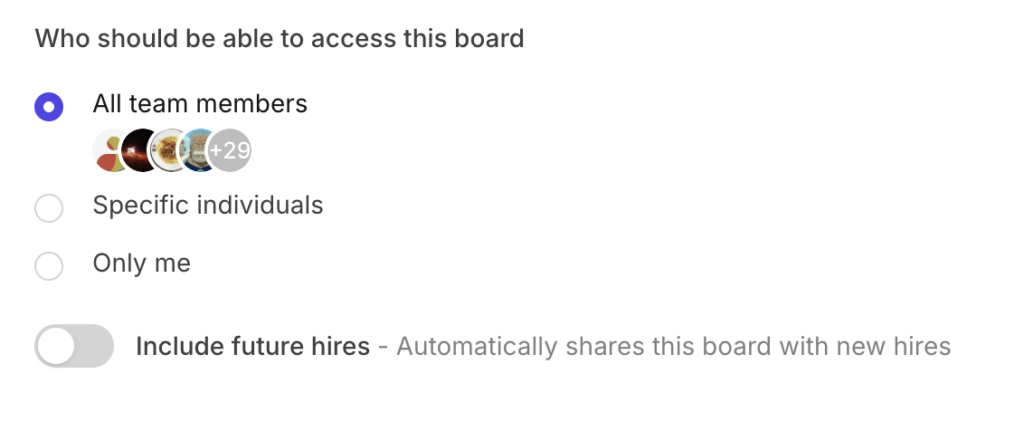
4. When you’re done, click Continue.
- On the Camelo app, go to the Inbox tab.
- Within the Inbox tab, go to the Team Feed tab.
- Click the + button in the top right corner.
- Add a clear name and description for the team board so relevant members know what the board is used for.
- Select members who can access the team board. Anyone you’ve added can view content within the board. You can adjust the permission to read or write in the settings.
- When you’re done, tap Create.
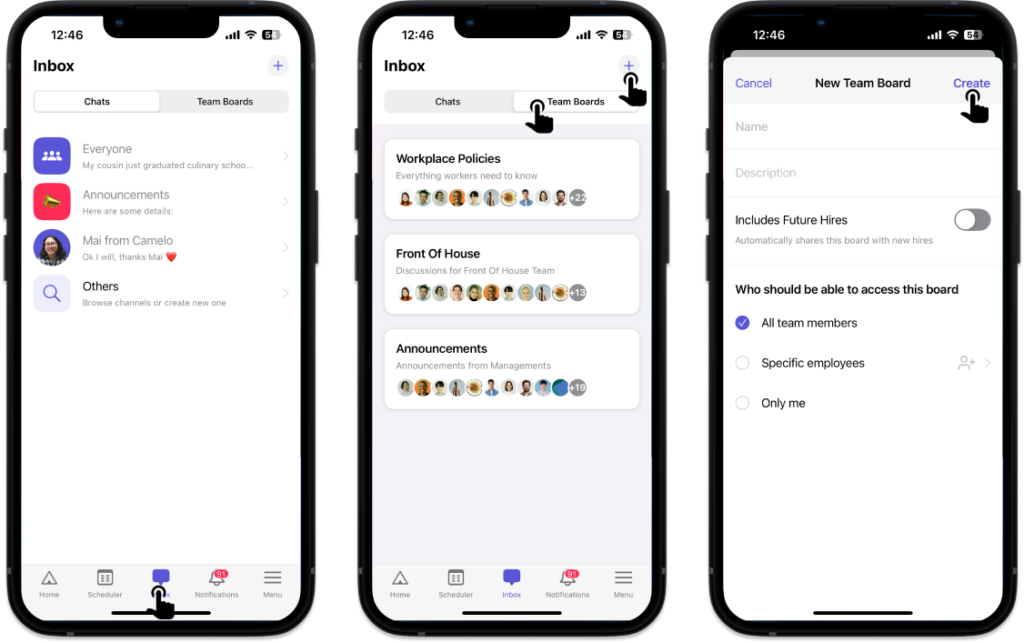
- On the Camelo app, go to the Inbox tab.
- Within the Inbox tab, go to the Team Boards tab.
- Click the + button in the top right corner.
- Add a clear name and description for the team board so relevant members know what the board is used for.
- Select members who can access the team board. Anyone you’ve added can view content within the board. You can adjust the permission to read or write in the settings.
- When you’re done, tap Create.
Publish a new post
- In the Team Feed page, click New Post. Or you can quickly create a new post by clicking New Post within the Latest Posts section from the Dashboard.

- Choose a category and a board for the post. These are optional.
- Add a title and write content.
- When you’re done, choose who to notify and whether to require acknowledgement for the post.
- Click Post. If you’re not ready to publish, you can choose to Save as draft.
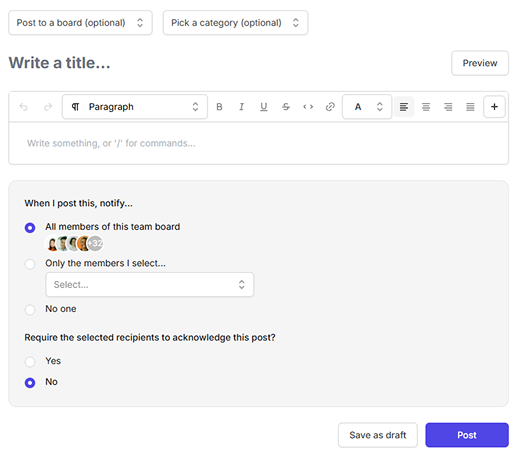
- Within the board you want to publish a new post to, tap the button in the top right corner and select New Post.
- Add a title and write content for the message.
- Choose a category for the post (optional).
- Choose who to notify and whether to require acknowledgment for the post.
- When you’re done, tap Create.
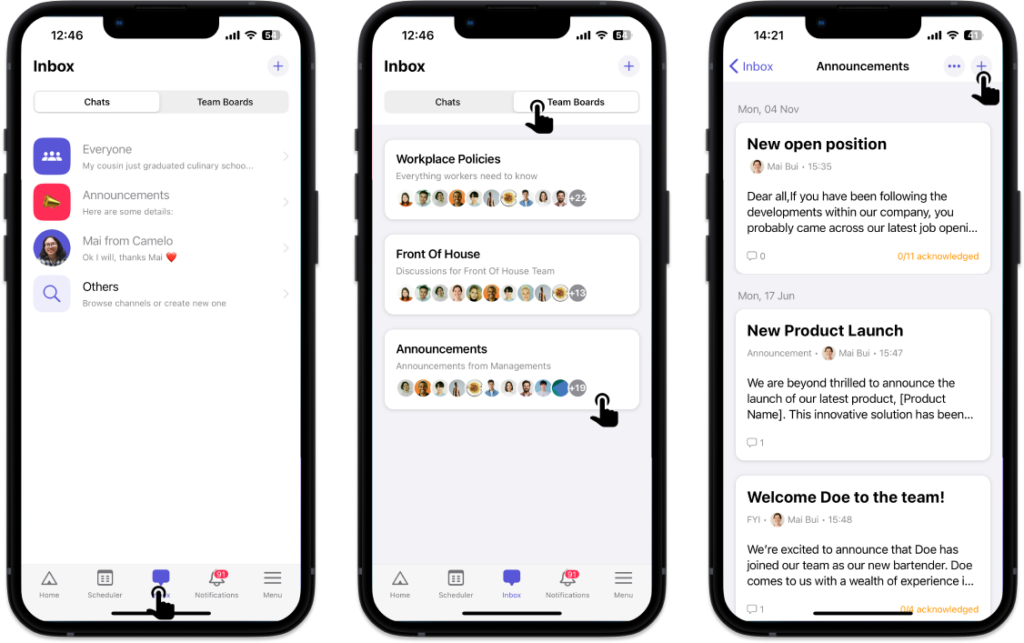
- Within the board you want to publish a new post, tap the button in the top right corner and select New Post.
- Add a title and write content for the post.
- Choose a category for the post (optional).
- Choose who to notify and whether to require acknowledgment for the post.
- When you’re done, tap Create.
Format your post
You can add headings, bold text, add bulleted lists, and more using the editor toolbar.

You can also type `/` to add lists, images, code blocks, and more.
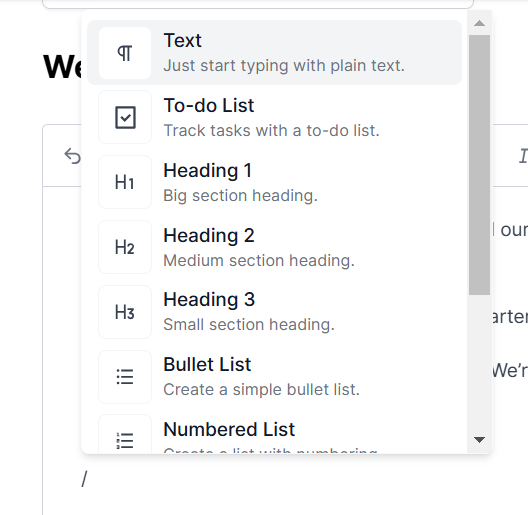
You can also use common hotkeys like Ctrl B for bold, Ctrl I for italic, and more.
You can add headings, bold text, add bulleted lists, and more using the editor toolbar.
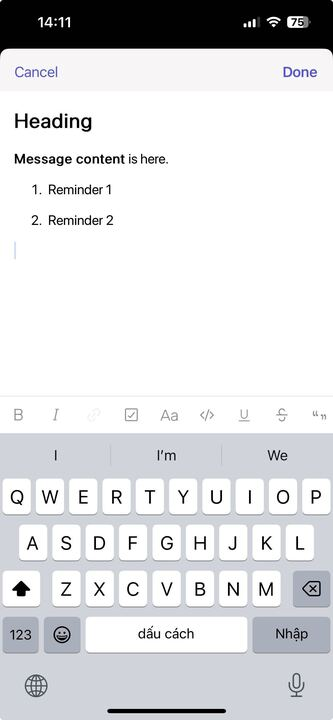
You can add headings, bold text, add bulleted lists, and more using the editor toolbar.
Choose who to notify
When you create a new post on a board, you can choose who will receive notifications of the post once you publish it. Please note that this post is still accessible to all members you’ve added to the board, whether you choose to notify them or not.
When you create a new general post, you can choose who will be notified once you publish the post. Please note that this post is still accessible to all members of your team, whether you choose to notify them or not.
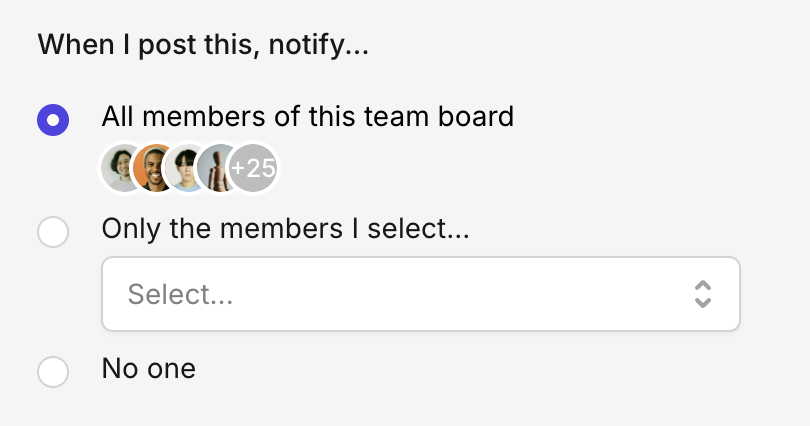
Require acknowledgement
You can require acknowledgment from the recipients you’ve selected to notify them of the new post.
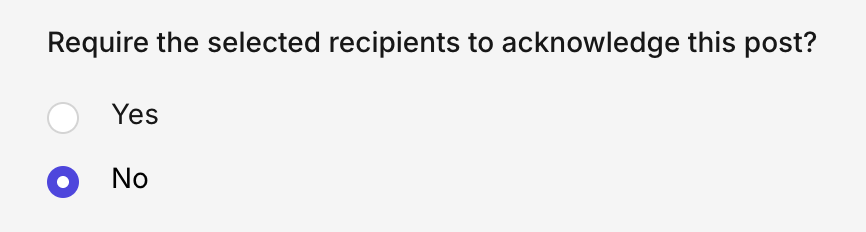
If you select Yes, the recipients will need to tap/click the Acknowledge button from their account to confirm that they’ve received and read the post.
Edit a post
Click the post you want to edit, click Edit. Make changes and click Update when you’re done.
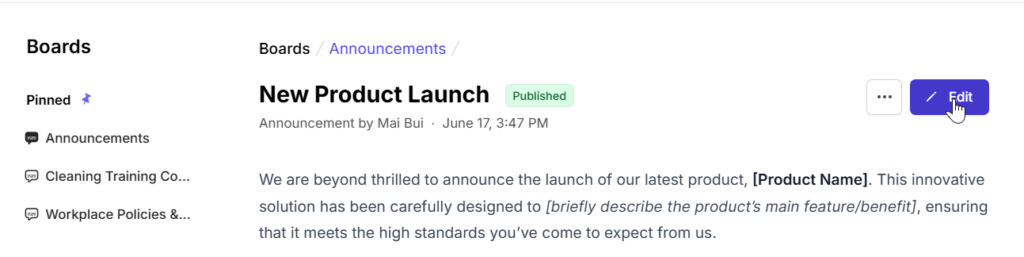
- Tap the post you want to edit.
- Tap the button in the top right corner and select Edit Post.
- Make changes, and tap Save when you’re done.
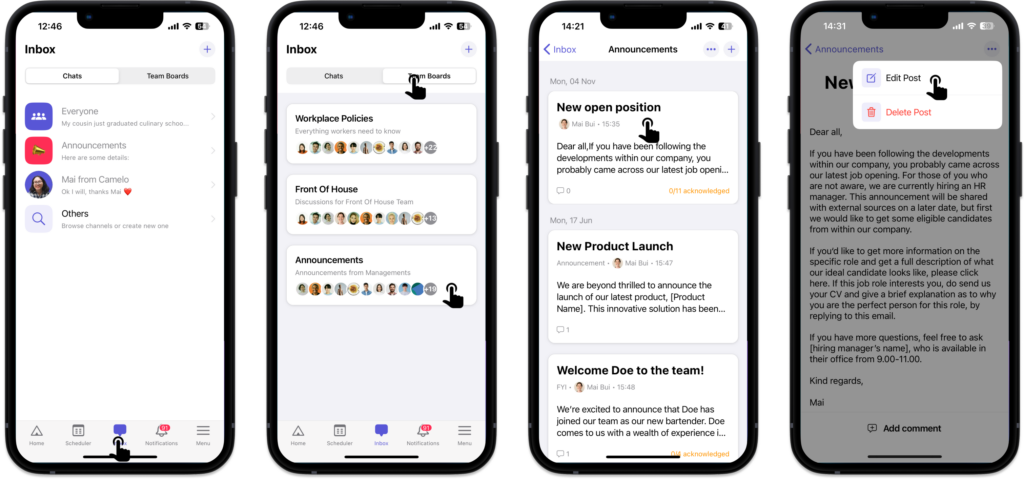
- Tap the post you want to edit.
- Tap the button in the top right corner and select Edit Post.
- Make changes, and tap Save when you’re done.
Manage access permission of Boards
To keep a board only accessible to relevant members, you can adjust access permission settings.
- Click the board you want to adjust the access permission.
- Click the Settings icon in the top right corner.
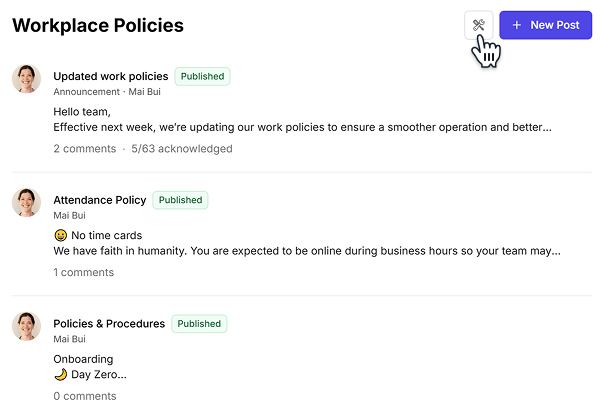
- Click the Members tab. From here, you can adjust the role of each member within the team board. You can also add or remove members.
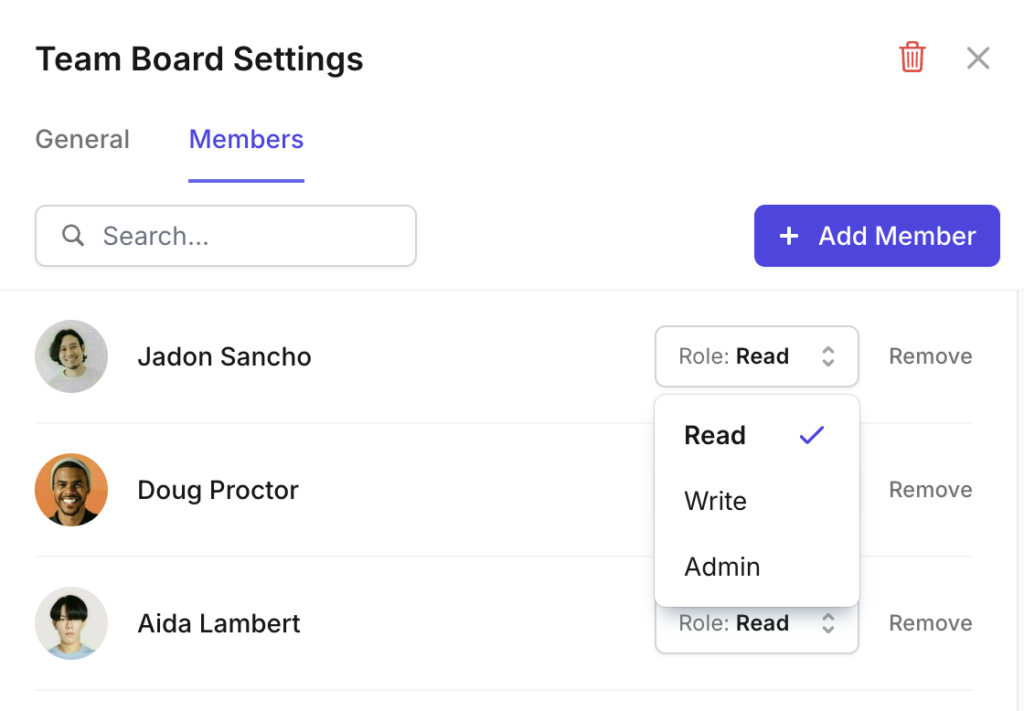
- Tap the team board you want to adjust the access permission.
- Tap the button in the top-right corner and select Edit Team Board.
- Within the Members section, you can adjust the role of each member within the team board. You can also add or remove members by tapping Add more.
- When you’re done, tap Save.
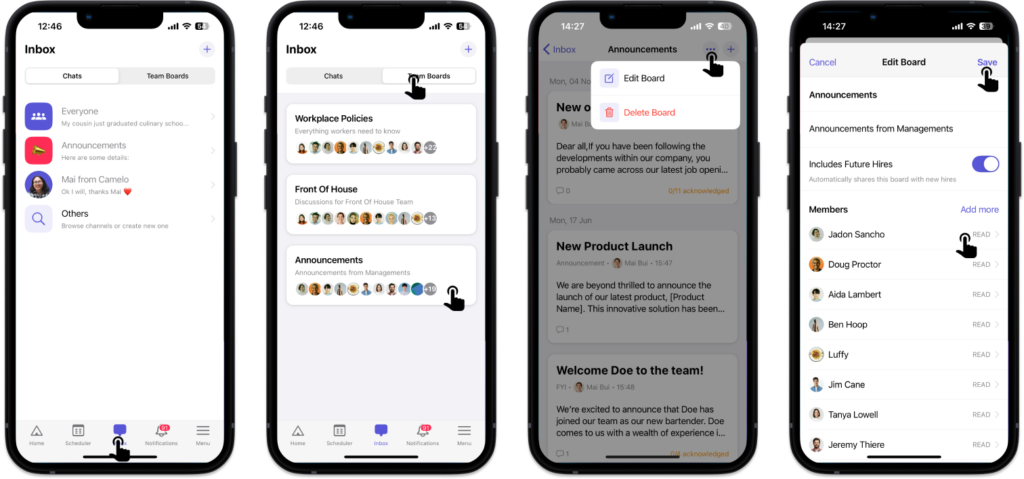
- Tap the team board you want to adjust the access permission.
- Tap the button in the top-right corner and select Edit Team Board.
- Within the Members section, you can adjust the role of each member within the team board. You can also add or remove members by tapping Add more.
- When you’re done, tap Save.
Delete a team board
- From the Dashboard, click the team board you want to delete.
- Click the Settings icon in the top right corner.

- Click the red .
- Click Yes to confirm that you want to delete the board.
- Tap the team board you want to delete.
- Tap the button in the top-right corner and select Delete Team Board.
- Tap Delete to confirm that you want to delete the board.
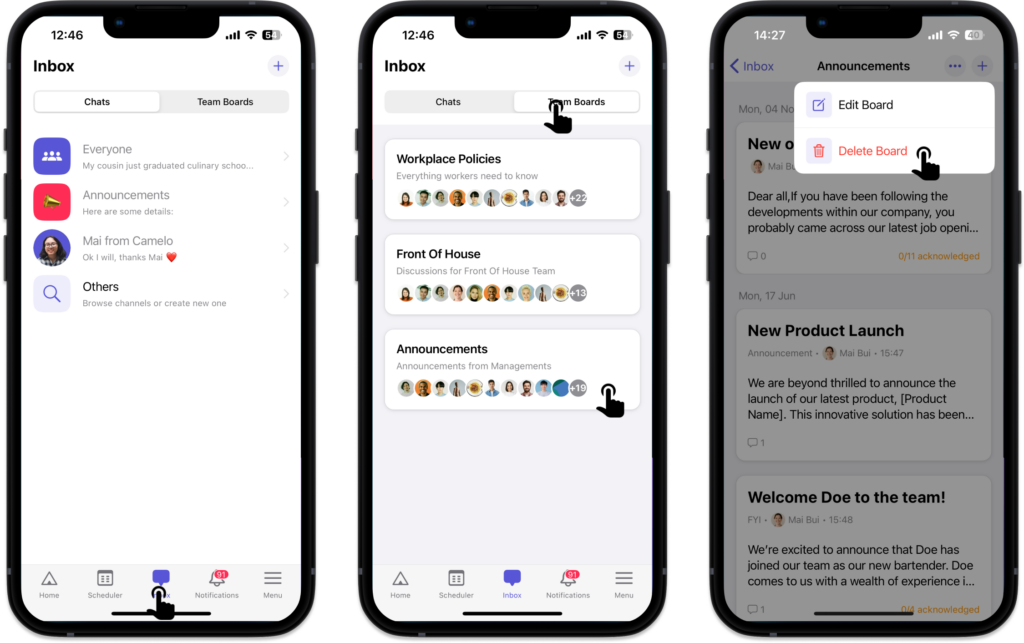
- Tap the team board you want to delete.
- Tap the button in the top-right corner and select Delete Team Board.
- Tap Delete to confirm that you want to delete the board.
Delete a post
- Click the post you want to delete.
- Click in the top right corner.
- Click Delete post.
- Click Yes to confirm that you want to delete the post.
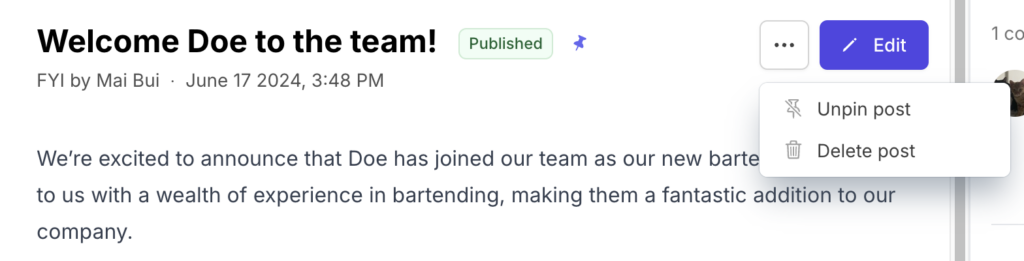
- Tap the post you want to delete.
- Tap the button in the top right corner.
- Tap Delete Post.
- Tap Delete to confirm that you want to delete the post.
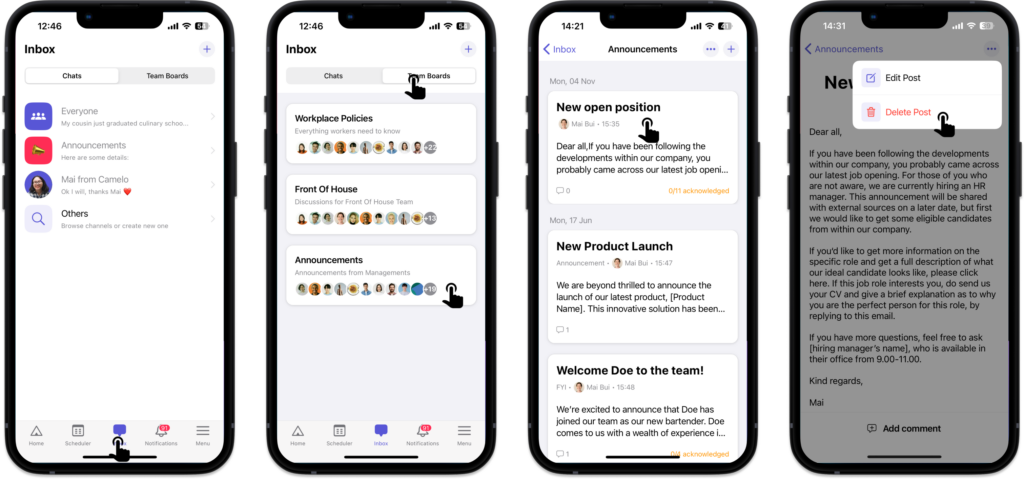
- Tap the post you want to delete.
- Tap the button in the top right corner.
- Tap Delete Post.
- Tap Delete to confirm that you want to delete the post.
Shortcuts on Team Feed
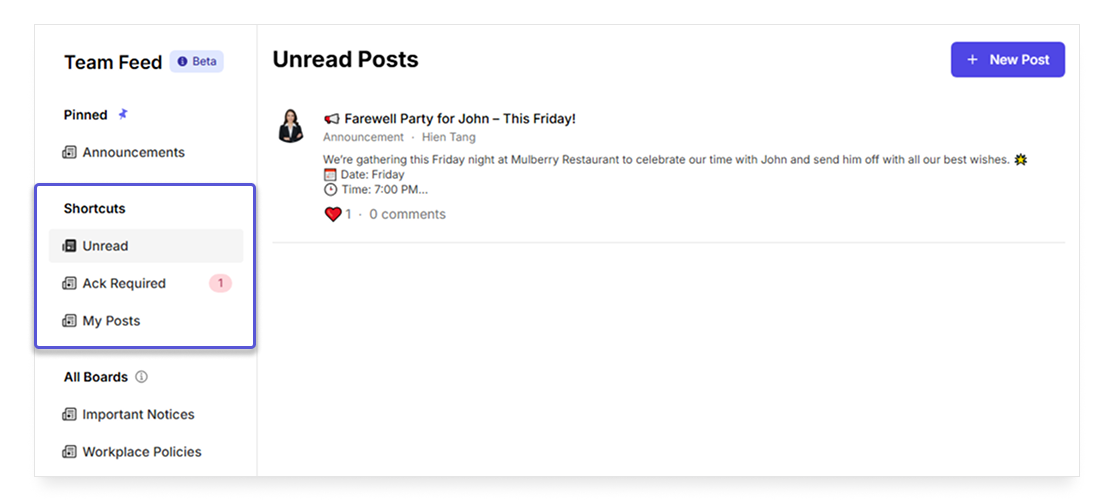
The Shortcuts section provides quick access to different views of your Team Feed content, helping you stay organized and focused on what matters most. Shortcuts include:
- Unread: shows all posts you haven’t viewed yet, ensuring you never miss important updates.
- Ack Required: takes you directly to posts that need your acknowledgment
- My Posts: gives you easy access to all the content you’ve created, including posts within boards and general posts.
Pinned Boards on Team Feed
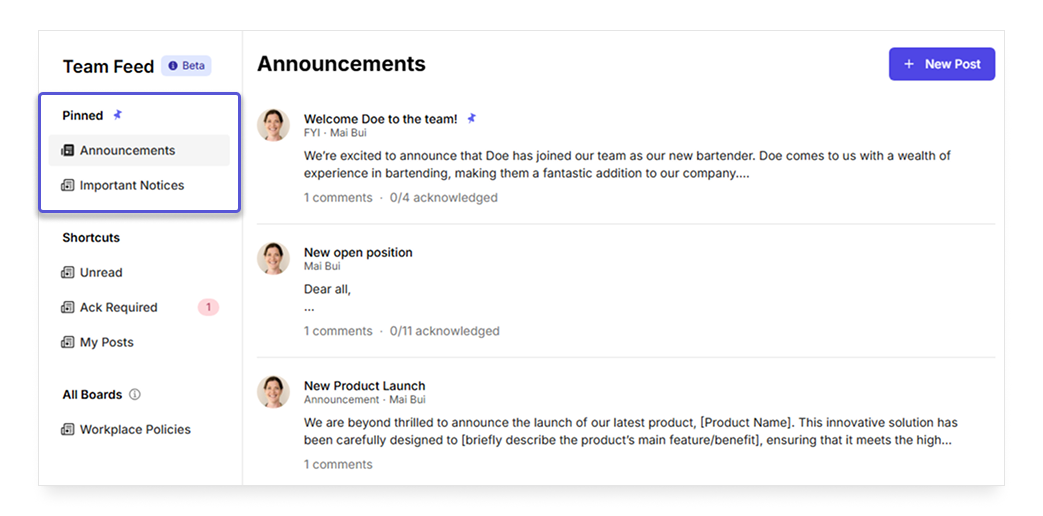
The Pinned section displays the most important or frequently accessed boards of your team at the top of your sidebar for quick navigation. These are boards you’ve marked as high-priority, ensuring you can instantly access important ones without scrolling through your full list of boards.
📌 Please note that only the Owner role can pin boards on Team Feed.
To pin a board:
- Hover over the board name in the “All Boards” section
- Click the pin icon that appears next to the board name
- The board will automatically move to the “Pinned” section at the top of your sidebar
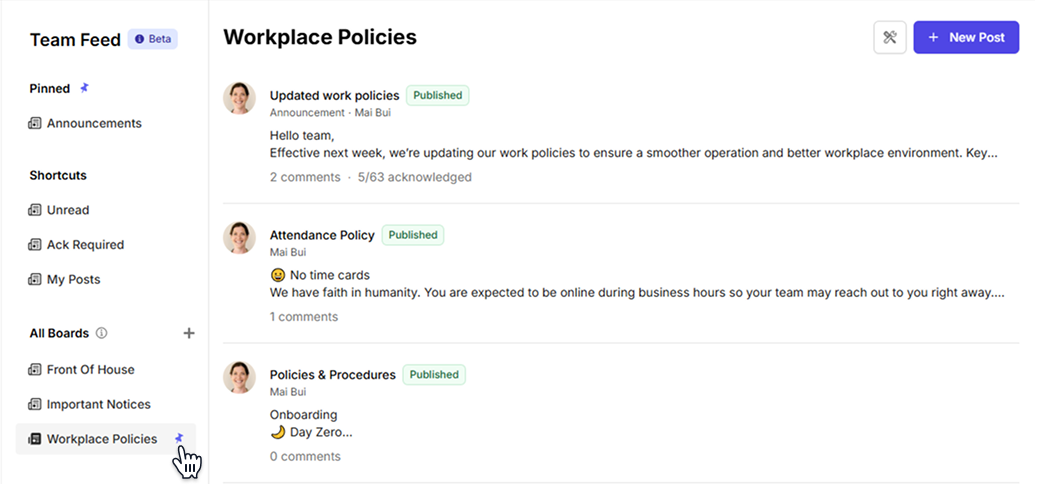
To unpin a board, simply hover over the pinned board name and click the pin icon again – it will move back to the “All Boards” section below.
What’s next?
Learn how to chat on Camelo.


