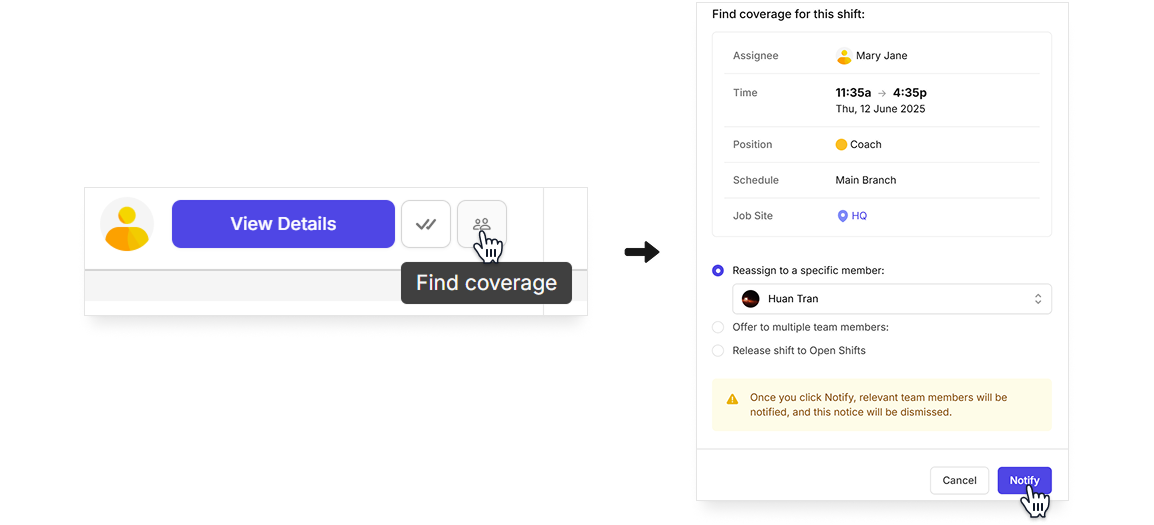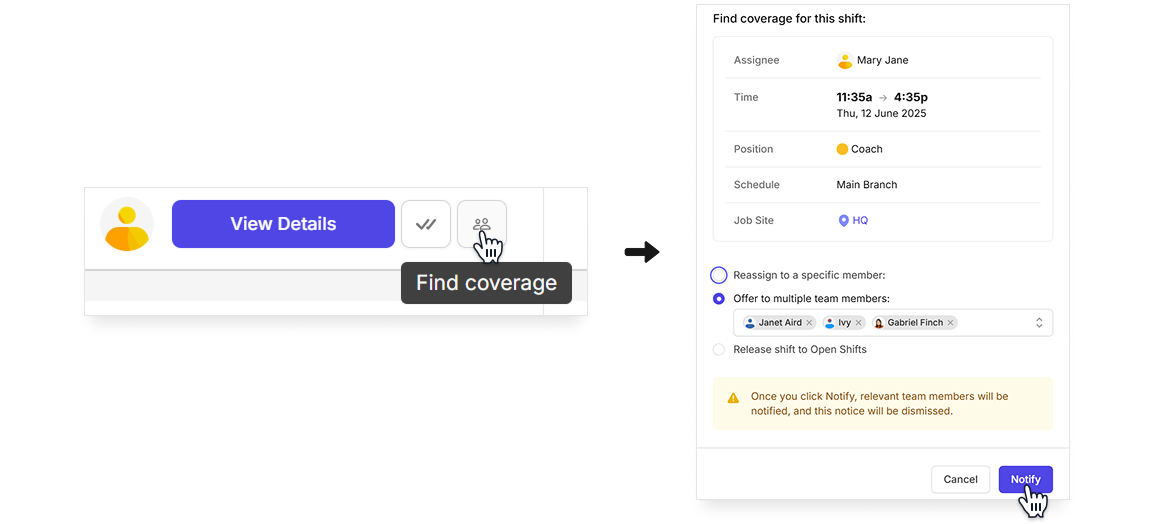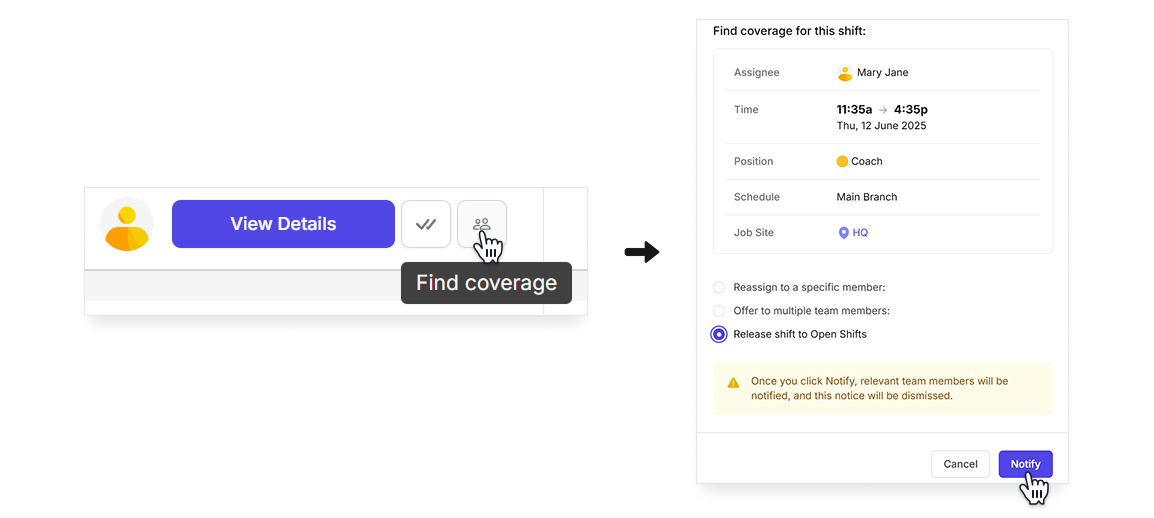Attendance Notices
If you have the Time & Attendance feature turned on, attendance notices will appear on the Home page. These notices let you know if attendance issues happen, e.g., someone clocks in at the wrong location, doesn’t clock in, or doesn’t show up for their shift. Each type of attendance notice gives different information and actions to resolve the corresponding attendance issue.
Notes
- Attendance notices of the last 7 days will be shown.
- Attendance notices are shown based on the “How early can employees clock in for a shift?” and “Notify employees when they miss clock in/out” settings in Attendance Settings.
Attendance Notices section
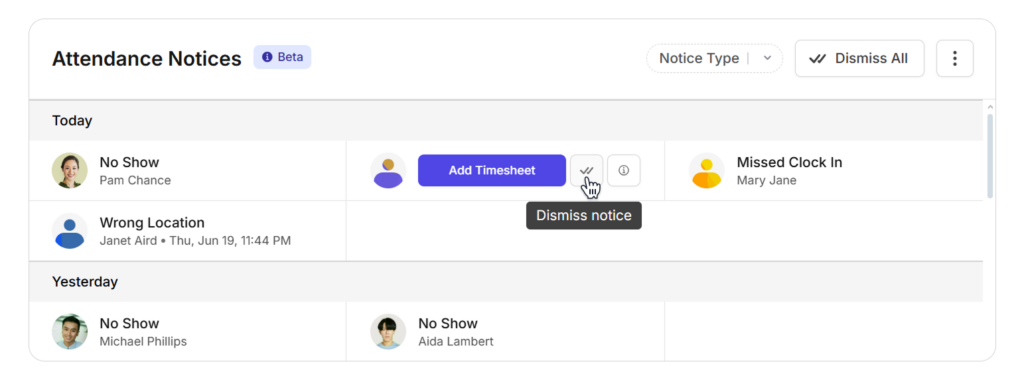
Date
All notices within a day will be displayed.
Dismiss All
This option clears all notices in the Attendance Notices section.
Types of Attendance Notices
Each type of attendance notice gives you different information and actions to resolve the corresponding attendance issue. Hove over the notice and choose which action to take.
Unscheduled
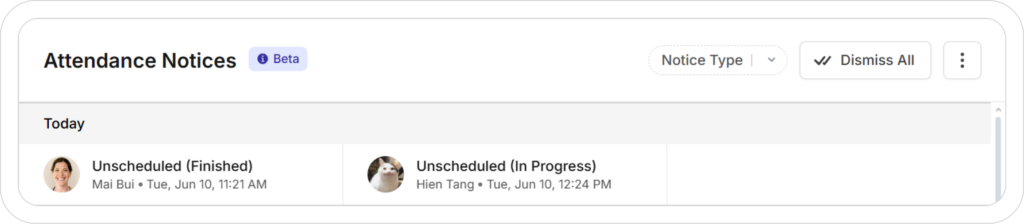
This notice is shown when a user has clocked in for a shift they were not assigned.
You can:
- Schedule Shift: Add that shift to the schedule.
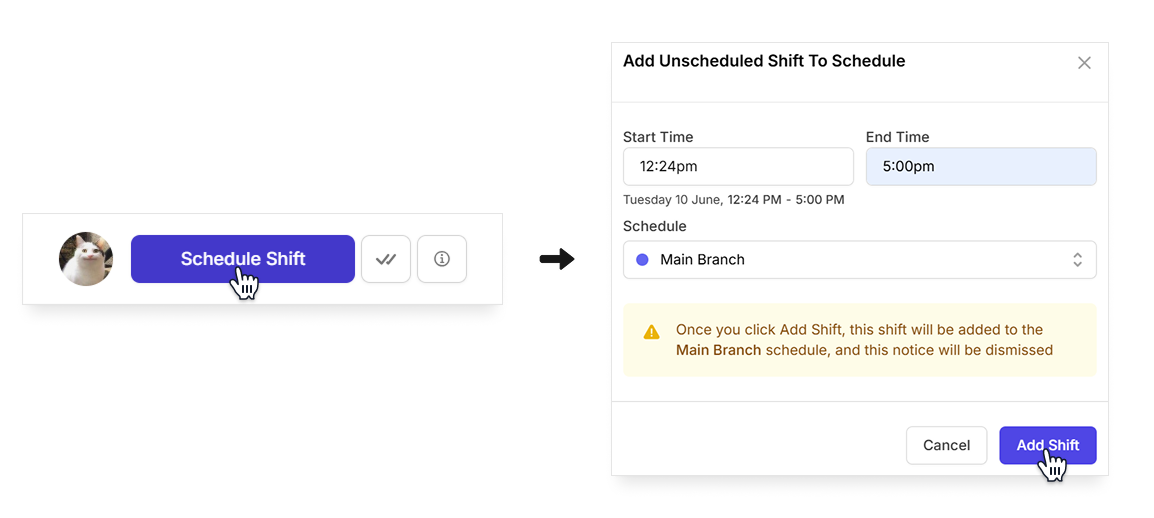
- Dismiss Notice: The notice will be marked as read and disappear from the attendance notice list.
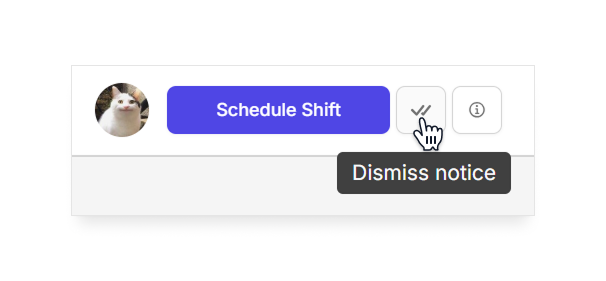
- View Details: View the details and time log of that shift.
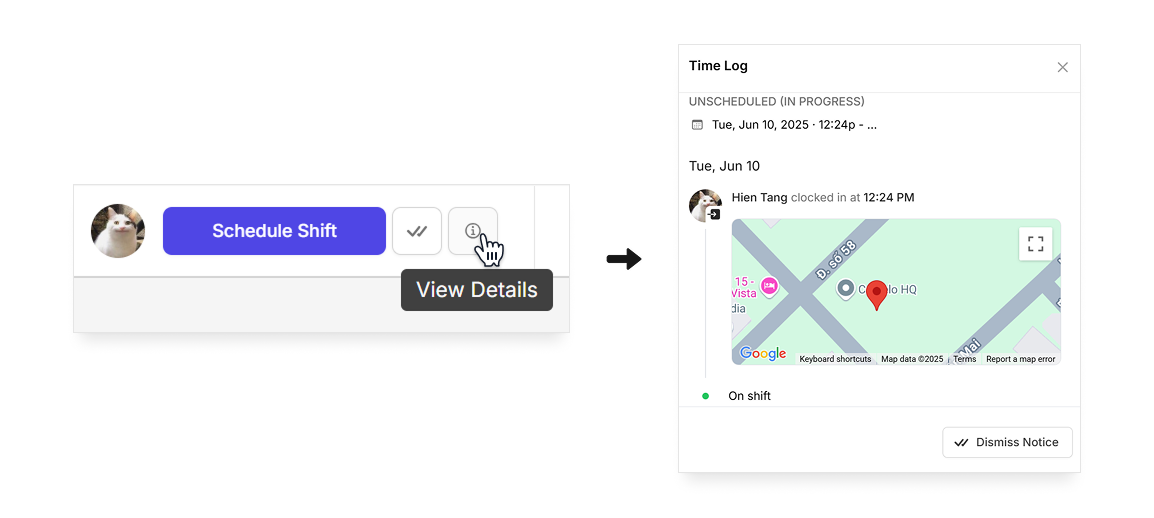
Wrong Location
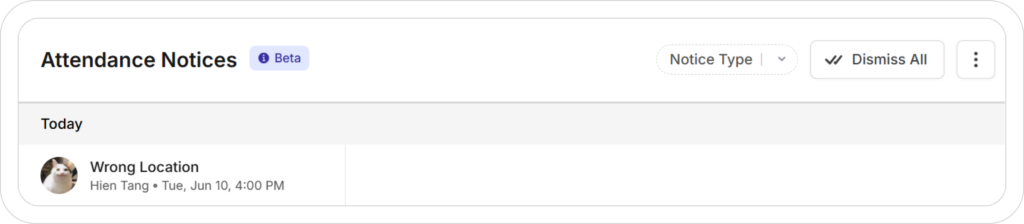
This notice is shown when a user clocks in from a location that doesn’t match the job site of the assigned shift.
You can:
- Send Message: Send a message to the assignee to confirm that they’re at the right location.
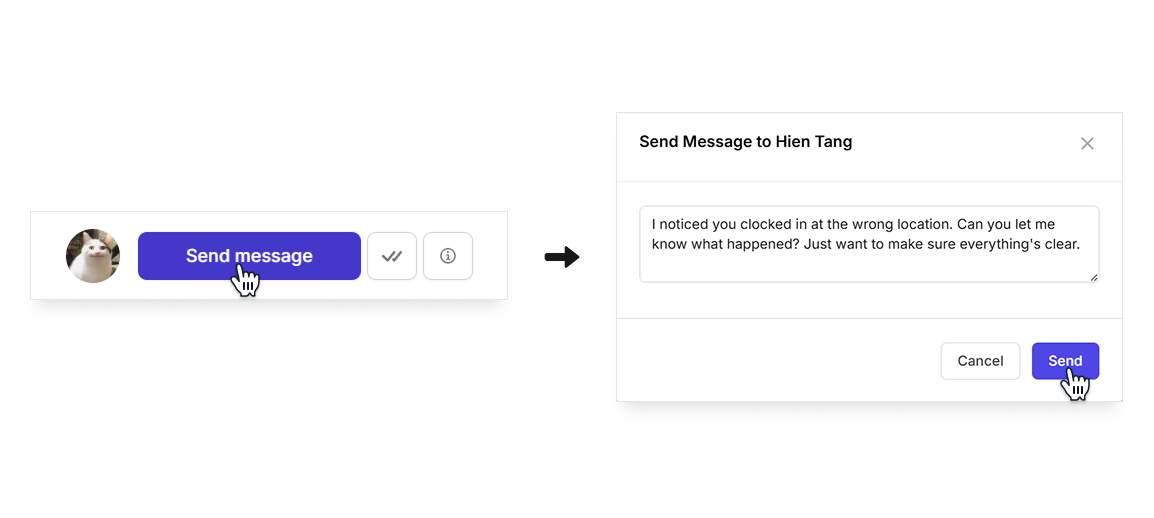
- Dismiss Notice: The notice will be marked as read and disappear from the attendance notice list.
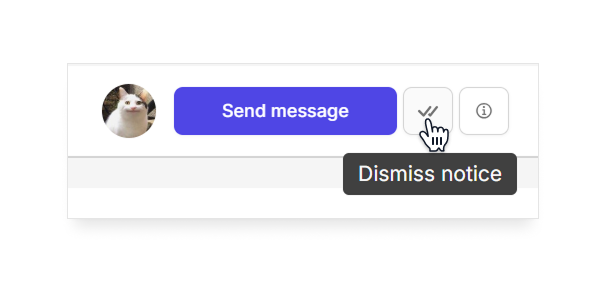
- View Details: View the details and time log of that shift.
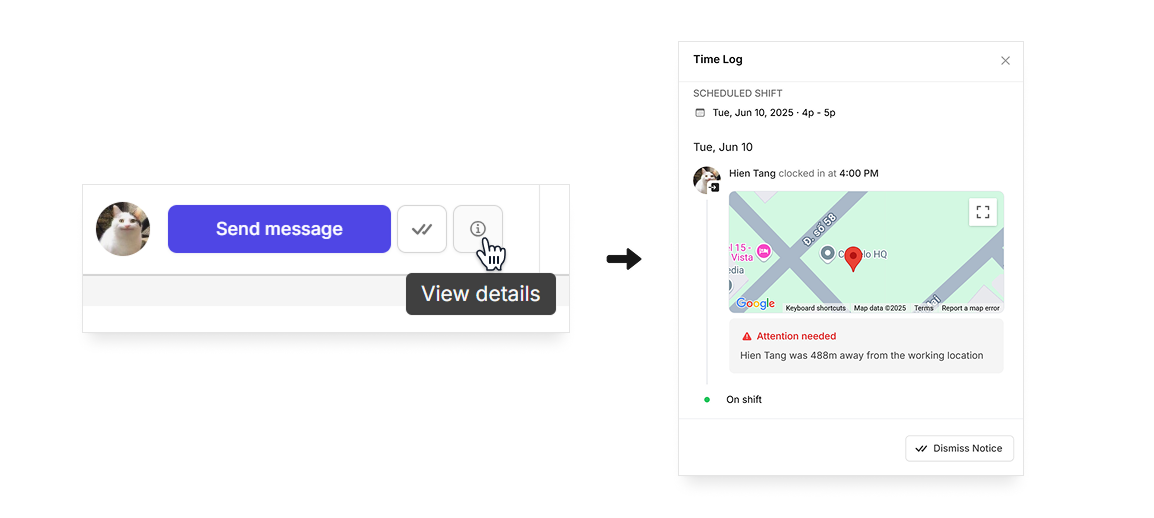
Clocked In Late
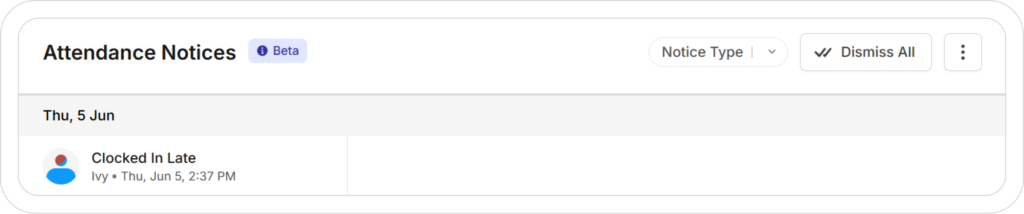
This notice is shown when a user clocks in for their shift after the “Notify employees when they miss clock in/out” time set in the Attendance Settings.
You can:
- Edit Time: Edit the start time to resolve the notice.
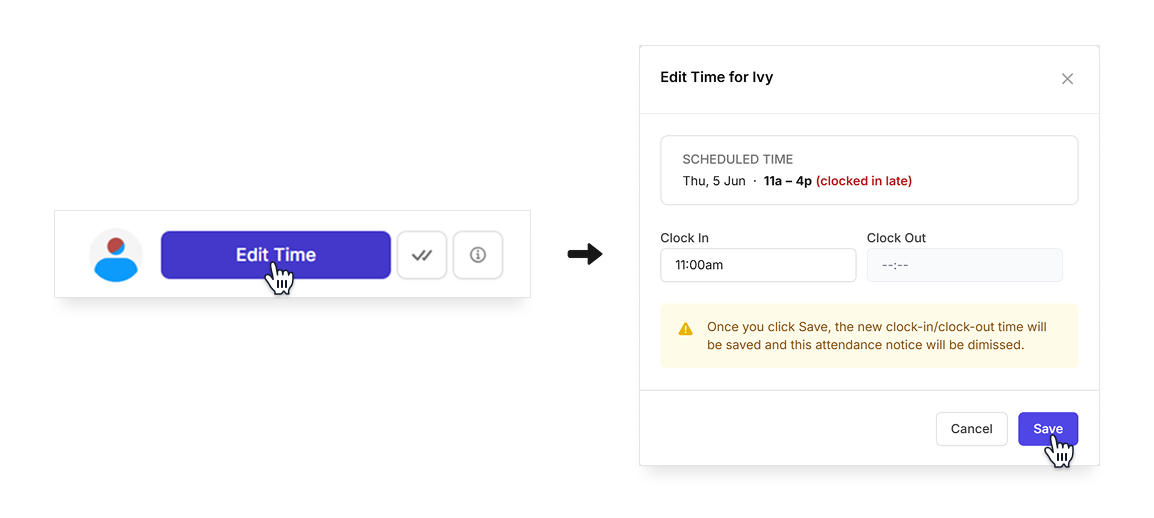
- Dismiss Notice: The notice will be marked as read and disappear from the attendance notice list.
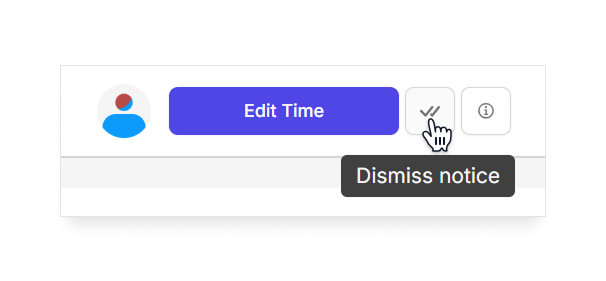
- View Details: View the details and time log of that shift.
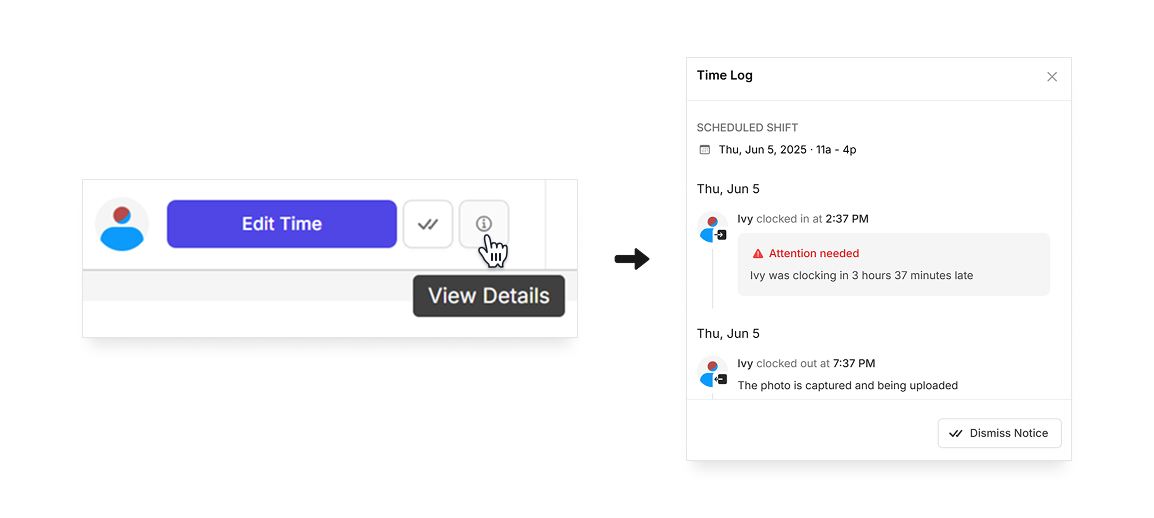
Clocked Out Early
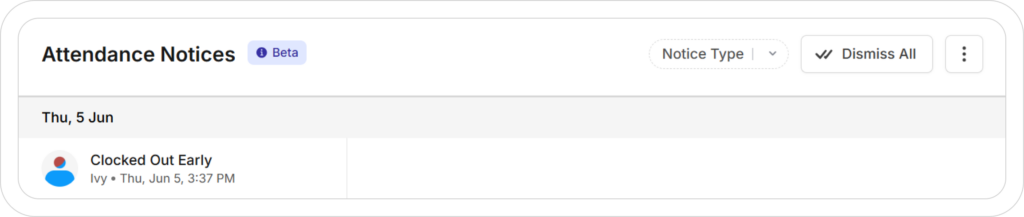
This notice is shown when a user clocks out for their shift earlier than the scheduled end time.
You can:
- Edit Time: Edit the end time to resolve the notice.
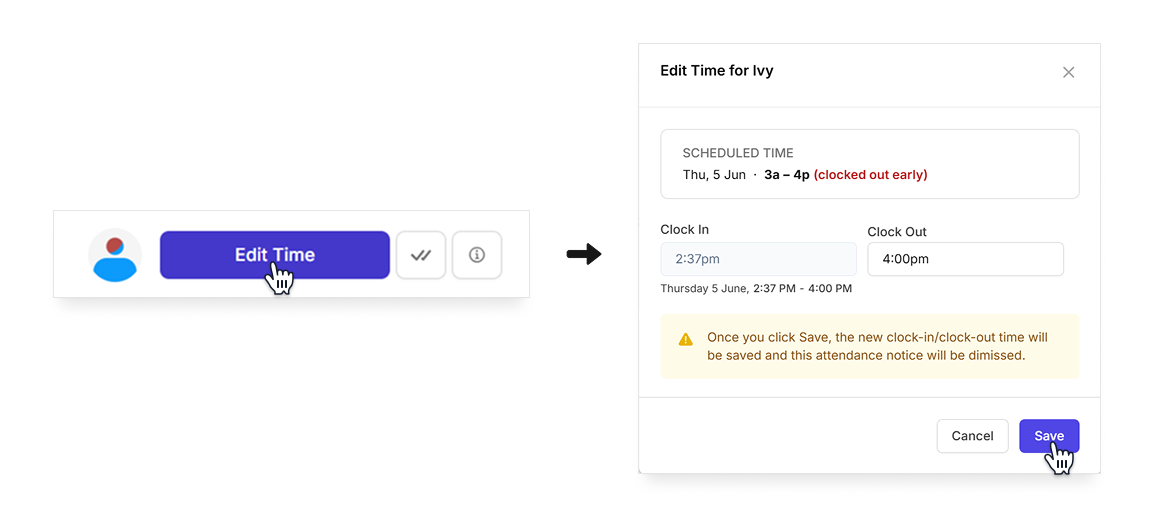
- Dismiss Notice: The notice will be marked as read and disappear from the attendance notice list.
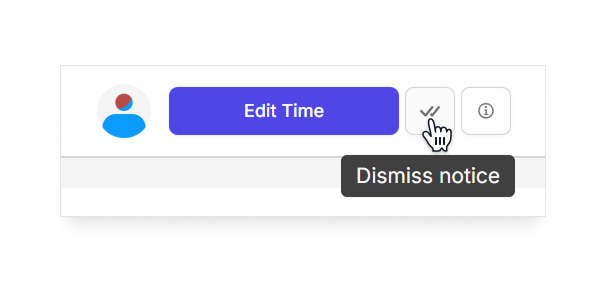
- View Details: View the details and time log of that shift.
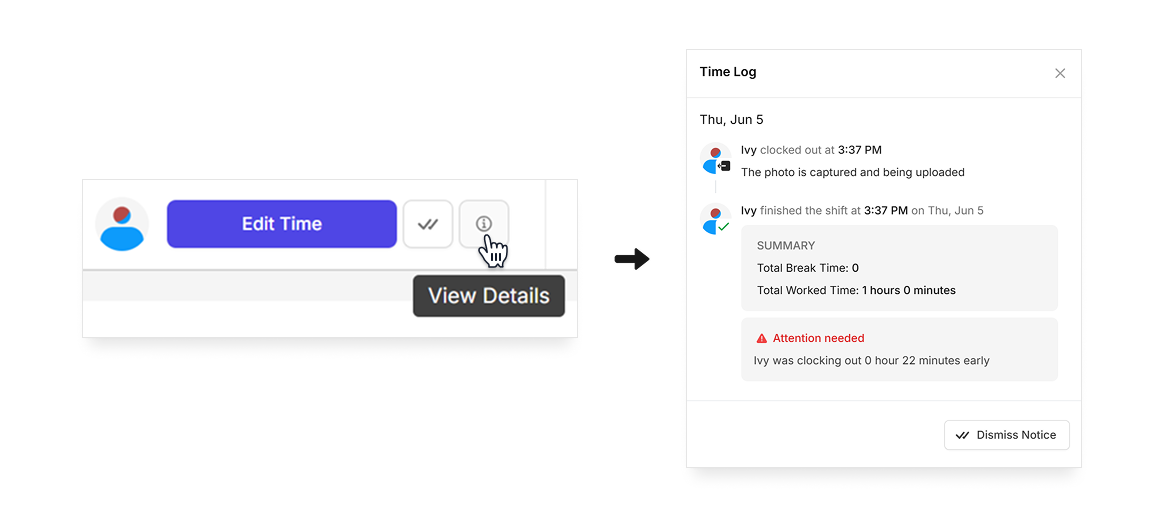
Forgot to Clock Out
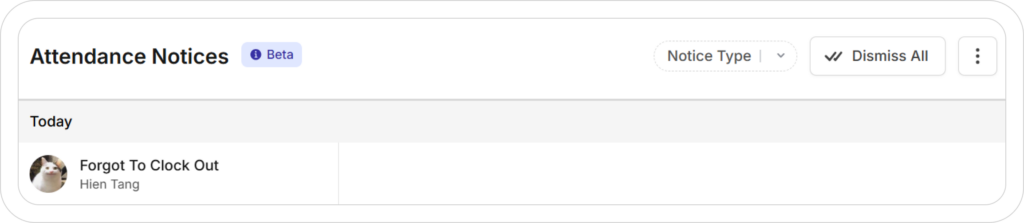
This notice is shown when a user doesn’t clock out for their shift after the “Notify managers when employees miss clock in/out” time set in the Attendance Settings.
You can:
- Edit Time: Edit the end time to resolve the notice.
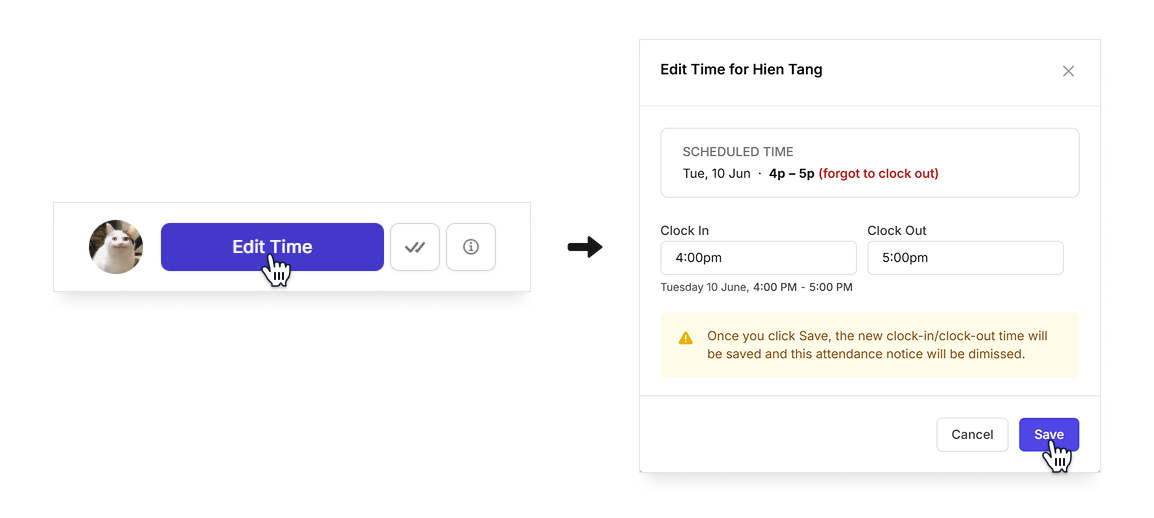
- Dismiss Notice: The notice will be marked as read and disappear from the attendance notice list.
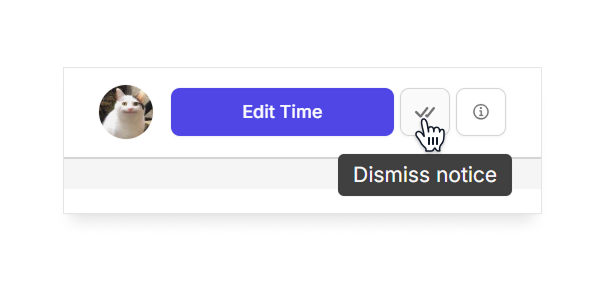
- View Details: View the details and time log of that shift.
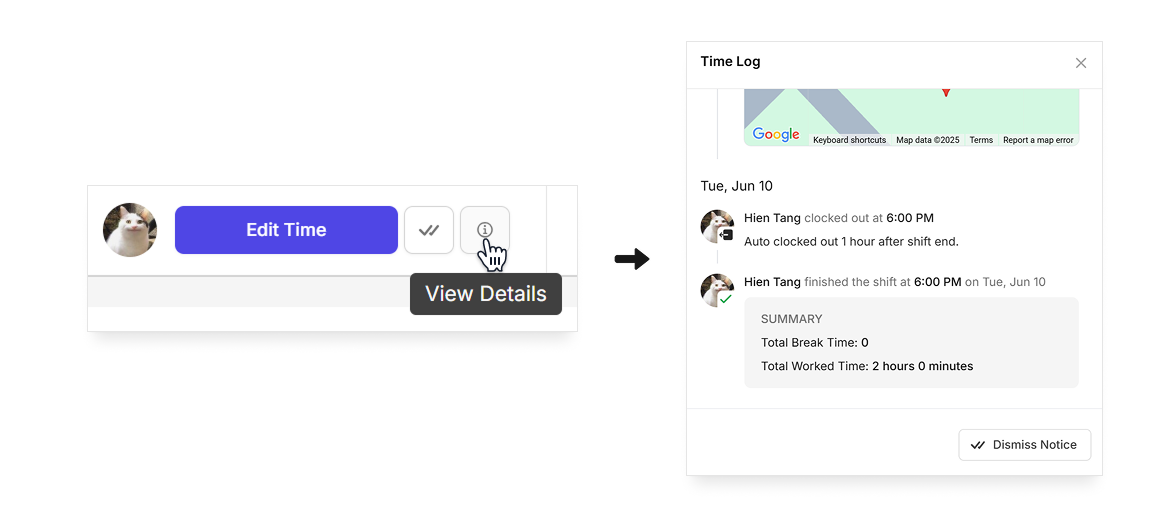
Missed Clock In
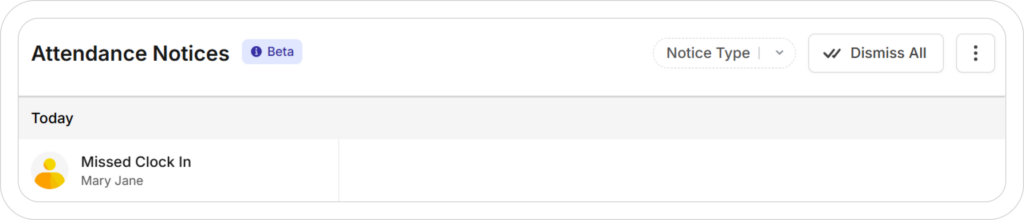
This notice is shown when a user hasn’t clocked in for their shift based on the “Notify managers when employees miss clock in/out” time set in the Attendance Settings.
You can:
- Send Message: Send a message to the assignee to ask them about the clock-in.
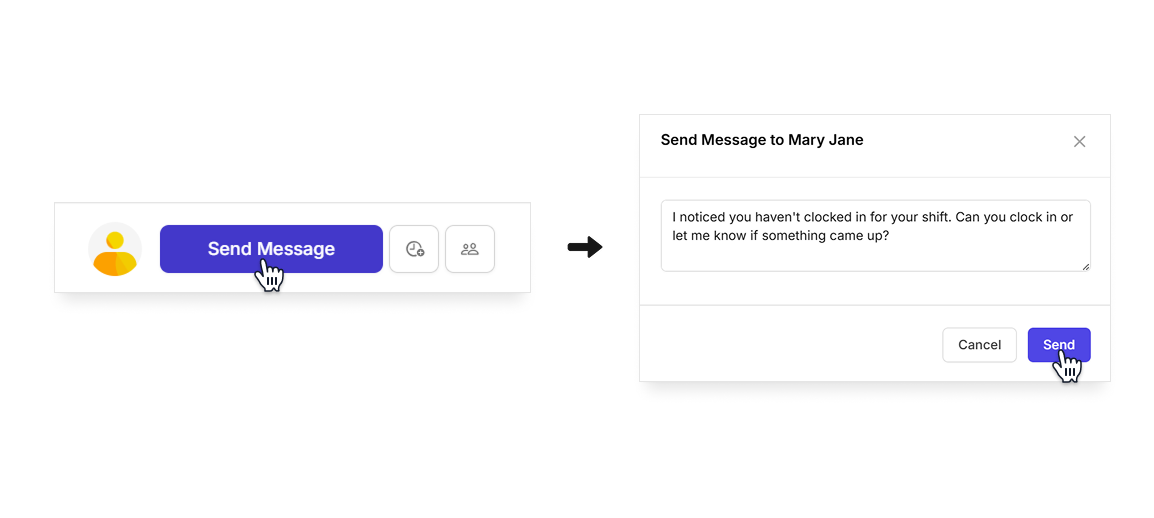
- Add Time: Add start time for the assignee to resolve the notice.
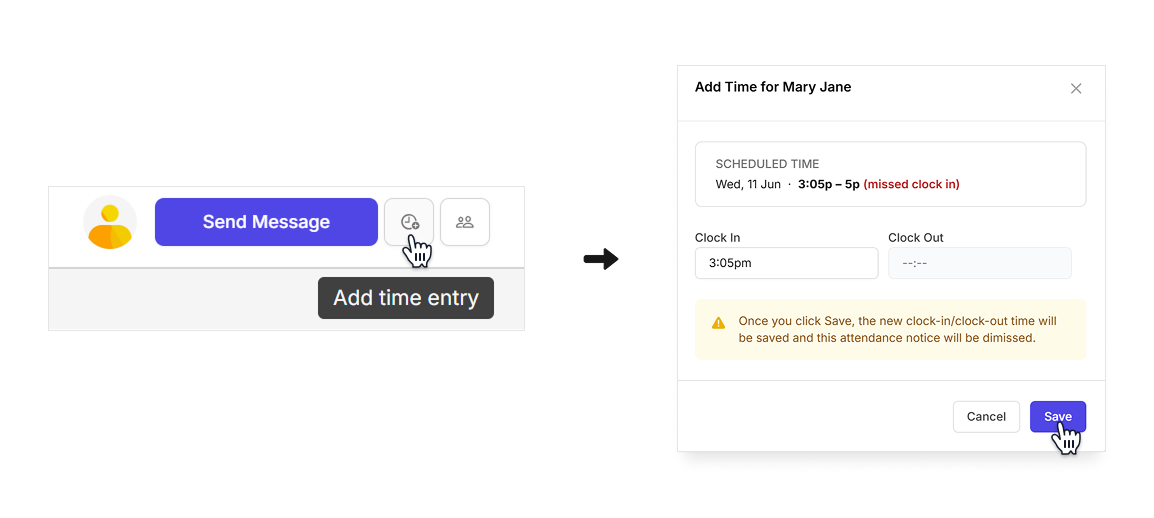
- Find Coverage: Find someone else to cover the shift by reassigning the shift, offering it to other employees, or releasing it as an Open Shift.
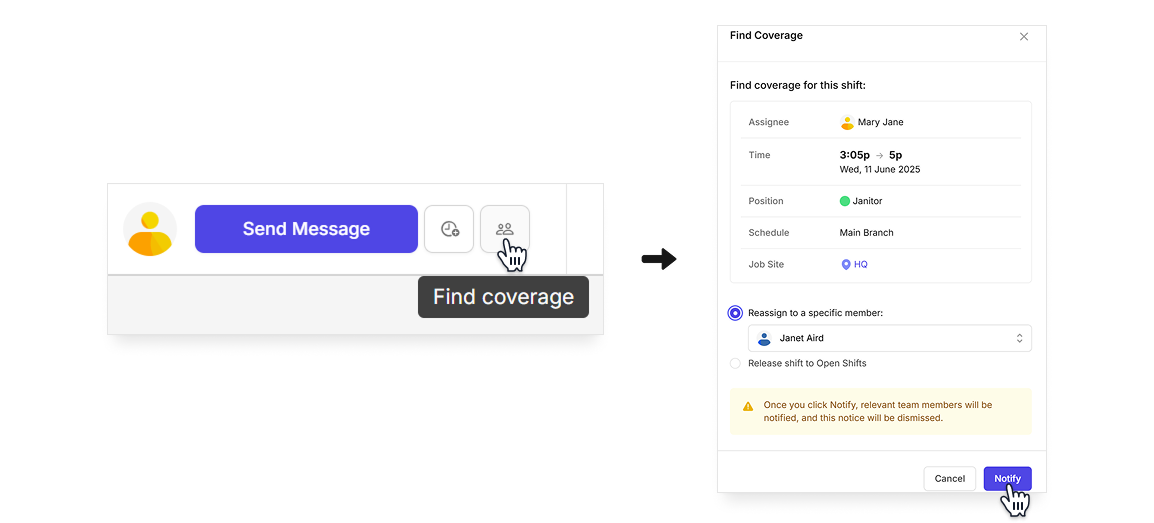
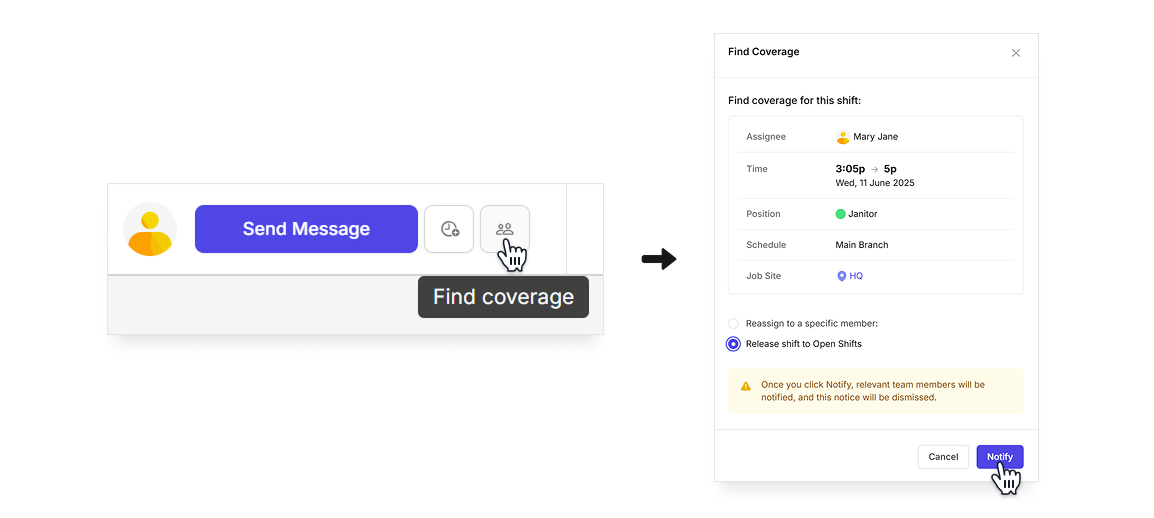
The Missed Clock In notice only appears when the assigned shift is still in progress. If the user clocks in during that shift, you’ll see the Clocked In Late notice instead. If the user doesn’t clock in by the scheduled end time, you’ll see a No Show notice.
No Show
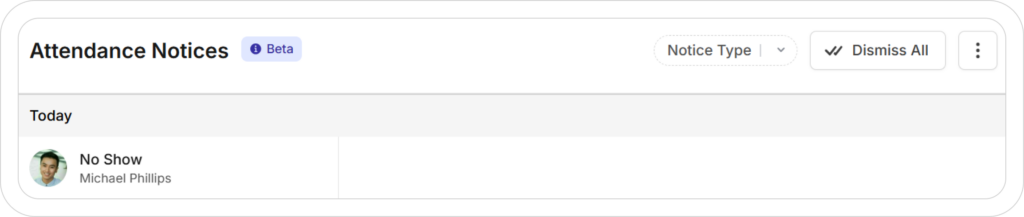
This notice is shown when a user hasn’t clocked in for their assigned shift and the scheduled end time has passed.
You can:
- Add Timesheet: Create a timesheet based on that shift in case the assignee came to work but forgot to clock in/out for their shift.
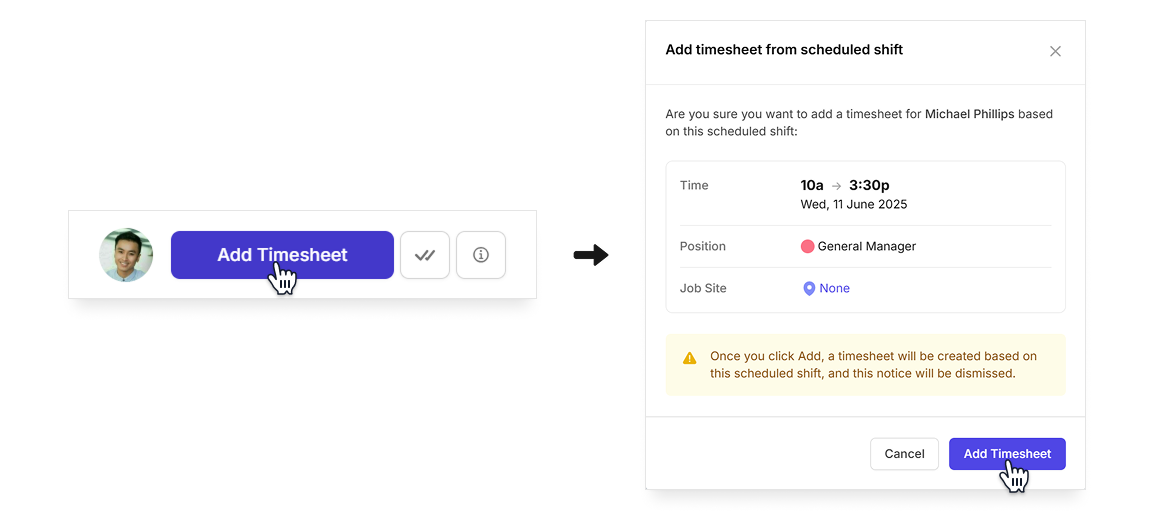
- Dismiss Notice: The notice will be marked as read and disappear from the attendance notice list.
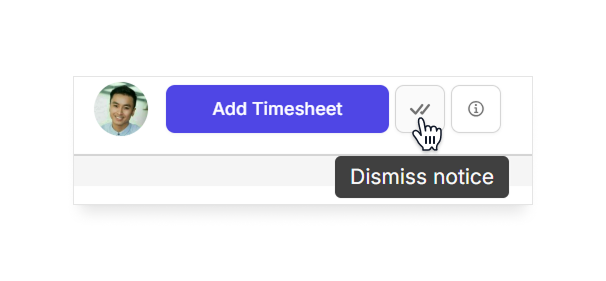
- View Details: View the details and time log of that shift.
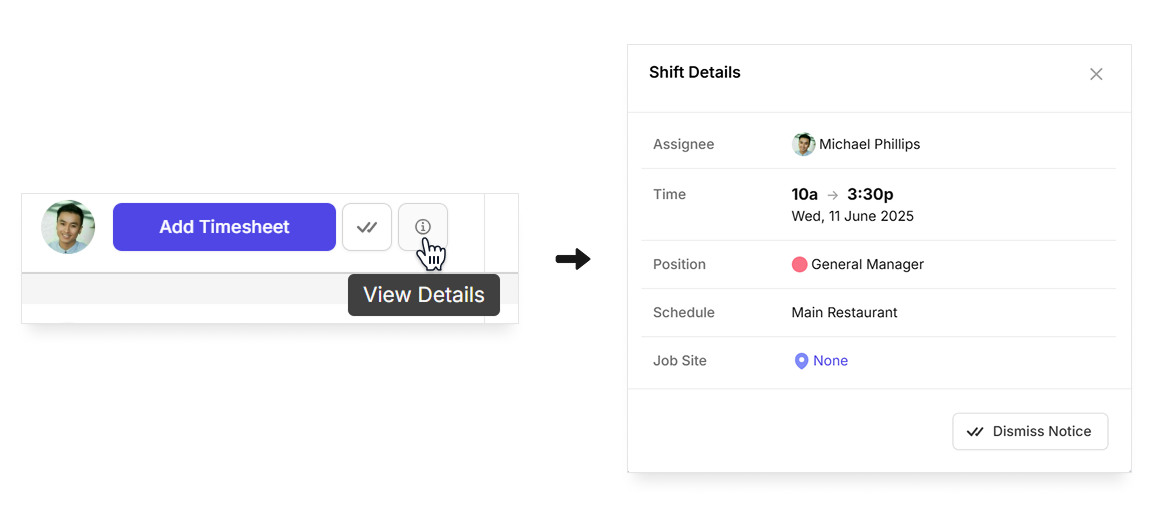
Can’t Work
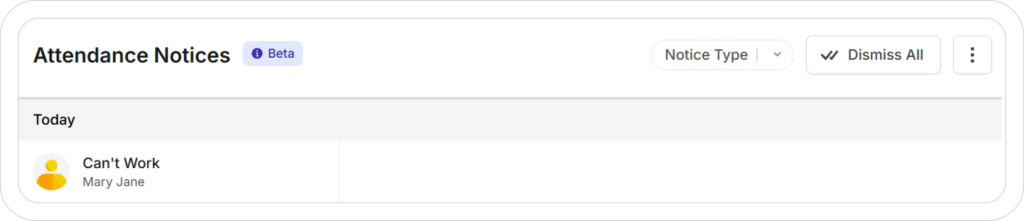
This notice is shown when a user reports that they can’t work an assigned shift or rejects an assigned shift.
You can:
- View Details: View the details and time log of that shift.
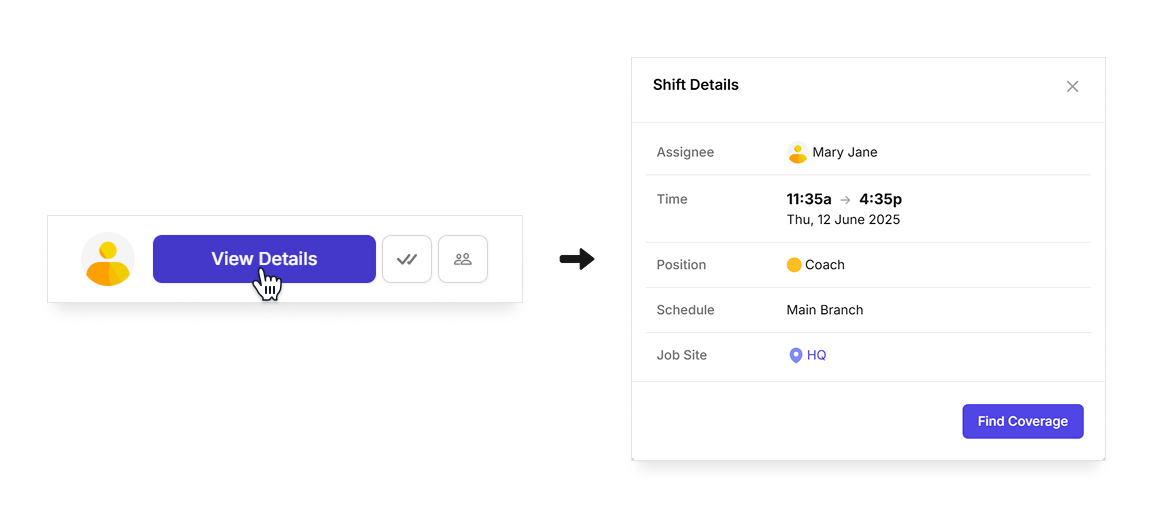
- Find Coverage: Find someone else to cover the shift by reassigning the shift, offering it to other employees, or releasing it as an Open Shift.