Create timesheets
A timesheet on Camelo records the total work hours per shift of each employee. It ensures you pay your staff correctly and stay compliant with the laws.
Although a timesheet is automatically recorded when an employee clocks in and clocks out on Camelo, you can create a timesheet manually.
Create a timesheet
Computer
iOS
Android
- In the left sidebar, click Timesheets to go to Timesheets page.
- Select the person you want to create a timesheet for.
- Enter the In and Out time on the according date to create a timesheet entry.
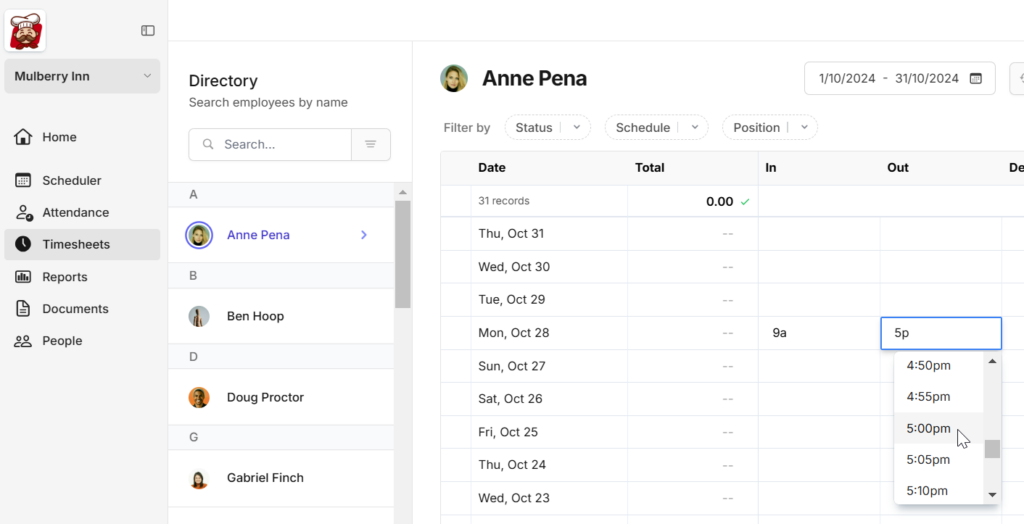
- From the Home tab at the bottom of the screen, tap the + button in the bottom-right corner.
- Select New Timesheet.
- Fill in the details of the timesheet, then tap Create to finish.
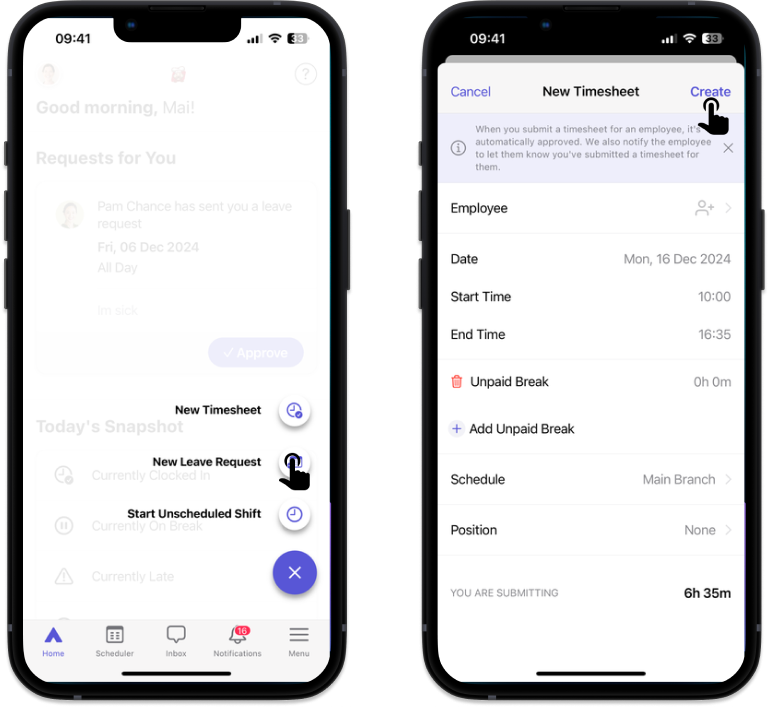
- From the Home tab at the bottom of the screen, tap the + button in the bottom-right corner.
- Select New Timesheet.
- Fill in the details of the timesheet, then tap Create to finish.
Fill in the details of the timesheet
- Employee: Select the employee you want to create the timesheet for.
- Date: Select the start and end time of the timesheet.
- Total: The total work hours. This will be calculated automatically when you fill in the Date field.
- Schedule: Select the schedule for the timesheet.
- Position: Select the position of the employee.


